Day by day the latest features in Android has been changed or upgraded. You can easily customize the display and font sizes in Android 7.0 Nougat. In this guide we have to discuss latest Android 7.0 Nougat tips how to adjust display and font sizes as per your requirement.
Android 7.0 Nougat comes in the market and lot of person running Android 7.0 Nougat on his phone. There are lot of interesting and useful feature comes in Android 7.0 Nougat.
Android 7.0 Nougat Tip How to Adjust Display and Font Sizes
The latest Android 7.0 Nougat brings with different latest features. You can easily use different updated features, use new emoji, use different languages, switch between application and many more. You can enjoy high quality virtual reality, customize different settings as per your need. Android 7.0 Nougat allows you to easily adjust display and font sizes on your
phone. You have to take given steps to do this job, have a look.
Must Read: 5 tips for secure Android Phone
How to Adjust Display Size
There are different choice you will get in display size window- Smallest, Smaller, Small, Default and Large. You can choose any of the choice as per your need to set the display size on your Android phone.
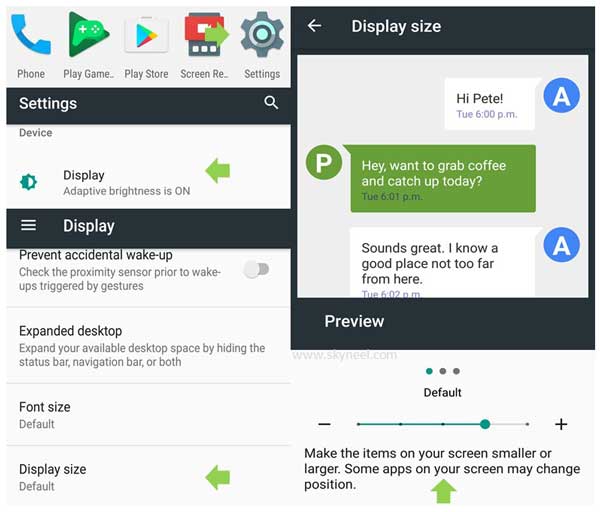
Step 1: Tap on the Settings option on your Android phone.
Step 2: Tap on the Display option which is located in the Device category. Now, tap on the Display Size option in the Display window. By default display size is set on the Default option.
Step 3: If you want to adjust icons and font sizes then increase or decrease the slider as per your need. You can make the items on your screen smaller or larger. Some apps on your screen may change the position. You can preview the effect the effect when you drag the slider in the Display size window. You can also use + button to increase the display size and – button to decrease the display size.
How to Adjust Font Size
Must Read: Quick way to increase font size in Android Lollipop
By default font size is set on the default option. You can easily adjust the font size as per your need on Android 7.0 Nougat. There are four choice you have during adjust the font size on your Android 7.0 Nougat – Small, Default, Large and Largest.
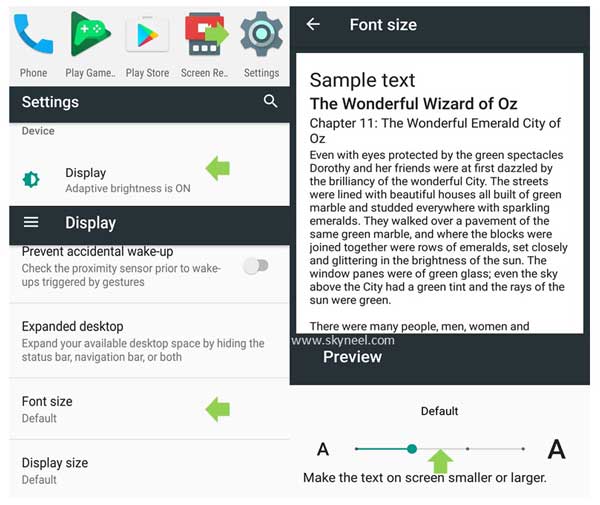
Step 1: Tap on the Settings > Display > Locate and tap on the Font size option.
Step 2: Drag the slider to increase or decrease the font size as per your requirement.
Must Read: How to install custom fonts in Android phones
I hope you like this adjust display and font sizes guide from which you will be able to easily adjust display and font sizes without any extra efforts. If feel any problem in this guide then please use comment box. Thanks to all.