Hi, This is a collocation of Boot Animation for your Android phones. You can change Bootanimation for your Android phone. This process requires root access of your Phone. So if your phone is not rooted, then first root your phone after that you can change your bootanimation and customize your phone according to you.
The Boot Animation of Android has uncompressed zip wile which is called bootanimation.zip. You can find this file in the media folder of your phone system folder. In this single file all the information which is required to play the bootanimation are saved. This file itself loaded when your device boots. It means changing the bootanimation means editing or replacing this file on your device. Here is Bootanimation list for your phone.
1. Download and install Micromax A110 New 1.11 V3 Boot Animation
Boot animation click here
boot logo
Step 1. Open the Root explorer app and copy bootanimation.zip and boot logo file in system folder
Step 2. Set permission wr-r-r and move bootanimation.zip file in system/media
Step 3. boot logo move in system/media/images
Step 4. Now Reboot your device and Enjoy with Micromax A110 Bootanimation.
2. Download and install Micromax A110 1.10 V3 Boot Animation
Bootanimation click here
boot logo
Step 1. Open the Root explorer app and copy bootanimation.zip and boot logo file in system folder
Step 2. Set the permission wr-r-r and move bootanimation.zip file in system/media
Step 3. Boot logo move in system/media/images
Step 4. Now Reboot your device and Enjoy with Micromax A110 Bootanimation.
Must Read: Android 4.4 KitKat Keyboard and Boot Animation
3. Download and install Samsung Galaxy S3 Boot
Bootanimation Click here
shutdown animation
boot logo
Step 1. Open the Root explorer app and copy bootanimation.zip, shutdownanimation.zip and boot logo file in system folder
Step 2. Set the permission wr-r-r and move bootanimation.zip and shutdownanimation.zip files in system/media
Step 3. Boot logo move in system/media/images
Step 4. Now Reboot your device and Enjoy with Samsung S3 Bootanimation.
Must Read: How to change Boot Animation in Android phone in easiest steps
4. Download and install Samsung Boot animation
Samsung Bootanimation click here
Step 1. Open the Root explorer app and copy bootanimation.zip file in system folder
Step 2. Set the permission wr-r-r and move bootanimation.zip file in system/media
Step 3. Boot logo move in system/media/images
Step 4. Now Reboot your device and Enjoy
Must Read: Canvas 4 boot animation for Micromax and any other Android phone
5. Download and install Google Nexus 4 Animation
Google Nexus 4 Bootanimation click here
Step 1. then Open root explorer copy bootanimation.zip file in system folder
Step 2. Set the permission wr-r-r and move bootanimation.zip file in system/media
Step 3. Now Reboot your device and Enjoy
6. Download and install Android 6.0 Marshmallow Animation
Android 6.0 Marshmallow Bootanimation
Step 1. then Open root explorer copy bootanimation.zip file in system folder
Step 2. Set the permission wr-r-r and move bootanimation.zip file in system/media
Step 3. Now Reboot your device and Enjoy
I hope you like this Bootanimation guide from which you will be able to easily change your Android Smartphone Bootanimation without any extra efforts. If feel any problem in this guide then please use comment box. Thanks to all.
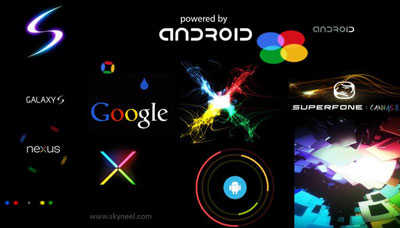
Sagar
Bhai boot_logo kon sa folder mea rakhna hai ?
tejas vm
Hey bro I want Micromax doodle 3 of 4.4 KitKat of original boot animation zip file because I lost original boot animation of this phone
mordhwaj kumar
How to recover original boot animation for micromax elanza 2
Please help me
Abhishek Sharma Post author
If you have your elanza 2 boot animation then replace with current animation.
soham
I need nexes boot animation for Micromax A177 please!
Akshay
Does it work on micromax a108? Help plz
Abhishek Sharma Post author
Yes
try it
sayantan
Can u pls give the boot animation for micromax canvas Q345?
Noah Covey
Whenever I go into system and then media there is no images folder. Any help?
Ddamba Ethan
I resset my samsung galaxy s duos and after that my boot image and animations changed to MEDNTEK and After that ANDROID. what can i do change it back
Anand Singh
This. All will work with karbonn titanium s5 or not please tell me sir Coz I am bored and totally irritated by the eyes OK karbonn :-(
Abhishek Sharma Post author
try it, I think it will working in your phone.
rocking ck
When i reboot to see animation ,it is blank ,can't see animation ,help me with that…
Abhishek Sharma Post author
HI Rocking Ck
set permission on your boot animation
hisham
hye..im using micromax a110 with suvi rom v15..can samsung bootanimation work with this rom? may i know "samsung boot animation" comes from which samsung device? tq..
rochellecanale
Is samsung bootlogo and bootanimation applicable to micromax a115 canvas 3d?
Abhishek Sharma Post author
yes
rochellecanale
Is samsung bootlogo and bootanimation applicable to micromax a115 canvas 3d?
Lingam Tk
Hi Abishek. Need your help. I installed bumblebee rom and now have replaced with Micromax A110 Canvass 2 JB ROM 4.1.1. But the bumblebee 1st boot image still appears after power on. Then only then the Canvass 2 image appears. How do I get rid of the bumblee 1st boot image.
Thanks a lot. Lingam
Anonymous
Flash your desired boot logo over it.Thats it…enjoy…..
Anonymous
well thanks for reply. I will surely think about rooting. Not much days left in warranty anyways/
Abhishek Sharma Post author
not warranty issue after root if your phone give any problem then flash stock Rom like v1, v2 or v3 then go service station. after flash stock rom phone again in warranty
Anonymous
Cam we replace boot logo without root or is there a way to unroot safely
Abhishek Sharma Post author
without root not possible
process is root –> change boot logo and animation —> give permission wr-r-r –> then unroot your phone
but i suggest root your phone and use maximum of your device
Abhishek Sharma Post author
without root not possible
process is root –> change boot logo and animation —> give permission wr-r-r –> then unroot your phone
but i suggest root your phone and use maximum of your device
Abhishek Sharma Post author
without root not possible
process is root –> change boot logo and animation —> give permission wr-r-r –> then unroot your phone
but i suggest root your phone and use maximum of your device
Karan Desai
can u plzz give the S4 bootanimation zip for my micromax canvas 2 plzz
saif
Pls can you get samsung boot animation because I have boot logo of s4 just need animation of samsung
Abhishek Sharma Post author
ok i will post
saif
Thank you very much
Abhishek Sharma Post author
i post samsung boot animation for you in this post
enjoy
saif
Wow very very thanks :-)
saif
Can you Pls add IV in boot animation
Abhishek Sharma Post author
ok i will…..!!!
saif
Thank you very much
saif
Pls can you get samsung boot animation because I have boot logo of s4 just need animation of samsung
Anonymous
remove boot-logo.img in system/media/images folder
Abhishek Sharma Post author
Thanks but I am try to make custom logo
Anonymous
Micromax Boot Animation works with Cynus T2 JB, But Android logo shows for a while How to change it? Thanks. – Avinash
Abhishek Sharma Post author
i am try this after success i will post for you