Today, we talk about the list of windows keyboard short cut keys. Keyboard shortcuts substitute of mouse is used to save your time. Try following Keys to make faster your work in windows operating system. Shortcut keys are play an important role in our daily computer work, they make our working speed on computer is much faster. There are few useful shortcut keys are given below of MS Word. You can also see the computer shortcut page if you are looking for any other shortcut keys use in any other programs.
These shortcut keys are nothing it is a set of few keys or combination of keys which is used to run any specific command in Microsoft Office, any application software or an operating system. In shortcut keys you can use some general key combinations which is used by Ctrl or Alt or Shift keys. You can also use some Function keys for special purpose, like by pressing F7 function key in Microsoft office you can make your document error free by checking spelling and grammatical errors. These shortcut keys are not case-sensitive, means if you want to make bold any selected text in the active document by pressing Ctrl+B or Press Ctrl+b.
Must Read: How to make Speaking Notepad Computer Talk
The General keyboard short cut keys
General Short cut Keys: These general task shortcut keys in MS Word is specially used to apply different kind of formatting and editing on all selected text in the active document. For e.g. If you want to apply paragraph or character formatting on then you have to apply following given steps: Select the formatted text which formatting you want to copy >>> Press Ctrl + Shift + C (For copy character or paragraph formatting from source location) >>> Select the target text on which you want to apply or paste text formatting >>> Now, press Ctrl + Shift + V (For paste character or paragraph formatting on target location).
Dialog Box & WIN Key Keyboard Shortcuts Dialog Box & WIN Key Keyboard Shortcuts: These kind of shortcut keys in specially used in a different dialog box like moving forward or backward on next area or pan by using CTRL, Shift and Function keys. You can also use WIN (Windows) key with different keys to make your working speed much faster in MS-Word.
Accessibility, Windows Explorer Keyboard Shortcuts
Accessibility, Windows Explorer Keyboard Shortcuts: These shortcut keys are used to switch between different part of active application in the control panel, open utility manager and also view of hide active folder information from windows explorer.
Internet Explorer navigation Shortcut Keys
After you double-click a character on grid of characters, you can move within the grid and also you can immediately take your cursor in active document easily by using the following given Keyboard shortcuts:
Microsoft Management Console Keyboard Shortcuts
Must Read: How to block any website without extra efforts and software
Remote Desktop Connection Navigation
I hope you like these keyboard short cut keys from which you will be able to easily use these keyboard short cut keys without any extra efforts. If feel any problem in this guide then please use comment box. Thanks to all.
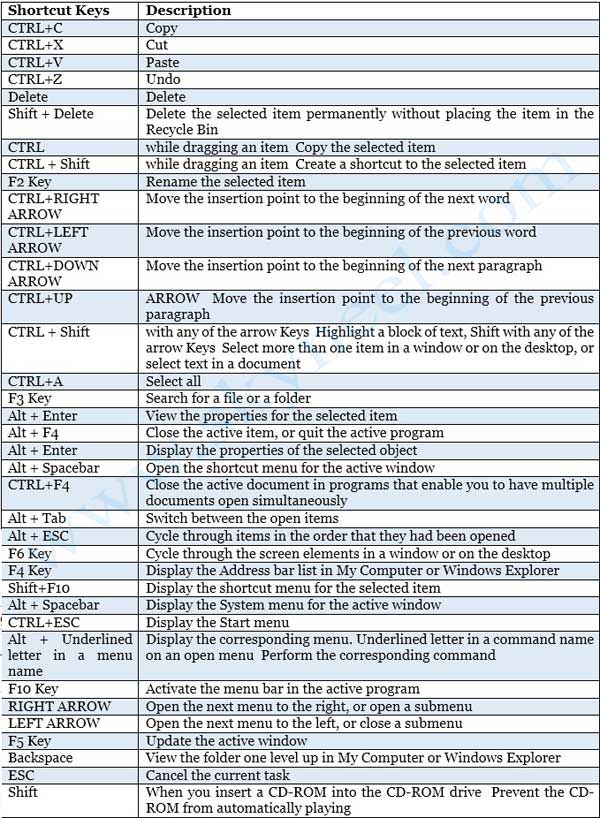
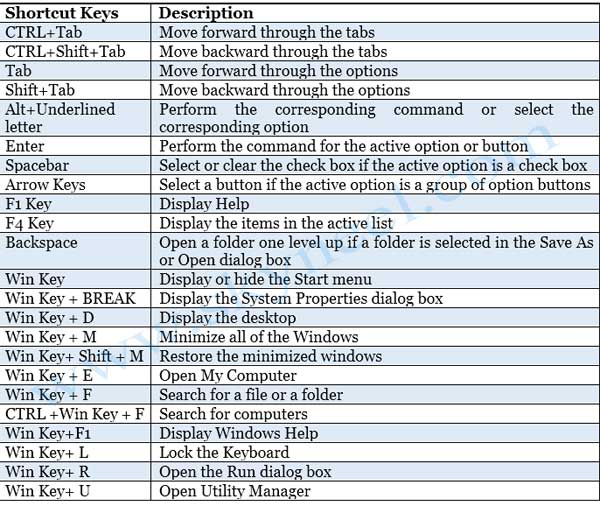
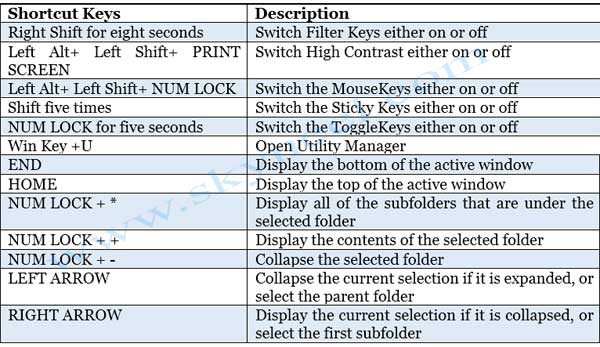
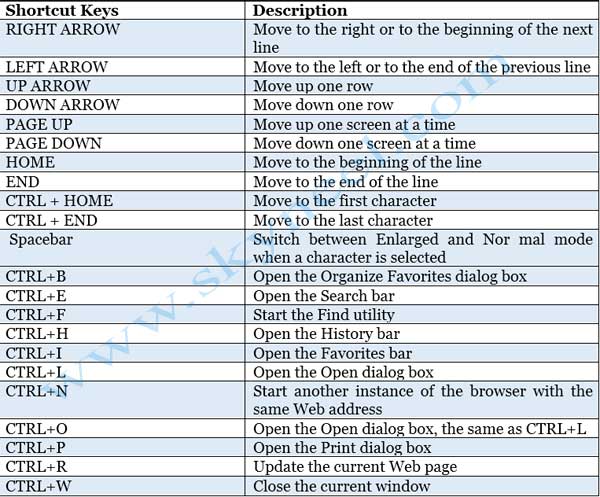
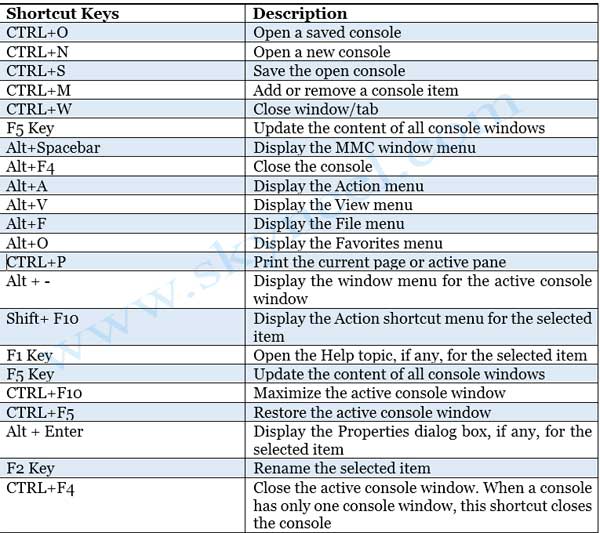
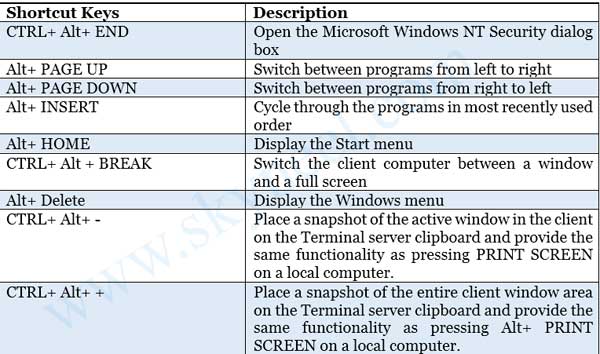
Abhay saini gautam
very usefull this content
james
very good
Mulayam yadav
Very nice
Vivek kashyap
So good and very very nice
PRIYAB
gud. much useful content
kiran
Very very nice super