Hi Guys, at present time most of the person have to use Android smartphone. When you bring any latest technology Android smartphone you have lot of excitement about your smartphone. Everybody who has Android phone want to check all the features, pre-installed apps, settings and many more.
Today we discuss DTSO- use double tap on Android feature to turn screen on or off. But before discuss the process of DTSO- use double tap on Android feature to turn screen on or off you must know about it.
Must Read: Effortless Hindi Typing Special Character Code
What is the DTSO?
DTSO Stands for Double Tap Screen On/Off. The double tap feature of Android device is very useful for all those users who don’t want to use power button constantly to turn-on or off Android device. Most of the Android or tablet users break the power button of his Android phone due to constantly use.
When your power button is broken then you will take your Android to service center where you have to pay lot of amount. So, most of the person want to know how to protect his power button. This article DTSO- use double tap on Android feature to turn screen on-off is relay helpful of all Android lovers.
Must Read: Factory reset Android device by System Settings or Recovery Mode
How to use double tap on Android device to screen on or off:
If you quickly want to turn on or turn off the Android phone screen then there are two ways. Either you must use DTSO app from Google Play Store or use System settings of Android phone. Both ways provide way DTSO- use double tap on Android feature to turn screen on or off. There is no need to press the Power button.
Method 1: By DTSO (double tap screen on off) app from Google Play Store:
Most of the person like to use third party apps to overcome the problem of double tap screen on/off. But these apps consume lot of battery of your smartphone. If you don’t have double tap feature in your Android then you must have to use third party double tap screen on/off apps. These DTSO apps allow the Android users to quickly wake up or sleep your phone without pressing power button. You can easily download and install the DTSO(double tap screen on/off) app. If you want to install DTSO app from Google Play Store then click on this given link.
Must Read: WhatsApp Fingerprint Lock Feature released Easy Biometric Setup Guide
DTSO: Double Tap Screen On Off app is simple and easy to use app which provide the facility to quickly turn on or off Android screen. If your power button is not working properly then there is no need, you just install this app on your Android. You can also use other third party apps to quickly turn on or off the Android screen.
Method 2: By System settings of Android phone:
Most of the person’s like to use latest technology Android phone. Read this article DTSO- use double tap on Android feature to turn screen on or off. It is found in the setting of your Android phone. It is the best way to quickly turn on or off your Android screen.
Step 1: Turn on your Android device tablet on which you want to use this feature.
Step 2: Tap on the “Settings” option on your Android device.
Step 3: Scroll down the screen and tap on the “Display & lights” option which is placed in the “Device” section.
Step 4: Turn on Double tap to wake and Double tap to sleep options both.
Double tap to wake: This option is used to double tap on the screen to quickly turn on the display of Android device.
Must Read: Tips how to take care your android smartphone
Double tap to sleep: This option is used to double tap on the status bar to quickly turnoff the display of Android device.
I hope you like this article. After reading this article you will be able to know DTSO- use double tap on Android feature to turn screen on or off. These few small things keep in mind which not only improve your knowledge but also helpful for all those who face power button broken problem. Kindly share your knowledge with your friends, family members and others and give important suggestions in the comment box. Thanks to all.
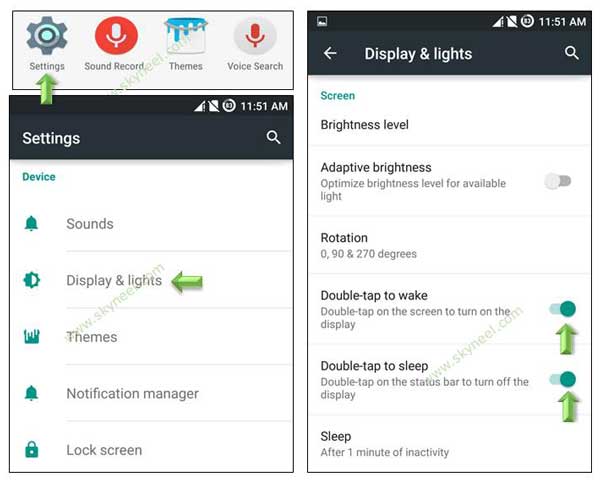
Tonima
Just want to say thanks a lot
Adams Opeyemi
How do l turn on /off on my phone tecno spark go 2020
Keith
Hi i downloaded this app from google play to galaxy a10e phone. I don’t know how to activate, or that is, it’s installed. From there, i don’t know how to find the widget is that what it is called and to move it to the home screen and that’s what you tap twice t wake and to sleep the phone? BTW, is this a free app to or do i have to purchase in order to “activate” it?
Adenekan gabreal
In tecno f2 how do ido it
sathees
sir
plz give Karbonn titanium octane plus update for lollypop version
Abhishek Sharma Post author
Hi
Ok I will try.
Sayantan
Could you please tell me which android has been used in Method 2?
Abhishek Sharma Post author
Hi
This is Android Lollipop 5.0.2
Ayo Mhi Dey
In Itel s16 how did I do it