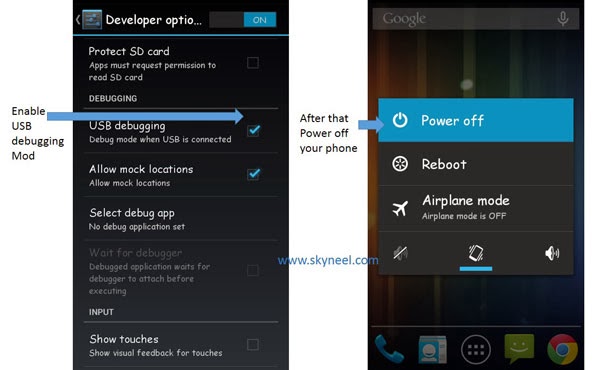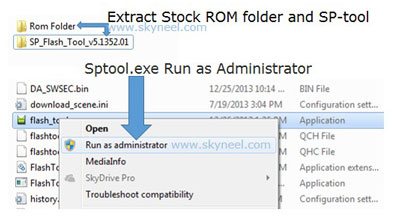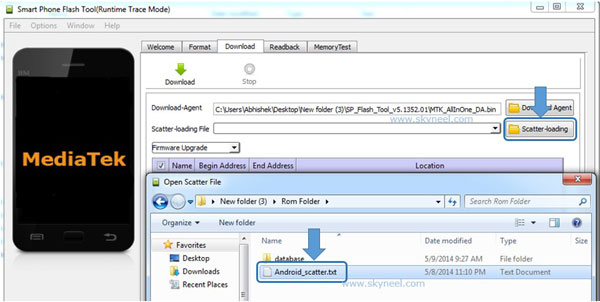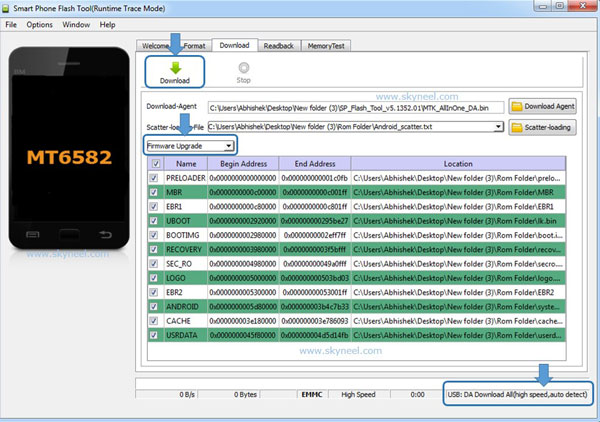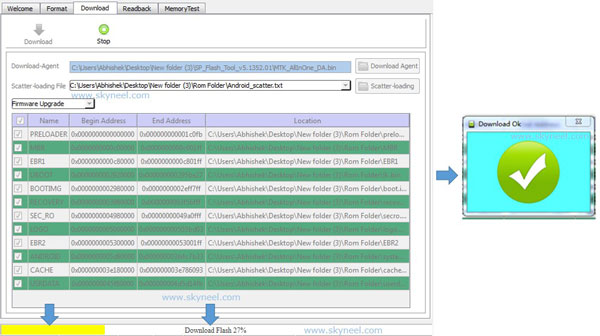Hi, This is first official Android Nougat update of Elephone P9000. Elephone P9000 Smartphone users don’t wait for release OTA update for this official Nougat Android 7.0 Stock Rom in your country or region. Because you can install Elephone P9000 Nougat Rom manually by using these easy step-by-step image guide. Here is an easy and safe tutorial for install Elephone P9000 Nougat Stock Rom.
The Elephone P9000 sports a 5.5-inch Full HD display with 1080 x 1920 pixels resolution. It has 4 GB RAM and 32 GB internal storage. The Elephone P9000 has 13MP Sony camera with a dual-LED flash and 8MP selfie cam. This phone runs on 6.0.1 Marshmallow Os and is upgradeable to Android N. The Phone is powered by 2.0 GHz Octa-core processor with MediaTek MT6755 Helio P10 chipset and an ARM Mali-T860 GPU.
Must Read: Top 5 Mobile Apps – Boost speed of Android Smartphone
Make some preparation of flash or install Elephone P9000 Nougat Rom:
1. First of all take a backup of your phone, here is guide Click here.
2. Your phone battery should charge 80% minimum.
3. Make proper power backup of your PC or Laptop.
Download ROM and Tools of Elephone P9000:
| File Name | Download link |
|---|---|
| Elephone P9000 Nougat Stock Rom | Download |
| Elephone P9000 SP Tool | Download |
| Elephone P9000 USB Driver | Download |
How to Install Elephone P9000 Nougat Rom:
Step 1: Install drivers on your PC and Enable USB Debugging on your Phone. Go to Settings >>> Developer options >>> USB debugging check it ( If your phone have Android 4.2 or upper version then see how to enable Developer options here is guide of this Click here). After then switch off your phone.
Step 2: Extract Stock ROM and SP Tool folder, where you want. Open the SP Tool and run Sptool.exe as Administrator.
Step 3: Click on Scatter-Loading option. SPTool ask you the location of the scatter file in your PC. You will find it in the extracted Stock ROM folder. Now go to the Rom folder and select the file “Android_scatter_emmc.txt” which is your stock Rom scatter file.
Step 4: Now Select firmware upgrade from drop-down menu then click on Download. And Connect your switch off phone with The PC via USB cable (Make sure your phone is switched off).
Step 5: SP Tool auto-detect your phone and process will start. If Sptool is not recognize/detect your phone then install vcom driver read this post it will help you click here (Driver already in phone flash drive if you don’t have these drivers then install it). After install Vcom driver reconnect your switched off phone with the PC. If you phone again not recognized by your SP Tool then try to flash via Meta mode flashing process, here is Meta-Mode flash guide click here.
Note: Don’t interrupt this process as it can potentially brick your device. Make sure no power interruption takes place.
Step 6: Now start downloading Stock Rom in your phone by flashing. After the process complete, a green ring will appear. Now disconnect your updated Smartphone. Now Elephone P9000 device is running on the Nougat Android 7.0 update via official stock ROM. You can check your update version via About phone in the System Settings.
Must Read: How to install custom fonts in Android phones
Elephone P9000 is great budget phone and it must be rooted because root allows for you to use a maximum of your phone without any restrictions. After root you will install custom Apps, Rom and setting in your phone. But before root you must read Root Advantage and Disadvantage by this post
I hope you like this update guide from which you will be able to easily install Elephone P9000 Nougat ROM without any extra efforts. If feel any problem in this guide then please use comment box. Thanks to Elephone.
Note: I am not responsible if you make Mistakes and Bricked Devices.