Most of the Samsung Android smartphone comes with latest feature which allows you to turn on the screen black and white mode when your phone battery is low. This guide helps you to how to enable Grayscale mode on Android phones. You can easily enable grayscale mode on Android Phone with the help of developer option without any extra effort. Most of the device doesn’t have inbuilt feature at his Android phone.
Must Read: How to get more free storage space in Android Phone
If you have AMOLED display at your device then you can easily enable Grayscale mode on Samsung Galaxy Android phone. There is no battery consumption when you have to use grayscale mode at your device. If you have low battery then you have to put grayscale mode at your device. Lot of person have to use third party apps for battery saving at his device. But this feature allows you to save your phone battery without using any third party app.
How to Enable Grayscale Mode on Android Phone
If your phone does not have sufficient battery and there is lack of charging facility then you have to use monochrome display mode at your device. Monochrome display mode allows you to save your phone battery. To enable grayscale mode on Android phone take the given simple steps, have a look.
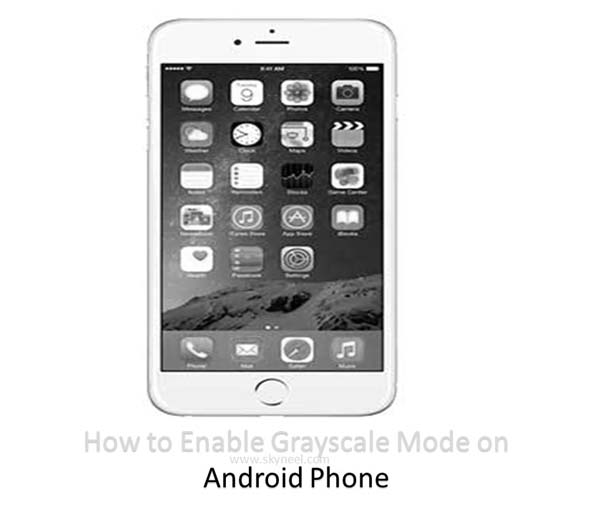
Step 1: Enable developer mode at your device. Most of the person don’t know how to enable developer mode at his Android phone. Don’t worry to enable developer option tap on the Settings > About phone and tap seven times on the Build number option. Now you can see a message that Developer option has been enabled at your device.
Must Read: How to hide your personal apps on Android or iPhone
Step 2: After enable developer mode you must have to enter in the Advanced settings hidden option to enable grayscale or monochrome mode. To do this job tap on the Developer option > tap on the Simulate color space which is located in the Hardware Accelerated Rendering > choose Monochromacy option. Now you can watch your phone screen converted in to monochrome mode.
How to Disable Grayscale / Monochromacy Mode on Android Phone
If you don’t want to keep grayscale or monochromacy mode at your Android phone then you must have to disable this feature. To do this job you have to take few given steps.
Step 1: Tap on the Developer option > Simulate color space which is located in the Hardware Accelerated Rendering option window.
Step 2: Tap on the Off option in Simulate color space window to disable grayscale mode on Android phone.
After reading this guide there is no need to use any third party app. You can easily change the mode of your display settings. You can follow given simple steps to enable or disable grayscale or monochromacy mode on your Android phone.