No matter which Android device you have to use, most of the features are same in different Android phone. All we know security play an important role in your Android phone. Most of the new Android phone user hesitate to enable or disable the lock screen on Android phone. There is no need to worry after reading this article you will be able to easily enable or disable the lock screen on Android phone.
If you keep safe your important and personal images, files, apps and other things then you have to enable the lock screen on your Android phone. After that any un-authorised person is not able to view or check your important and personal data. If you remove the protection from your Android phone then anyone is able to view, edit or delete your important data. So, you must have to enable the lock screen feature on your Android phone.
How to enable or disable the lock screen on Android phone
You can easily enable or disable the lock screen feature from your Android phone. After enabling this feature your data is protected with other users. If you unlock or disable the lock screen feature then anyone can view your important and person data or images.
Must Read: Android phone switched off automatically
It must be advisable to keep safe of your important data on Android phone you have to enable screen lock feature on your Android phone. If you want to give advanced protection for your Android phone then you have to use smart lock feature on your Android phone.
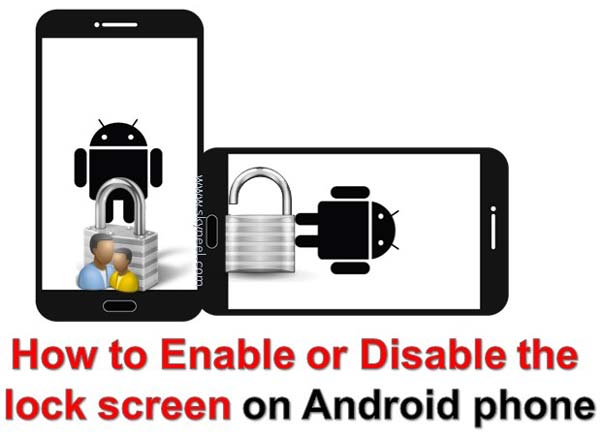
Enable lock screen on Android phone:
If you want to enable the lock screen on your Android phone then you just take following few simple steps.
Step 1: Tap on the “Settings” option either from main menu or from “Settings” icon which is placed at top right corner.
Step 2: Tap on the “Lock screen” option which is found in “Device” category.
Step 3: By default there is “None” option is selected in the “Lock screen” window. If you want to enable lock screen on your Android phone then tap on the “Screen lock” option.
Step 4: There are different type of screen lock available in the list: Swipe, Pattern, PIN or Password. You have to choose any screen lock feature as per your need.
Step 5: For e.g. If you want to apply any pattern for screen lock then tap on the “Pattern” option. Tap on the length for pattern screen lock. You have to draw a pattern for unlock your device and tap on the “Continue” button. Again draw the same pattern on your screen for confirmation and tap on the “Confirm” button.
Step 6: If you want to show all the notification during screen is locked then choose “Show all notification content” in the “Settings” window. If you want to hide sensitive notification then tap on the “Hide sensitive notification contents”. If you don’t want to view the notification during the screen lock then tap on the “Don’t show notifications at all”.
Step 7: Tap on the “Done” button. Now, your phone is protected with screen lock feature and your data will be safe with others.
Disable lock screen on Android phone:
If you want to remove lock screen protection from your Android phone then you just have to take few simple steps which is given below:
Step 1: Tap on the “Settings” option either from main menu or from “Settings” icon which is placed at top right corner.
Step 2: Tap on the “Lock screen” option which is found in “Device” category.
Must Read: How to hide your apps from Android or iOS
Step 3: Now, you will get the name of last used screen lock protection on your Android phone. If you want to remove the protection then tap on the screen lock.
Step 4: If you have any pattern password then draw the pattern or if you have any pin password then type the pin number.
Step 5: Tap on the “None” option in choose screen lock window. It’ll again ask you for confirmation to remove or unlock the protection from Android phone. Tap on the OK button to disable the lock screen on Android phone.
After reading this guide all novice Android phone users easily enable or disable the lock screen on Android phone. Data protection is too much important for us. As per my opinion you must have to apply any kind of lock screen protection on your Android phone. If you have any suggestion then write us regarding this article in the comment box. Thanks to all.