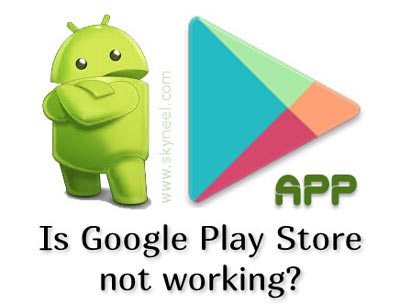All we know very well about the Google Play Store very well. With the help of Google Play Store you will be able to easily download and install any required app, games on your Android phone. Sometimes we have to face lot of problem and want to know the solution when Google Play Store is not working. Now a big question in-front of you what i can do when Play Store is not working?
There are few important tips which helps you to overcome that type of situation. Sometime Google Play Store generate an error message then you have to take few simple steps which solve your problem.
What i can do when Google Play Store is not working?
If Google Store is not working properly on your Android phone then you have take few simple things which solve your problem.
Clean Cache of Google Play Store:
Most of the person don’t know about the cache memory. It not only occupied lot off space on your Android phone but also generate error message during using the Google Play Store. If Play Store is not working properly then you have to clean cache memory of Google Play Store from your Android phone.
Step 1: You have to tap on the “Settings” option.
Step 2: Now, tap on the “Apps” option which is placed on “Personal” group.
Step 3: Tap on the “All” options and tap on the “Google Play Store”.
Step 4: Tap on the “Clear Cache” button in App info window.
Must Read: How to clean Google Play Store apps and search history
Clean Data of Google Play Store:
Lot of time most of the data stored in your Google Play Store folder which you last time surf and install. It not only occupied space on your Android phone but also sometime create problem to not running properly Google Play Store app. If you want to run Google Play Store app properly then you have to clean the Google Play Store data.
Step 1: You have to tap on the “Settings” option.
Step 2: Now, tap on the “Apps” option which is placed on “Personal” group.
Step 3: Tap on the “All” options and tap on the “Google Play Store”.
Step 4: Tap on the “Clear Data” button in App info window.
Clean Google Play Service Cache:
Google Play Service permits you to properly communicate with your Android device, sync your data, send notification and many more. It is very helpful for smooth running of Google Play Store. But your Play Store is not working properly then you have to immediately clean cache and data of your Google Play Service app. After finishing the cleaning process it will resolve different issues which you have with Google Play Store. If you want to clean Google Play Service cache and data then you just take following steps:
Step 1: You have to tap on the “Settings” option.
Step 2: Now, tap on the “Apps” option which is placed on “Personal” group.
Step 3: Tap on the “All” options and tap on the “Google Play Store”.
Step 4: Tap on he “Clear Cache” button in App info window.
Must Read: Latest Google play store for all Android device
Install the latest version of Google Play Store and Google Play Services:
After doing all those things if your problem is not resolved then you have to install latest Google Play Store and Google Play Service on your Android phone. The latest version have the ability to resolve the different issues and your Google play is not working properly.
Use Factory data reset:
If your problem still remain then you have last choice to start factory data reset process on your Android phone. Factory data reset option remove all data from your Android phone. So, before starting this factory data reset process you have to take complete backup of your phone.
If you want to take backup of your Android phone then you have to take following steps:
Step 1: You have to tap on the “Settings” option.
Step 2: Tap on the “Backup & reset” option.
Step 3: Turn on Back up my data option and set your email account for taking backup. You have to all turn on “Automatic restore” option on your Android phone.
After taking complete backup of your Android phone now you can start factory data reset process by taking following easy steps:
Step 1: You have to tap on the “Settings” option.
Step 2: Tap on the “Backup & reset” option.
Step 3: Tap on the “Factory data reset” option. Give your final confirmation to start factory data reset on your Android phone. After sometime your Android phone will be reset and your backup data will be restored when you logged on your Google account.
Must Read: Google Play Store error and solution to fix them
After reading this article you will get the solution of your problem “What i can do when Google Play Store is not working?”. You just have to take few simple steps and your Android phone apps working properly. If you have any suggestion regarding this article then write us in the comment box. Thanks to all.