Gridlines are the faint lines that appear between cells on a worksheet. By default, gridlines are displayed in worksheets using a grey color that is assigned by Excel. In this article you can view how to show or hide gridlines as well as change the color of gridlines on a worksheet.
Gridlines are always applied to the whole worksheet or workbook, and can’t be applied to specific cells or ranges. If you want to apply lines selectively around specific cells or ranges of cells, you should use borders instead of, or in addition to, gridlines.
Must Read: How to link data between two or more workbook in Excel
How to Show or hide and change color of Gridlines on a Worksheet
People often confuse borders and gridlines in Excel. Gridlines cannot be customized in the same manner that borders can. Excel has a lot of default options. You can find these all in the Excel Options menu.
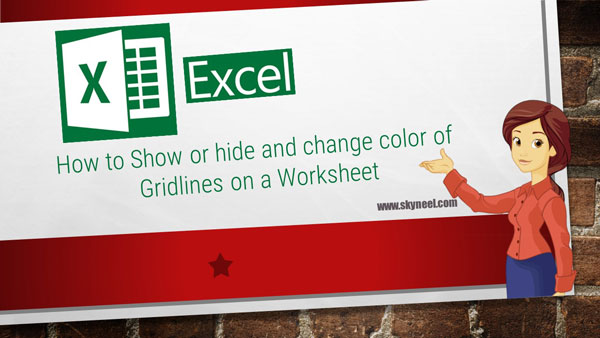
Remove Gridlines from a Worksheet
For a much cleaner and you want to give more modern look to your active worksheets, just remove the grid lines from any worksheet. After removing the gridline you can view white space in active worksheet.
If you want to remove gridlines from active worksheet then you just take given simple steps.
Step 1: Open or active any worksheet from which you want to remove gridlines.
Step 2: Go to the View tab in the ribbon bar.
Step 3: Now, deselect the Gridlines options in the Show section of the ribbon bar.
View Gridlines from a Worksheet
If you want to apply gridlines from a active worksheet then you just take given simple steps.
Step 1: Open or active any worksheet from which you want to remove gridlines.
Step 2: Go to the View tab in the ribbon bar.
Step 3: Now, select the Gridlines options in the Show section of the ribbon bar.
Must Read: Beauty of Mixed Cell references in Excel
Change Color of Gridlines on a Worksheet
It’s possible to change the gridline colour from the default grey to a variety of other colours. This can be found in the Excel Options menu. If you want to change gridlines color from a worksheet, then you just take few simple steps. .
Step 1: Open or active any worksheet from which you want to change gridlines color.
Step 2: In the Excel Options menu go the the Advanced settings, then scroll down to the Display options for this worksheet.
Step 3: Select the worksheet from the drop down menu for which you want to change the gridline colour. Now click on the Gridline color option and select a colour and press the Ok button.
Microsoft Excel Tips and tricks are too much popular around the world. If you want to become an Excel expert then you must have to no all given important commands. These command helps you to quickly solve your complex task which not only reduce the working time but increase your knowledge also. Excel has wide variety of functions and commands in different versions. If you have latest version of Excel then you can take benefit of different commands.
There are a wide variety of Excel commands which helps you to solve your lot of issues. In this guide we have to discuss few important Microsoft Excel tips and tricks which are very helpful for Excel users. There are lot of features in excel which is very useful for us.