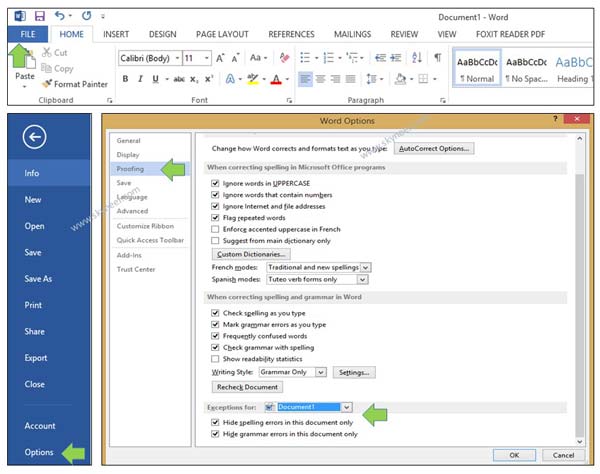All we know very well the importance of MS Word. You will be able to easily create or edit any document as per your need. During the typing, lot of time we have to do few typing mistakes due to which you will see a red or blue underlines in your active document. If you want to remove or hide spelling and grammatical errors from MS Word then you have to read this article.
During typing the text in active document lot of time we have to do few typing mistakes. MS Word automatically check and detect these errors and generate red and blue underline. If you have red underline in active document means there is an spelling errors. If you have blue underline it means you have grammatical errors in the active document. The spelling and grammar checker is most useful feature of MS Word.
With the help of this feature you will be able to easily make error free of your active document. If you want to do fast working on active document then you just have to use shortcut keys of MS Word. These keys helps you to boost up your working speed on MS Word.
Must Read: How to Use Shapes Tool and Apply Effects in MS Word
By default spelling and grammatical errors are checked with the help of CUSTOM.DIC dictionary. All traditional and new spellings are checked by this dictionary. You will be able to easily add any word in your CUSTOM.DIC dictionary. But sometime you will be frustrated when traditional and new spellings are not supported few common words for e.g. your name, place and other things. At that situation you will get error zigzag lines in active document either in red or blue colors. Now this article helps you to remove or hide spelling and grammatical errors from MS Word.
Steps to hide spelling and grammatical errors from MS Word
If you will get error lines during typing common words in the active document of MS Word then you have two choices either you have to add these words in CUSTOM.DIC, or hide these errors. You have to take few simple steps to easily hide spelling and grammatical errors from MS Word.
Step 1: Create or open the document which have few spelling and grammatical errors in active document of MS Word.
Step 2: Click on the File tab (For MS Office 2010 or upper version). Click on the “Office” button (For MS Office 2007)
Step 3: Click on the Options > click on the Proofing option in word option dialogue box.(For MS Office 2010 or upper version).
Click on the Word options > Click on the Proofing option in word option dialogue box (For MS Office 2007)
Step 4: Scroll down and take cursor on Exceptions for section. If you want to hide the errors for all new documents then you have to choose “All New Documents”. If you want to hide the spelling and grammatical errors from current document then you have to choose ” Document1″.
Step 5: Turn-on both options “Hide spelling errors in this document only” and “Hide grammar errors in this document only” > click on the OK button. Now, all spelling and grammatical errors are not shown in the document.
Must Read: How to show or hide non printing characters in MS Word
I hope this article will be helpful for all those person’s who are frustrated with this problem. Now after reading hide spelling and grammatical errors from MS Word article you will be able to easily overcome that type of situation. If you have any suggestion regarding this article then write us in the comment box. Thanks to all.