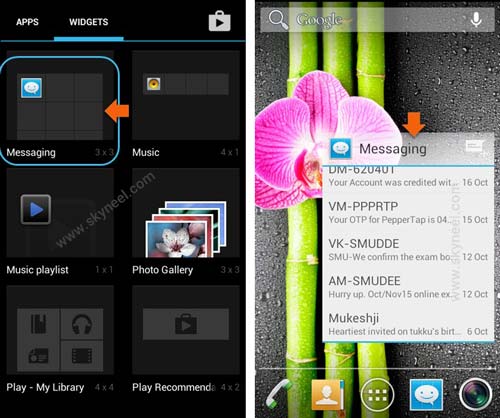Hi Guys, at present time billion of users around the work on his Android phone. These Android phone provide different features which help us to do different job in a short time. Most of the person love to use shortcut to complete his job or access any app or feature. Today we have to discuss how to create messaging shortcut on Android phone.
The tip how to create messaging shortcut on Android phone. It is very useful for all those person who sent or received lot of messages day by day. Most of the person tap on the message app to read or send any message. But if you get the facility to directly view all incoming messages without tapping on the message app. As well as you also able to send the messages to anyone, without tapping on message app in your Android. Most of the person don’t know about this feature and also don’t want to know how to create messaging shortcut on Android phone. So, today we have to solve your problem after reading this article you will be able to easily create messaging shortcut on Android phone.
Must Read: Auto remove old messages from Android and iPhone
How to create messaging shortcut on Android phone:
If you want after unlocking your Android phone you will be able to view or read all messages on home screen of your Android phone, then you must have to take help of message widget. Message widget will helps you to directly view or send any message from home screen of your Android phone. Have a look how to create messaging shortcut on Android phone with the help of message widget.
Step 1: Turn on or unlock your Android smartphone. Tap on the Home key. Now you will get three options “Wallpaper”, “Widgets” & “Settings”. Tap on the Widgets option as per your need.
Step 2: Now you will get different widgets. Search and scroll the widgets. Now tap and hold to pick the “Messaging” widget. Drag and place the messaging widgets on home screen of your Android phone.
Step 3: After placing the messaging widget on your home screen of Android phone you will be able to create, view any message directly. You can also move, increase or decrease the size of messaging widget window as per your need.
Note: If you want to remove remove messaging widget from the home screen of your Android phone then tap and hold on the messaging widget and drag and drop this widget on remove option. Now, your messaging widget will be removed from the home screen of your Android phone.
Must Read: How to continue playing YouTube videos when screen switched off
I hope you like this article, after reading this guide you will be able to easily create messaging shortcut on phone with the help of messaging widget. You can easily move, resize the messaging widget window as per your need. Kindly give your important suggestions in the comment box. Thanks to all.