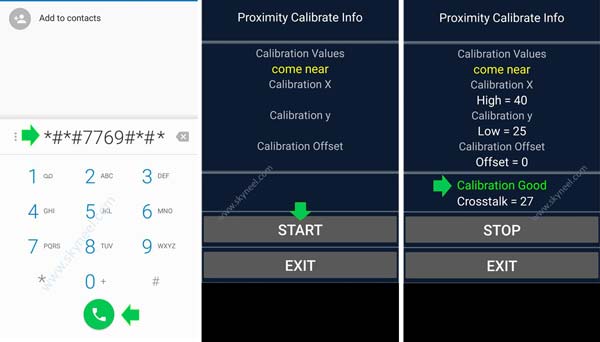Hi guys, Today we will discuss an important article how to solve get solution of Micromax Yureka Plus Proximity Sensor Problem. During incoming or outgoing call your Micromax Yureka Plus smartphone screen will be blank. That problem is known as sensor problem which is occurred in Micromax Yureka Plus smartphone.
Micromax recently launched and start flash sale of his latest smartphone with the name of Micromax Yureka Plus on Amazon.com. This smartphone has good specification but this smartphone has over heating and sensor problem. If you watch reviews of this smartphone then you will see that lot of persons complain about these cons of this smartphone. The Micromax Yureka Plus smartphone generate lot of heat during the calling. And also shown black screen during receiving any incoming call or an outgoing call. If someone call on your Micromax Yureka Plus smartphone there is an blank screen is shown. You don’t know who is calling at that time. If you trying to press home, volume up or down or power button then your call will be disconnected. After disconnect the call you will be able to see which person call you and when you try to call him again a black screen displays on your Micromax Yureka Plus smartphone. To overcome this problem read this article solution of Yureka Plus Proximity Sensor Problem.
Must Read: Increase sound and volume quality of Android Device
Lot of person face sensor problem of Micromax Yureka Plus smartphone and discuss on that topic on different forums. They want to know how to overcome that type of situation. But there is no need to worry, after doing lot of experiment on my Micromax Yureka Plus smartphone i have a solution to solve sensor problem. So, today we will discuss how to overcome this situation. After reading this article your problem will be resolved and there is no need to take your smartphone to service center or return your smartphone to the company if within 7 days. This smartphone is available for flash sale on amazon.com and if you complain this problem to customer care within a week of buying this smartphone they may be suggest you to return this smartphone and they will give assurance to return your full amount. Lot of person return his smartphone to the company due to sensor problem but if you don’t want to return your smartphone and want to get the solution of this problem then read this article carefully.
Solution of Yureka Plus Proximity Sensor Problem:
If you don’t want to return your smartphone to the company and want to get the Solution of Yureka Plus Proximity Sensor Problem then you must take following given steps.
Step 1: Turn on your Micromax Yureka Plus smartphone.
Step 2: Tap on the call button and then tap on the dialing button.
Step 3: Press given code on your call dialing screen *#*#7769#*#*. When you type this code a blue screen shown on your screen with the name of “Proximity Calibrate Info”.
Step 4: Tap on the “Start” button to get the solution of Micromax Yureka Plus Sensor Problem. If you want to quit from this window then tap on the “Exit” button.
Step 5: When you tap on the “Start” button, you will see a message shown on the screen in green font “Calibration Good”. Now, tap on the “Exit” button.
Note: But if you will see message on the screen window “Calibration Fail” then you must take the complete backup of this smartphone and then tap on the “Reset” button and again repeat previous 1 to 5 steps. Next time you will see “Calibration Good” message on your screen. Now, tape on the “Exit” button.
Step 6: Again reboot your smartphone by pressing the power button. Now, when you receive any incoming call or make any outgoing call your Micromax Yureka Plus Sensor Problem will be resolved.
Must Read: How to fix charging problem in the Smartphone
I hope solution of Yureka Plus Proximity Sensor Problem article is relay helpful for all those guys who facing that problem on Micromax Yureka Plus smartphone. After reading this article you will get proper Solution of Yureka Plus Proximity Sensor Problem. Don’t worry to use this tip and trick there is no chance to void your warranty of this smartphone. So, read carefully all these steps and share your knowledge with others. Thanks to all.