Hi, This is a tutorial of root Micromax A093 Canvas Fire and install CWM recovery. In this guide you will find all steps with image, therefore it is safe and easy method of root and install custom recovery on your Micromax A093 Canvas Fire.
Micromax A093 Canvas Fire has 1.3GHz Quad core processor along with 512MB RAM and 4GB ROM. This phone has 4 inches IPS screen size with 1280×720 pixels. This phone has 5 mega pixels rear camera with LED flash and VGA fixed focus front camera in new Micromax A093 Canvas Fire.
Micromax A093 Canvas Fire is great phone and must be root Micromax Canvas Fire because root allows for you to use a maximum of your phone without any restrictions. After root you will install custom Rom, apps, and setting in your phone. But before root you must read Root Advantage and Disadvantage by this post. Then after follow these steps to root your phone.
Preparation of flash or update:
1. Take a backup of your phone Click here.
2. Your phone battery should charge 80% minimum.
3. Read all steps then do it careful.
4. Make sure proper power backup of your PC.
Must Read: How to change Boot Animation in Android phone in easiest steps
Download Root tools for Micromax A093 Canvas Fire
| File Name | Download link |
|---|---|
| Scatter file for Micromax A093 Canvas Fire | Download |
| SP Tool V5.1352 for Micromax A093 Canvas Fire | Download |
| Driver for Micromax A093 Canvas Fire | Download |
| CWM Recovery and boot.img for Micromax A093 Canvas Fire | Download |
| SuperSU Zip for Micromax A093 Canvas Fire | Download |
How to install CWM recovery and root Micromax A093 Canvas Fire:
Step 1: Install drivers in your PC and Enable USB Debugging on your Phone. Go to Settings >>> Developer options >>> USB debugging check it ( If your phone have Android 4.2 or upper version then see how to enable Developer options here is guide of this Click here). After then switch off your phone.
Step 2: Download SuperSU file and copy in your phone memory card. Now Download CWM recovery, Boot.img and scatter file and extract these file in a folder where you want to save. Extract and open the SP Tool and run Sptool.exe Run as Administrator.
Step 3: You will see an SP tool window, now click on the scatter-Loading option in the SP tool. Then you will get the new tab of SP Tool which you ask the location of the scatter file on your PC. Now select the “Android_scatter_emmc.txt” file. See in this image.
Step 4: You can see BOOTIMG and RECOVERY already selected and SP Tool show these file location. Now click on Download option in the Sp Tool, then connect your switch off phone with PC via USB cable (Make sure your phone is switched off).
Step 5: SP Tool detect your phone and process will start. If Sptool is not recognize or detect your phone then install vcom driver read this post it will help you click here (Driver already in phone flash drive if you don’t have these drivers then install it)
Note: – Don’t interrupt this process as it can potentially brick your device. Make sure no power interruption takes place.
Step 6: After the process complete, a green ring will appear.
Step 7: Disconnect your phone. Do not start your phone. Press and hold vol. up & down + power button then select “recovery mode” (If your touch not work then use volume up and down key for menu up and down and Power button as a enter button)
Step 8. Click on install button/ choose install and select SuperSU.zip file from your save location on your SD card and install this file. Now reboot your phone. .
Must Read: What to do if your phone got wet or fell into the water
This is simple and easy root Micromax A093 Canvas Fire guide for your device. I can try to make it easy and make all steps clear to understand and try to make image all step for you. If your feel any problem then please comment us. I try to best resolve your problem.
Note: I am not responsible if you make Mistakes and Bricked Devices.
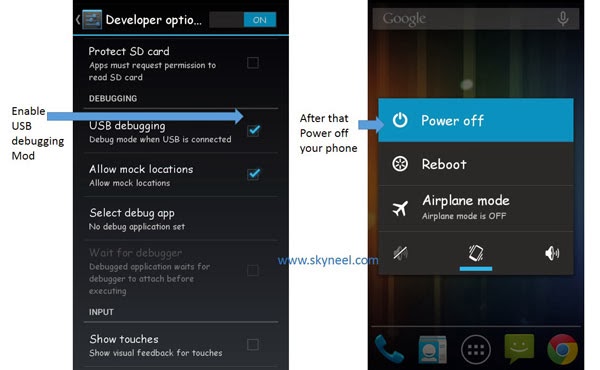
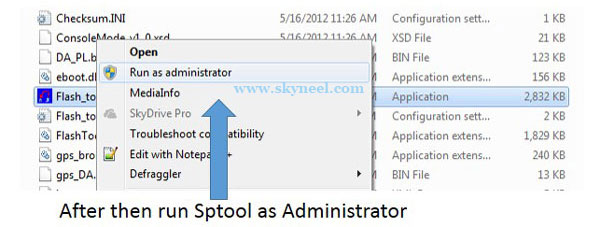

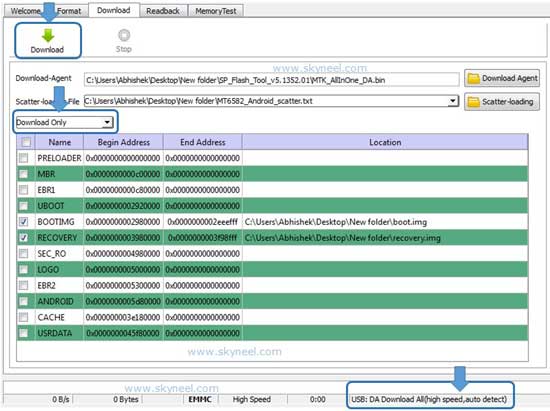
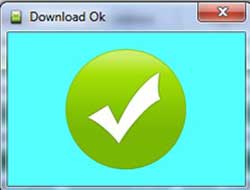
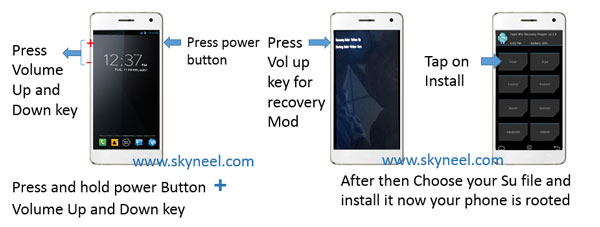
honey
How much time consumed in this process
honey
In this process internet is needed or not
Abhishek Sharma Post author
Hi
No, it’s not need internet.