This is first approved official Stock Rom V1 of Micromax A114 Canvas 2.2. This is a simple, easy and safe guide to to install Stock Rom V1 on Micromax A114 Canvas 2.2.
We know by this Article “How to flash Stock Rom V1 of Micromax A114 Canvas 2.2”. Micromax A114 Canvas 2.2 is powered by quad core 1.3GHz processor. Canvas 2.2 come under 10500 rupees price. It has 5 inch screen supports qHD 960×540 pixels resolution with 16M colors. Micromax A114 runs on Android 4.2.2 OS and it has 1GB RAM and 4GB internal storage 1.42GB is allocated as phone storage and 1GB as internal storage.
Preparation of flash or update:
1. Take a backup of your phone Click here.
2. Take a backup of your IMEI no. by mobile uncle tool Click here.
3. Your phone battery should charge 80% minimum.
4. Read all steps then do it careful.
5. Make sure proper power backup of your PC.
Must Read: Install CWM custom recovery in Micromax A114 Canvas 2.2
Download ROM and Tools of Micromax A114 Canvas 2.2:
| File Name | Download link |
|---|---|
| Micromax A114 Canvas 2.2 Stock Rom V1 | Download |
| Micromax A114 Canvas 2.2 SP Tool V3.1332 | Download |
| Micromax A114 Canvas 2.2 USB Driver | Download |
Steps to install Stock ROM V1 on Micromax A114 Canvas 2.2:
Step 1: Install drivers in your PC (If you feel any problem in install driver and Enable USB Debugging on your Phone. Go to Settings >>> Developer options >>> USB debugging check it ( If your phone have Android 4.2 or upper version then see how to enable Developer options here is guide of this Click here). After then switch off your phone.
Step 2: Extract the Stock ROM folder where you want
Step 3: Extract and open the SP Tool. Sptool.exe Run as Administrator
Step 4: Click on Scatter-Loading option.
Step 5: SpTool ask you the location of the scatter file in your PC. You will find it in the extracted Stock ROM folder. Now go to the Rom folder and select the file “Android_scatter_emmc.txt” which is our scatter file.
Step 6: Now click on Download.
Step 7: Connect your switch off phone with PC via USB cable (Make sure your phone is switched off).
Step 8: SP Tool detect your phone and process will start. If Sptool is not recognize/detect your phone then install vcom driver read this post it will help you click here (Driver already in phone flash drive if you don’t have these drivers then install it)
Step 9: Now start downloading Stock Rom in your phone by flashing
Note: Don’t interrupt this process as it can potentially brick your device. Make sure no power interruption takes place. Step 10: After the process complete, a green ring will appear.
Step 11: Disconnect your phone. Now your phone is updated.
New Update of Micromax A114 Canvas 2.2:
1. Micromax A114 Canvas 2.2 stock Rom V2
2. Micromax A114 Canvas 2.2 stock Rom V3
Must Read: How to recover deleted chat lines in WhatsApp
you can root Canvas 2.2 because root gives us a power to use maximum of your phone without any restrictions. After root you will install custom Rom, custom setting and apps in your phone. We already discuss on Root Advantage and Disadvantage by earlier post and we already saw “How to Root Micromax A114 Canvas 2.2” in earlier post.
I hope you like this How to install Stock Rom V1 on Micromax A114 Canvas 2.2 installation guide from which you will be able to easily install Stock Rom V1 on Micromax A114 Canvas 2.2 without any extra efforts. If feel any problem in this guide then please use comment box. Thanks to all.
Note: I am not responsible if you make Mistakes and Bricked Devices.
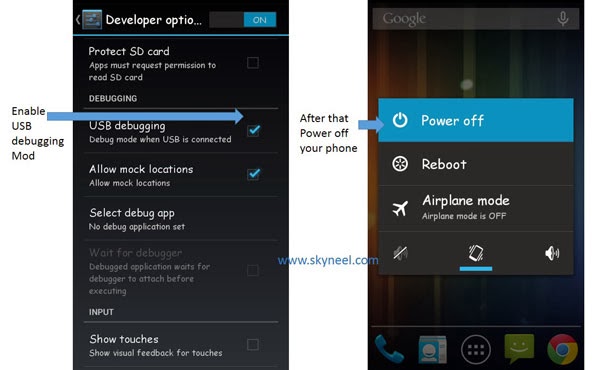
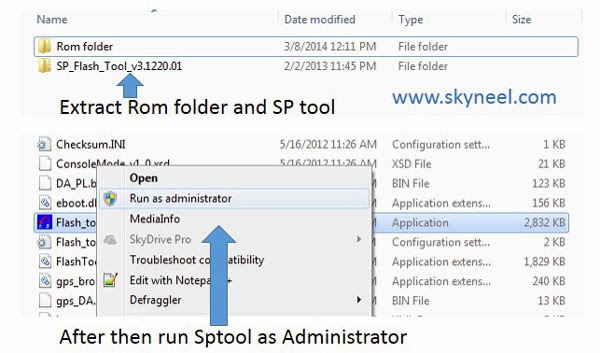
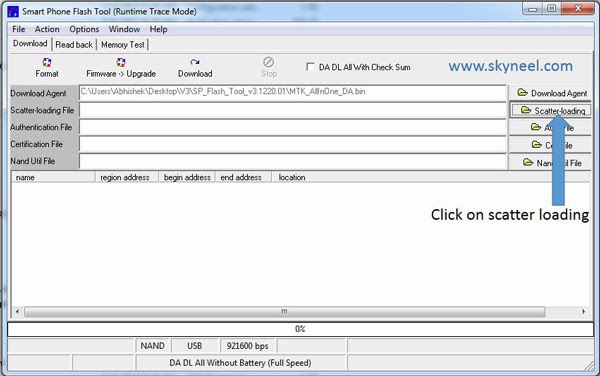
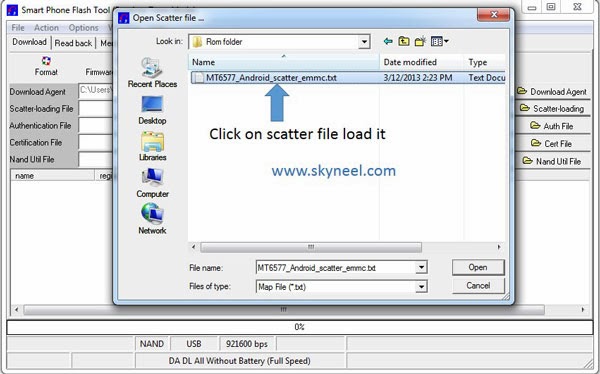
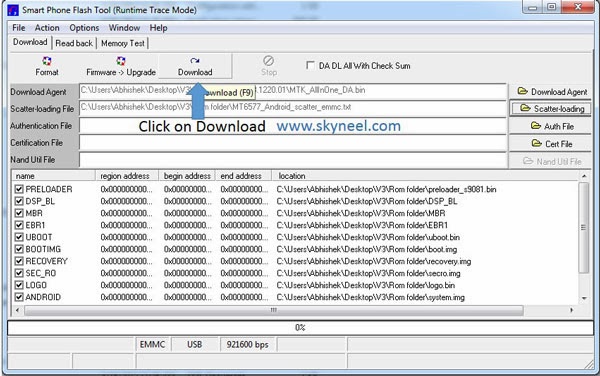
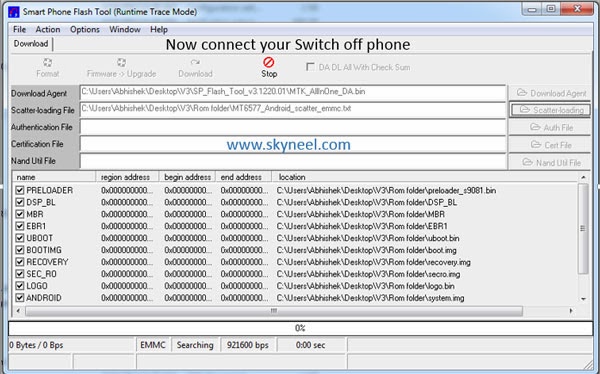
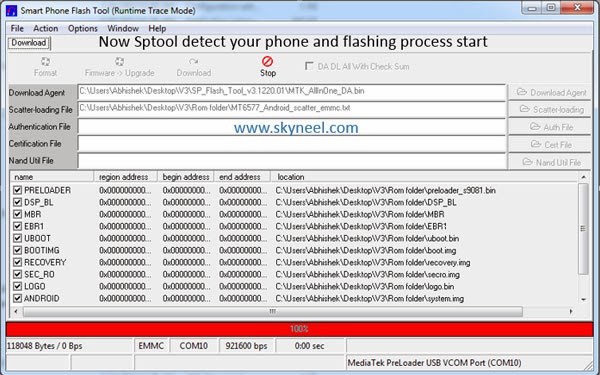
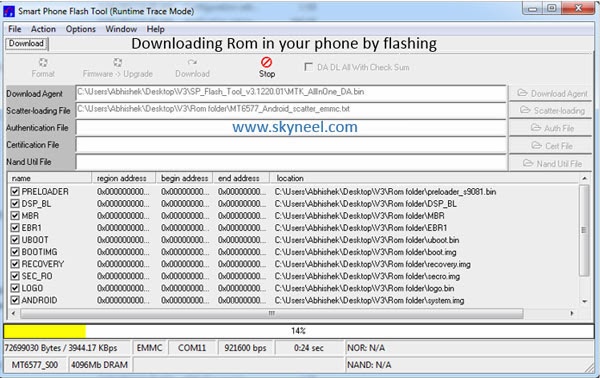
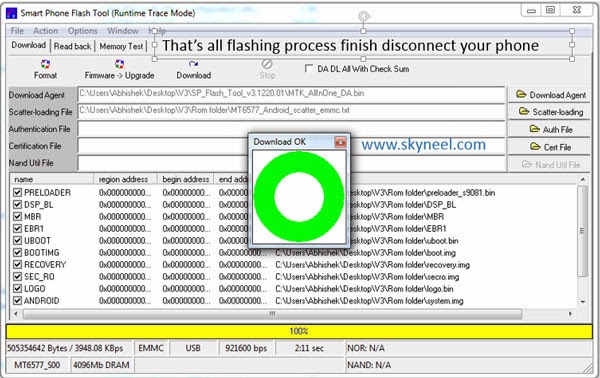
Sagar
Hi,
U am using Micromax 2.2. Few days back I installed few apps in mobile. After that a error message stars appering ” UI stopped working “. After that my cell switched off. Now when I am trying to switch on my cell only micromax’s logo appears, it never how’s further. Uninstalled the stock ROM val 1 and the device drivers. While running sptool my device not recogniced by the laptop ( windows 8 ). I also Installed Vcom drivers. But this issue still persists. Kindly Guide..
Abhishek Sharma Post author
Hi Sager
Install CDC driver on Windows 8, then flash your stock Rom.
sagar
I installed CDC drivers, but a error occurs while installing the drivers and the drivers didn’t installed properly. I tried several times and followed the given process but the same thing is happening again and again, does this have any solution or any other way ?? kindly guide..
Abhishek Sharma Post author
Hi Sager
download and install Micromax USB driver. In this driver package you will find all required driver. Try to install first driver.
saroj kumar patel
100% working for me.
Thanks
arvind
broom error 5069 occurs during download in sp tool .what i do to fix it ?
Abhishek Sharma Post author
Hi
install vcom driver then try it.
DEBARATHI MANDAL
My device is micromax canvas 2.2….after downloading stock rom v1 when i try to connect with pc from mobile, connection not established and when i try to install Vcom driver. I am using windows 10, always told “SOME PROBLEM IN INSTALLING DRIVER”….WHAT I DO SIR….PLEASE TOLD
Abhishek Sharma Post author
Hi
Click on option in the SP tool then click on download and check on USB Checksum option. Then try again.
Raajkutty
Thanks a lot Bro Very Very Thankyou
Its Recovered my phone
bhupesh kumar sahu
I am facing a problem in my canvas 2.2 when i switched off my mo it start hard reset please give me suitable solution ……
Please sir
Abhishek Sharma Post author
Hi
Install latest update of your phone: New update of Micromax A114 Canvas 2.2 stock Rom V3
rahul
I am facing a problem in my canvas 2.2 when i switched off my mo it start hard reset please give me suitable solution ……
Please sir
Abhishek Sharma Post author
Hi Rahul
install your Stock Rom on your phone, Here is guide: New update of Micromax A114 Canvas 2.2 stock Rom V3
Pavan Reddy
i installed android m 6.0 custom rom on my phone…..i have not done cwm recovery….i think no more i can get my original rom….if possible so pls let me know…….if not then give me details of some files to stabilize my phone….when ever i installed a new app, my phone reboots itself. can any one say to stop this…..
Abhishek Sharma Post author
Hi Pavan
Here is guide to flash latest stock Rom on your phone: New update of Micromax A114 Canvas 2.2 stock Rom V3
subham
please help me when i am clicking on download button nothing is happening please help me please
Abhishek Sharma Post author
Hi Subham
Install Vcom driver click here then click on download button and connect your switch off phone.
sandeep
Hello Every One am using Canvas 2.2 since 1 and half year , recently i was facing a problem with my mobile , i was strucking in the middle , like when the phone rings , it automtacis strucks and the ring will be high , and suppose if had kept charging to my miobile it will struck and even the when i unplug my charger from mobile it will show charging mode and after some time it will restrat it self , sonme times a kind of black screen and some times a kind of breakern images are getting , plz solve it
Abhishek Sharma Post author
Hi
Flash your stock Rom. Here is new update of your phone with guide :New update of Micromax A114 Canvas 2.2 stock Rom V3
Gaurav
Thanx Mr. Abhishek Sharma for the detailed step by step process shared here.
I am using Micromax Canvas 2.2,
I have followed the steps given here,
the problem i am facing here is that
when i shutdown my phone & connect it to PC with the help of USB, it do not get connected.
Also i have tried for all options(drivers) stated above, but still the problem continues.
Please suggest solution for above problem.
Waiting for your reply.
Abhishek Sharma Post author
Hi
install vcom driver, here is guide :How to install Vcom driver in Micromax, cynus and any MTK device
Rajat
Sir.. I am unable to get lollipop rom… Can you please tell me?
Abhishek Sharma Post author
Hi Rajat
Micromax doesn’t release lollipop for Micromax A114 Canvas 2.2
Nit
very nice trick
Satish kuumar
how to instill kitkat stock rom rr to micromax a114
and to convert kitkat stock rom rr to text documant
kranthi kumar
sir i want KitKat Stock Rom for Micromax A114
MOHAMMED SHAHRUKH KHAN
Abhi
I rooted my phone by framaroot
Supersu also installed in my canvas 2.2
There no option of daalvik chache erc in my recovery mode.
I coundn't flash any rom in my phone
When im going to flash ROM its comes as
"this app is aborted" during flashing ROM.
PLZ HELP ME WHAT SHOULD I DO
Jasvinder
Wrong rom uploaded here as the phone shows canvas blade. Developer plz upload the canvas 2.2 rom
sanjit singh
Sir my canvas 2.2 is not able to boot in recovery mode. I have installed galaxy xtreme rom on it. But one day i have done factory reset, from that day onwards my phone restarts in recovery mode with android triangle
Hacking Master
bro, everything is fine except one thing, it's boot animation is different. It shows "canvas blade" while starting up
Abhishek Sharma Post author
Sorry i don't have Canvas 2.2, so i didn't try it.
Adsmark
is it a kitkat upgrade ?
Abhishek Sharma Post author
no
Vighnesh Ram
sir my phone is mmx canvas 2.2 its music is not working..it sayz music player unfortunatly stopped working what should i do to recover it……
Abhishek Sharma Post author
remove delvik cache then start your phone.
tosin v
Amazing links and tutorial. Saved my phone. It was bricked and I was able to revive it.Nayone needs 64 bit drivers which worked for Windows let me know.
Abhishek Sharma Post author
use cynus t2 x64 driver from this post click here
amukim tamang
Will i need internet connection on my pc b4 clicking on download?
Naman Palliwal
can not upzip " Stock Rom V1 of Micromax A114 Canvas 2.2 " using winrar plz help
Abhishek Sharma Post author
Download again thn unzip