Hi, This is a guide for downgrade Micromax A106 Unite 2 Lollipop to Kitkat (4GB ROM and 1GB RAM). We got continue viewer view on Micromax A106 Unite 2 Lollipop Stock Rom, they face problem in this update like installing new apps show error with inefficient memory and others. We receive many quires about How to Downgrade Micromax Unite 2 Lollipop to Kitkat. So here is a safe and easy guide for downgrade Micromax Unite 2 Lollipop to Kitkat.
In this downgrade guide you will find all steps with image, therefore it is safe and easy method of flash KitKat Stock Rom on your Unite 2. Micromax A106 Unite 2 is powered by Quad-core 1.3 GHz Cortex-A7 Processor with Mali-400MP2 GPU and 4.7-inch IPS LCD capacitive touchscreen with 400 x 800 pixels Resolution with 16M colors.Micromax Unite 2 has accelerometer and proximity sensors. Unite 2 run on an Android OS, v4.4.2 (Kitkat).
Must Read: Swap internal storage with the SD card in Android Lollipop and KitKat
Make some preparation of flash or update for your phone safety:
1. First of all take a backup of your phone, here is guide Click here.
2. Your phone battery should charge 80% minimum.
3. Make proper power backup of your PC or Laptop.
Downgrade Micromax Unite 2 Lollipop to Kitkat:
| File Name | Download link |
|---|---|
| Micromax A106 unite 2 Kitkat Stock Rom | Download |
| Micromax A106 unite 2 SP-Tool v3.1312.0.139 | Download |
| Micromax A106 unite 2 USB Driver | Download |
Steps to Downgrade Micromax A106 Unite 2 Lollipop to Kitkat:
Step 1: Install drivers on your PC and Enable USB Debugging on your Phone. Go to Settings >>> Developer options >>> USB debugging check it ( If your phone have Android 4.2 or upper version then see how to enable Developer options here is guide of this Click here). After then switch off your phone.
Step 2: Extract Stock ROM and SP Tool folder, where you want. Open the SP Tool and run Sptool.exe as Administrator.
Step 3: Click on Scatter-Loading option. SPTool ask you the location of the scatter file in your PC. You will find it in the extracted Stock ROM folder. Now go to the Rom folder and select the file “Android_scatter_emmc.txt” which is your stock Rom scatter file.
Step 4: Now Select firmware upgrade from drop-down menu then click on Download. And Connect your switch off phone with The PC via USB cable (Make sure your phone is switched off).
Step 5: SP Tool auto-detect your phone and process will start. If Sptool is not recognize/detect your phone then install vcom driver read this post it will help you click here (Driver already in phone flash drive if you don’t have these drivers then install it). After install Vcom driver reconnect your switched off phone with the PC. If you phone again not recognized by your SP Tool then try to flash via Meta mode flashing process, here is Meta-Mode flash guide click here.
Note: Don’t interrupt this process as it can potentially brick your device. Make sure no power interruption takes place.
Step 6: Now start downloading Stock Rom in your phone by flashing. After the process complete, a green ring will appear. Now disconnect your updated Smartphone.
Must Read: How to remove or disable bloatware on Android device without Root
Micromax A106 Unite 2 is great budget phone and it must be rooted because root allows for you to use a maximum of your phone without any restrictions. After root you will install custom Apps, Rom and setting in your phone. But before root you must read Root Advantage and Disadvantage by this post. Then after read and follow this guide to root your phone: How to root and install CWM recovery on Micromax A106 Unite 2.
Note: I am not responsible if you make Mistakes and Bricked Devices.
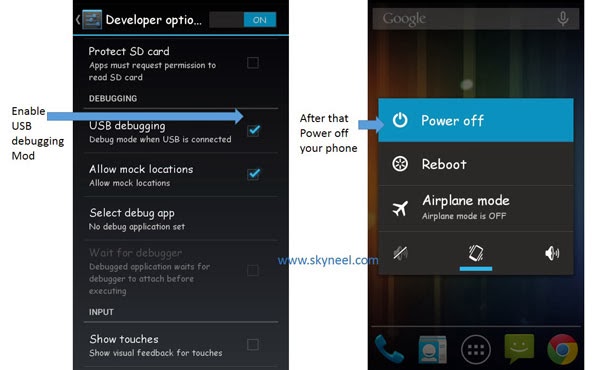
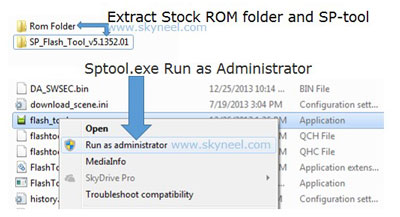
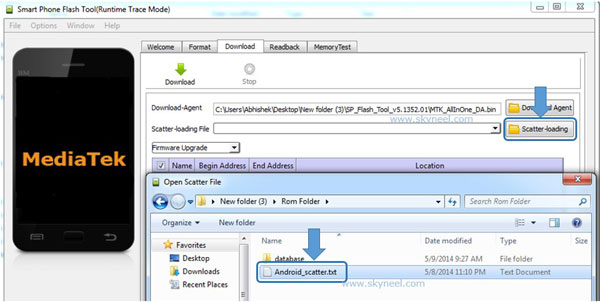
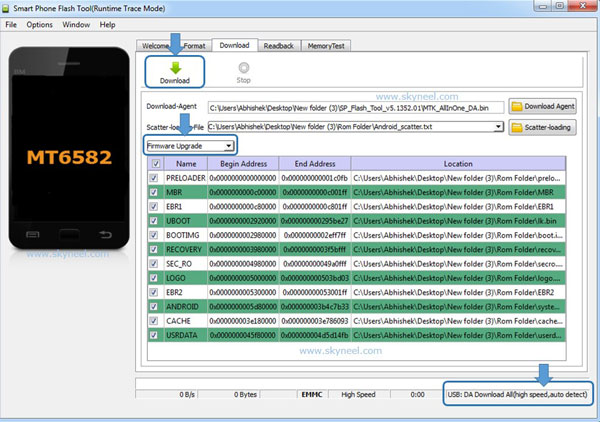
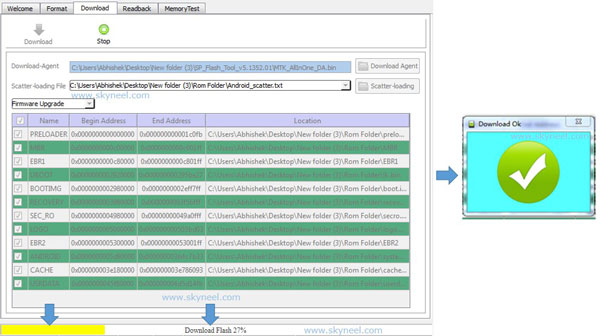
Manvendra singh yadav
Mere mobile ke ram and rom kam ho gai h kya kare isme ek software update ho chuka h bato kase kare isko isme se drive chrome and photos app bhi delete ho chuke h please tell me m kya karu
Pravin mohaje
Sir internet connected chahiye na
Abhishek Sharma Post author
No
Rajesh yadav
How we know that phone is connected with pc
Rajesh
Plss sir give me ur number
kiran ks
sir ..my name is kiran…my phone downgrade lollipop to kitkat ..all steps are completed..then i remove my usb cable…then switch on does not on….what i can do now??? plsz help me
Abhishek Sharma Post author
Hi Kiran
Try to recharge your phone battery then try again to flash Stock Rom
Sunny
is this work for 8gb version?
Abhishek Sharma Post author
Yes, method is same but use your phone Rom from this guide
PK Coffee
i need help my micrmax unite 2 IEMI i not see in kitkat based roms but see in lollipop based roms please help to fix this issue
Abhishek Sharma Post author
If you face IMEI number issue then here is guide How to fix or resolve lost IMEI Number in Micromax and MTK Devices
Shailesh
My phone is not booting just after degrading to kitkat. All process finished but when I tried to switch it on. Its not switching On. What should I do now, plz tell..
Abhishek Sharma Post author
Hi Shailesh
Firstly charge your phone battery then follow these steps again.
Ram
How you have downgraded to kitkat plz tell
surya kant
Should battery be removed when it is to be connected with pc via usb cable???