Hi, This is a tutorial of root Lenovo K3 Note and install CWM or TWRP recovery. In this guide you will find all steps with image, therefore it is safe and easy method of root and install custom recovery on your Lenovo K3 Note.
Lenovo K3 Note has 1.7GHz Octa core processor along with 2GB RAM and 16GB ROM. This phone has 5.5 inches IPS screen size with 1080*1920 pixels. This phone has 13 mega pixels rear camera with LED flash and 5MP front camera in Lenovo K3 Note.
Lenovo K3 Note is great phone and must be root K3 Note because root allows for you to use a maximum of your phone without any restrictions. After root you will install custom Rom, apps, and setting in your phone. But before root you must read Root Advantage and Disadvantage by this post. Then after follow these steps to root your phone.
Preparation of root Lenovo K3 Note:
1. Take a backup of your phone Click here.
2. Your phone battery should charge 80% minimum.
3. Read all steps then do it careful.
4. Make sure proper power backup of your PC.
Must Read: How to fix charging problem in the Smartphone
| File Name | Download link |
|---|---|
| Scatter file of Lenovo K3 Note | Download |
| SP-Tool v5.1516 for Lenovo K3 Note | Download |
| Driver for Lenovo K3 Note | Download |
| CWM Recovery for Lenovo K3 Note | Download |
| TWRP Recovery for Lenovo K3 Note | Download |
| SuperSU Zip for Lenovo K3 Note | Download |
How to root Lenovo K3 Note and install CWM or TWRP recovery:
Step 1: First of all you must have to enable Developer option then enable debugging mode on your phone, here is guide click here. Now Install USB drivers on your PC.
Step 2: Download SuperSU file and copy in your phone memory card. Now Download CWM recovery or TWRP recovery (only choose one recovery) and scatter file and extract these file in a folder where you want to save. Extract and open the SP Tool and run Sptool.exe Run as Administrator. Now click on options then again click on option… >>> click on Download >>> check on USB Checksum. see in this image.
Step 3: You will see an SP tool window, now click on the scatter-Loading option in the SP tool. Then you will get the new tab of SP Tool which you ask the location of the scatter file on your PC. Now select the “Android_scatter” file. See in this image.
Step 4: You can see RECOVERY already selected and SP Tool show these file location. Now click on Download option in the Sp Tool, then connect your switch off phone with PC via USB cable (Make sure your phone is switched off).
Step 5: SP Tool detect your phone and process will start. If Sptool is not recognize or detect your phone then install vcom driver read this post it will help you click here (Driver already in phone flash drive if you don’t have these drivers then install it)
Note: – Don’t interrupt this process as it can potentially brick your device. Make sure no power interruption takes place.
Step 6: After the process complete, a green ring will appear.
Step 7: Disconnect your phone. Do not start your phone. Press and hold vol. up and down with power button for few second then select “recovery mode” (If your touch not work then use volume up and down key for menu up and down and Power button as a enter button)
Step 8. Click on install button or choose install and select “SuperSU.zip”file from your save location on your SD card and install this file. Now reboot your phone. .
.
Must Read: How to repair or Fix water damaged smartphone
This is simple and easy root Lenovo K3 Note and install CWM or TWRP recovery guide for your device. I can try to make it easy and make all steps clear to understand and try to make image all step for you. If your feel any problem then please comment us. I try to best resolve your problem.
Note: I am not responsible if you make Mistakes and Bricked Devices.
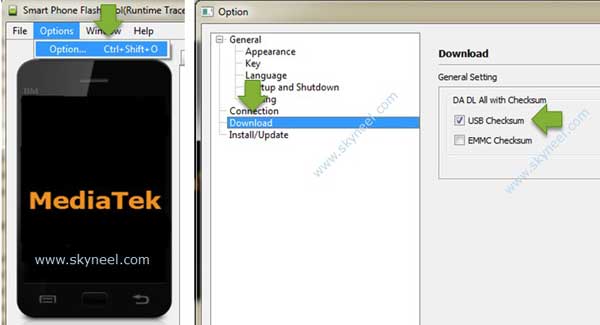

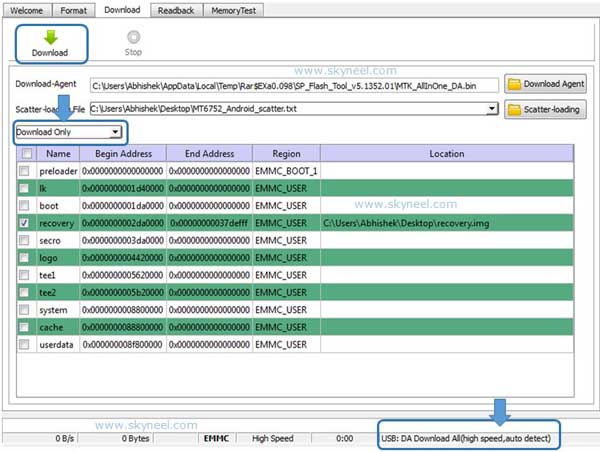
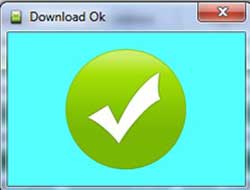
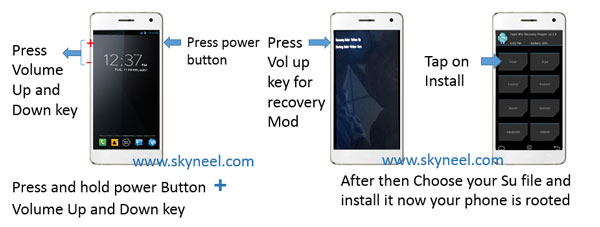
gohil sagar
nice good work keep it up
Shiva Ashok
how long will it take? for the process to get completed?
Maverick
TWRP RECOVERY NEVER CHANGE.
Following all the step on the tutorial but TWRP never change. (Recovery still the original Chinese Version.)
Would it be the ROM write protected the original recovery.
Is there any other criteria, step, guideline missout in between causing the failure in replacement of TWrecovery.? Pleased advice.Thank you.
Naresh Kumar
Hello Maverick
When you flash TWRP then Do not start your phone. Press and hold vol. up and down with power button for few second then select “recovery mode” (If your touch not work then use volume up and down key for menu up and down and Power button as a enter button)