Hi, This is a simple guide for root process of Lenovo A7000. This method is easy and safe for root Lenovo A7000. So root your phone and enjoy your phone without any restriction.
Lenovo A7000 has Micro SIM android Smartphone which is running on Android 5.0 Lollipop operating system with 2GB RAM and 8GB internal storage capacity which is expandable up to 32GB via microSD card. Lenovo A7000 is powered by 1.5 GHz Octa-Core Mediatek MT6752M processor with 5.5-inch screen with IPS display and also provide 720 x 1280 pixels resolution.
Must Read: How to improve Android smartphone battery life with 7 tips
The Lenovo A7000 has superb performance, you must be Root A7000, because root allows you to use a maximum of your phone without any restrictions.After root you can install custom Rom, custom setting and apps on your phone. Read Root Advantage and Disadvantage by this post, then follow these steps and root your phone.
Method first to root root Lenovo A7000:
Preparation of flash or update:
1. Take a backup of your phone Click here.
2. Your phone battery should charge 80% minimum.
3. Read all steps then do it careful.
4. Make sure proper power backup of your PC.
Download Root tools for root Lenovo A7000
| File Name | Download link |
|---|---|
| Scatter file for Lenovo A7000 | Download |
| Lenovo A7000 SP Tool V5.1424 | Download |
| Driver for Lenovo A7000 | Download |
| TWRP Recovery for Lenovo A7000 | Download |
| SuperSU Zip for Lenovo A7000 | Download |
How to install TWRP recovery and root root Lenovo A7000:
Step 1: Install drivers in your PC and Enable USB Debugging on your Phone. Go to Settings >>> Developer options >>> USB debugging check it ( If your phone have Android 4.2 or upper version then see how to enable Developer options here is guide of this Click here). After then switch off your phone.
Step 2: Download SuperSU file and copy in your phone memory card. Now Download CWM recovery, Boot.img and scatter file and extract these file in a folder where you want to save. Extract and open the SP Tool and run Sptool.exe Run as Administrator.
Step 3: You will see an SP tool window, now click on the scatter-Loading option in the SP tool. Then you will get the new tab of SP Tool which you ask the location of the scatter file on your PC. Now select the “Android_scatter_emmc.txt” file. See in this image.
Step 4: You can see RECOVERY already selected and SP Tool show location of this file. Now click on Download option in the Sp Tool, then connect your switch off phone with PC via USB cable (Make sure your phone is switched off).
Step 5: SP Tool detect your phone and process will start. If Sptool is not recognize or detect your phone then install vcom driver read this post it will help you click here (Driver already in phone flash drive if you don’t have these drivers then install it)
Note: – Don’t interrupt this process as it can potentially brick your device. Make sure no power interruption takes place.
Step 6: After the process complete, a green ring will appear.
Step 7: Disconnect your phone. Do not start your phone. Press and hold vol. up & down + power button then select “recovery mode” (If your touch not work then use volume up and down key for menu up and down and Power button as a enter button)
Step 8. Click on install button/ choose install and select SuperSU.zip file from your save location on your SD card and install this file. Now reboot your phone. .
Must Read: How to unbrick Lenovo A7000 Stock Rom V1
Method second to root Lenovo A7000:
Step 1: Enable USB Debugging on your Phone. Go to the system settings and open Developer options then check on USB debugging option ( If your phone have Android 4.2 or upper version then first enable Developer options here is guide of this Click here).
Step 2: Now go to system setting then open Security tab and scroll down and find Unknown Source option, tick the check box for enable this (see in image 2). After then Download and install Root App Click here on your phone (see in image 1 and 3).
Step 3: Open application menu in your phone then find and open Kingroot app. Now you will see a big green circle, tap on it (see in image 4). It is taking 1-2 min to rot your phone after then you will see a green right symbol (see in image 5). That’s all, reboot your phone. Now your phone is rooted. If you want to check your Mobile rooted or not try this app Root checker.
Must Read: Simple tips for make your Android phone faster
How to unroot Lenovo A7000:
It is must for you to know that how to unroot your phone or device. When you don’t want rooted phone, then you can easily unroot your phone by these simple and easy steps to unroot Lenovo A7000.
Steps: First of all, uninstall kingRoot app and Chinese language app(see in image 1). Now open Kinguser app then tap on right cone gear icon (setting button). You will see Root authorization setting, tap on it (see in image 4). Now find Remove Root permission option then tap on it (see in image 4). You will get a popup tab on your phone screen for removing root authorization, now tap on clear button then unroot process start now. That all, now your Lenovo A7000 is unrooted.
I hope you like this root guide from which you will be able to easily Root Lenovo A7000 without any extra efforts. If you feel any problem in this guide then please use comment box. Thanks to all.
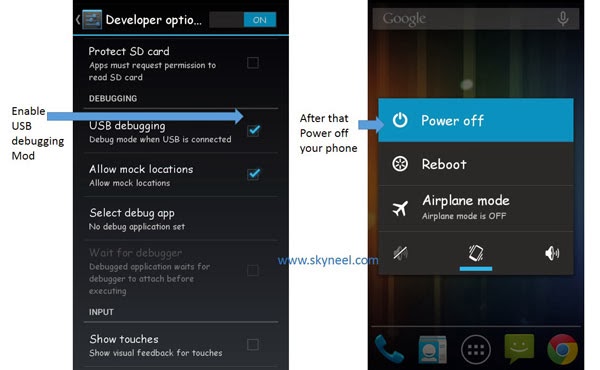
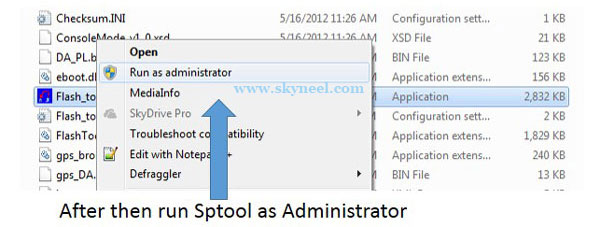

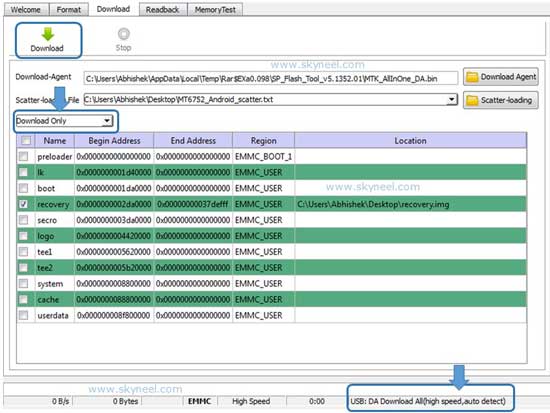
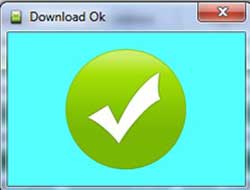
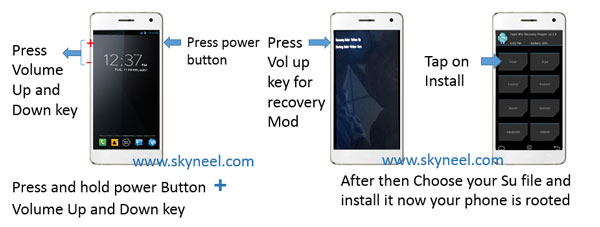
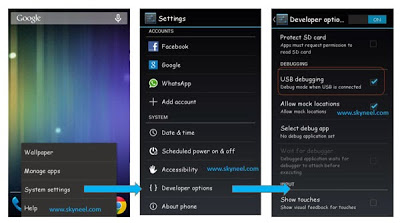
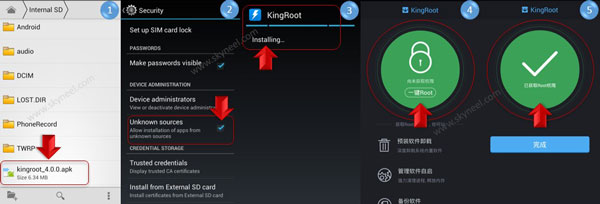
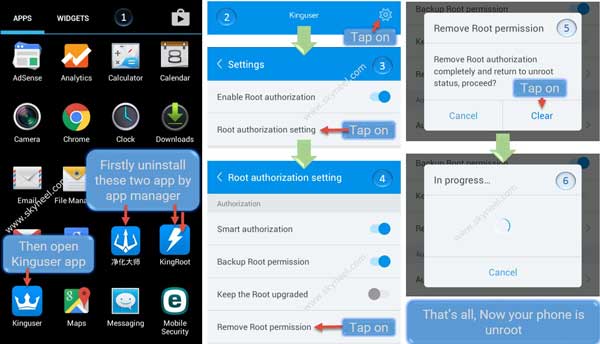
TRILOK nagar
Main apne lenovo a7000a ko root nhi kr paa rha hu please meri help kre.
Recovery mode me jata hu to usme ye option hi nhi aate hai jo picture me dikhaye gya hai.main kya kru
abhi
Hey when i connect my phone to pc the phone goes in charging mode what to do plz
Abhishek Sharma Post author
Hi
Install vcom driver on your PC.
Macsoxxx
Thanks man, works fine (second method). In the first method my computer doesn’t detect the phone when it’s off. But nevermind, the second method is working fine.
Akash Hinge
My mobile Lenovo a7000 king root no root statergy unavailable why
Abhishek Sharma Post author
Hi akash
use first method
Dennis Dreo
Does this work?
Abhishek Sharma Post author
yes, try it.