Hi, This is a simple guide for root Micromax Q391 Canvas Doodle 4. This method is easy and safe for root Micromax Canvas Doodle 4. So root your phone and enjoy your phone without any restriction.
Micromax Q391 Canvas Doodle 4 Smartphone comes with 6-inch HD IPS display with Corning Gorilla Glass 3 which provides 720 x 1280 pixels resolution with Android 5.0 Lollipop operating system. The Micromax Q391 Canvas Doodle 4 Smartphone is powered by 1.3 GHz Quad core MediaTek MT6582M processor which is coupled with 1GB RAM and 8GB internal storage and the storage space will be expandable up to 32GB via microSD card.
Must Read: Tips of Hidden Secret Codes For Your Android Mobile
The Micromax Q391 Canvas Doodle 4 has superb performance, you must be Root Micromax Canvas Doodle 4, because root allows you to use a maximum of your phone without any restrictions.After root you can install custom Rom, custom setting and apps on your phone. Read Root Advantage and Disadvantage by this post, then follow these steps and root your phone.
Follow these steps to Root Micromax Q391 Canvas Doodle 4:
Step 1: Enable USB Debugging on your Phone. Go to the system settings and open Developer options then check on USB debugging option ( If your phone have Android 4.2 or upper version then first enable Developer options here is guide of this Click here).
Step 2: Now go to system setting then open Security tab and scroll down and find Unknown Source option, tick the check box for enable this (see in image 2). After then Download and install Root App Click here on your phone (see in image 1 and 3).
Step 3: Open application menu in your phone then find and open Kingroot app. Now you will see a big green circle, tap on it (see in image 4). It is taking 1-2 min to rot your phone after then you will see a green right symbol (see in image 5). That’s all, reboot your phone. Now your phone is rooted. If you want to check your Mobile rooted or not try this app Root checker.
Must Read: Download latest Micromax USB drivers
How to unroot Micromax Q391 Canvas Doodle 4:
It is must for you to know that how to unroot your phone or device. When you don’t want rooted phone, then you can easily unroot your phone by these simple and easy steps to unroot Micromax Canvas Doodle 4.
Step: First of all, uninstall kingRoot app and Chinese language app(see in image 1). Now open Kinguser app then tap on right cone gear icon (setting button). You will see Root authorization setting, tap on it (see in image 4). Now find Remove Root permission option then tap on it (see in image 4). You will get a popup tab on your phone screen for removing root authorization, now tap on clear button then unroot process start now. That’s all, now your Micromax Q391 Canvas Doodle 4 is unrooted.
I hope you like this root guide from which you will be able to easily Root Micromax Canvas Doodle 4 without any extra efforts. If you feel any problem in this guide then please use comment box. Thanks to all.
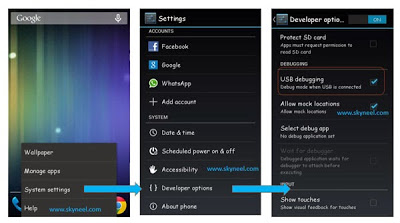
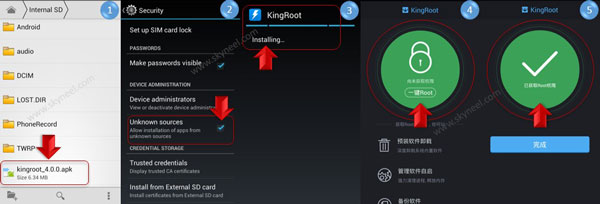
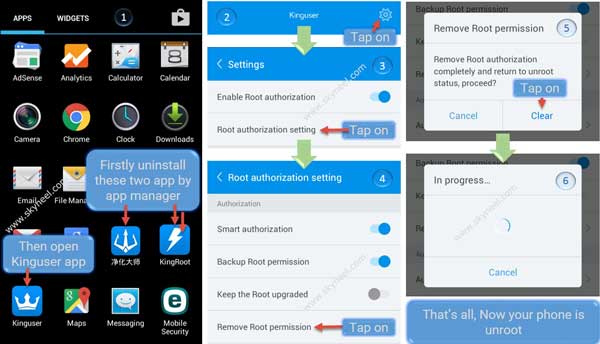
Abhinava biswas
rooted canvas doodle 4. earlier rooted canvas 2.2. root the phone to remove unwanted system apps and if any bloatwares however it would be better to keep the stock rom rather than custom roms because these reduces the performances like cyanogen, galaxy s5, miui or fusion custom roms. so better keep the stock rom and uninstall unnecessary system apps and enjoy the speed.
Abhishek Sharma Post author
Hi
Here is guide: How to remove or disable bloatware on Android device without Root