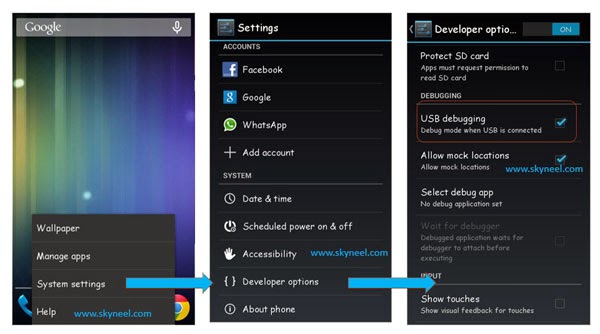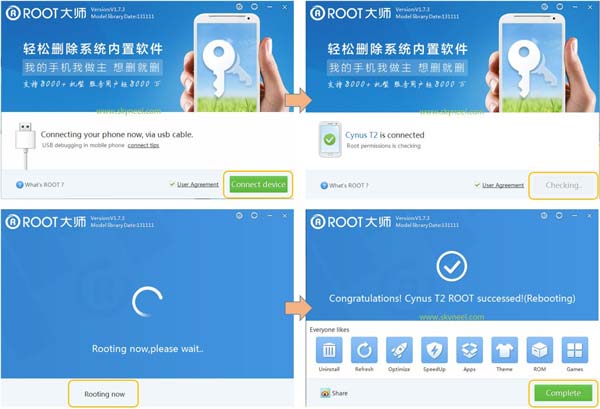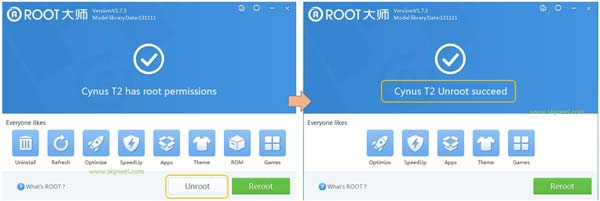Hi, This is a tutorial of root Vivo Y22L. This method is easy and safe for your mobile. So root your phone and enjoy your phone without any restriction. Vivo Y22L are powered by 1.2 quad-core processor with 4.5 inch display. Vivo Y22L run on 4.3 Android Jelly Bean and it has 1GB RAM and 4GB ROM.
Vivo Y22L has superb performance, you must be root your phone, because root gives us a power to use a maximum of your phone without any restrictions. After root you can install custom Rom, custom setting and apps on your phone. Read Root Advantage and Disadvantage by this post, then follow these steps and root your phone.
Preparations of Root
1. Take a backup of your phone Click here.
2. Your phone battery should charge 80% minimum.
3. Read all steps then do it careful.
4. Make sure proper power backup of your PC.
Follow these steps to root Vivo Y22L
Step 1: Download Vroot tool (one-key root tool) Download and install this tool on your PC. This is a very simple process (next-next-next and finish).
Step 2: Enable USB Debugging on your Phone. Go to Settings and scroll down to fined Developer options and tap on it. Now tap on USB debugging option box ( If your phone have Android 4.2 or upper version then first enable Developer options here is guide of this Click here)
Note: Stop your firewall and antivirus, during root process.
Step 3: Download and install your Device/phone USB driver Click here on your PC then open Vroot tool by double click on Vroot icon. Now connect your device to your Computer/Laptop via USB cable. Vroot tool shows your device name and give connected status. See in this image. Vroot is checking root permission on your device, Now you will see a popup tab on your device screen for getting root permission, So give permission to Vroot tool.
Step 4: When you will give root permission, then Vroot automatically start the root process of your device. After this process, you will get successfully root massage on your PC screen. then reboot your phone.
Now your device root process is complete. After root you will see a superuser app icon in the application menu. If you want to install SU app then go to Google play store install SU app and update SU app binary then you can un-install superuser app from your app manager. If you want to check your Mobile rooted or not try this app Root checker.
Must read: Top Battery saving Apps for Android Smartphones
How to unroot Vivo Y22L
Step 1: Unroot process is very easy by Vroot. Open Vroot app then connect your device via USB cable to PC. Then you will see an Unroot button in the Vroot tool tab. Now click on the Unroot button.
Step 2: Now your phone is Unrooted successful. After Unroot Y22L, reboot your phone.
This is simple and easy Root Y22L process for your device. I can try to make it easy and make all steps clear to understand and try to make image all step for you. If your feel any problem then please comment us. I try to best resolve your problem.
Must read: Solutions for some common Problems of Android Smartphones
Note: Please follow the instructions carefully. I will not take any responsibility for whatever may happen to your phone. Thanks & Credits: Vroot tool Developer Shenzhen and Mgyun-team.