Hi friends, do you know about the non-printing character? During typing any thesis, letter, email message and many more in any document of MS Word you must use lot of different non printing characters. Most of the users ask this question how to show or hide non printing characters in MS Word.
Many time we need to know how much non printing characters are used in the active document. Lot of person asked what is needed to view these characters. Answer of this question is very simple that you can easily view single or more spacing between the characters.
This feature allows you to easily control the design of your active document and also know how much extra non printing character used by you in active file. You can easily view all non-printing characters like tab, space, enter, hidden text, optional hyphen, object anchors and special characters in the active document of MS Word.
You can easily view all these non-printing characters like tab, space, enter, hidden text, optional hyphen, object anchors and many special characters in the active document of Microsoft Word 2010. Normally these non-printing characters are not seen on the screen during typing or finalization the contents of active file. There are two ways from which you can easily show or hide all of these non-printing characters either from word options window or by clicking on the show or hide button from the ribbon bar of MS Word window. You can show all non-printing characters all the time or any time.
Must Read: What is Keyboard Shortcuts in Microsoft Word?
How to show or hide non printing characters
Method 1: From the Word Option
Click on File option in the standard tab, then click on the option button and click on the Display option in the Word option dialog box. Now turn on all given option in “Always show these formatting marks on the screen.”
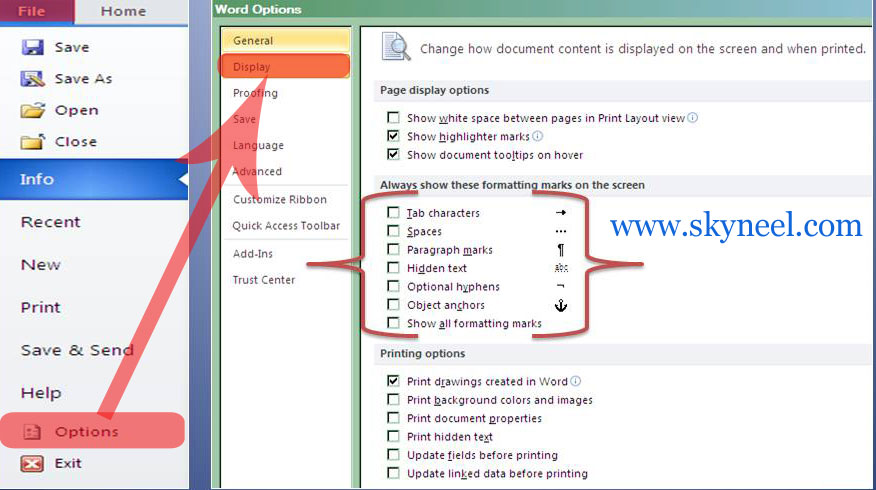
Method 2: From Show/Hide button
There is another easy and quick method from which you can easily turn on or off all used non-printing characters in the active document from the ribbon bar in Microsoft Word application window. You have to click show or hide button which is located in the Paragraph group of the Home tab or you can also press CTRL + SHIFT + * key combination to show or hide all non-printing characters in active document. When you turn on this option it displays all spaces as a dot (.) period, tab keys (®), paragraph mark or enter key by (¶) signs.

Must Read: How to Turn ON or OFF Track change in MS Word 2013
I hope you like this show or hide non printing characters guide from which you will be able to easily show or hide non printing characters without any extra efforts. If feel any problem in this guide then please use comment box.