Hi, Huawei launched Nougat Stock Rom for Huawei Mate 9. This is a Nougat Stock Rom for Australia B181 variant and here is an easy and safe tutorial for install Huawei Mate 9 B181 Nougat Firmware. Huawei Mate 9 has Brilliant 5.9 inches screen with 1080 x 1920 pixels resolution. This phone comes with superb build quality and innovative design. Huawei Mate 9 has two outstanding features HiSilicon Kirin 960 and Corning Gorilla Glass 3.
Details of Nougat 7.0 Stock Rom of Huawei Mate 9:
- Device:– Huawei Mate 9.
- Android Version:- Android 7.0 Nougat.
- UI Version:- Emotion UI 5.0.
- Model:- MHA-L09B.
- Firmware:- B181.
- Build Number:– MHA-L09BC346B181.
- Region:- Australia.
- Status:- Official.
- Type:- Full firmware image.
- Size:– 1.7 GB.
Download Rom and tools of Huawei Mate 9:
| File Name | Download link |
|---|---|
| Huawei Mate 9 update.Zip | Download |
| Huawei Mate 9 Full update_full_vha_au.zip | Download |
| Huawei Mate 9 USB Driver | Download |
Preparation of install Huawei Mate 9 B181 Nougat Firmware:
1. Take a backup of your phone Click here.
2. Your phone battery should charge 80% minimum.
3. Read all steps then do it careful.
Must Read: Find out which apps or games are draining Android phone battery
How to update or install Huawei Mate 9 B181 Nougat Stock Rom:
Here is a 2 Steps to Install Nougat Huawei Mate 9 stock rom.
Step 1
1: First, Download Nougat Update zip file and extract it. Now open extracted folder and you can see dload folder. In this dload folder, you find UPDATE.APP file.
2: Connect your phone to PC and copy the dload folder into your Phone Internal Storage. Do not copy dload folder into any folder or SD card!!
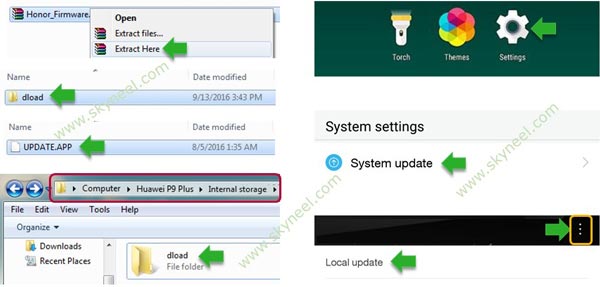
3: Go to the phone Dialer then Dial *#*#2846579#*#*, here you can open Hidden setting menu, tap on it. Now tap on the “Project Menu” tab and tap on the “Software Upgrade” and click on “SDCard Upgrade”. See in this image.
4: Now your phone is going to reboot in recovery mode and Rom flashing process start. Don’t interrupt this process, it might to take 4-6 minutes for your phone to boot.
Step 2
1: Now, Download update_full_vha_au.zip file and extract it. Now Delete Old UPDATE.APP file and replace the UPDATE.APP file from above in that folder..
2: Connect your phone to PC and copy the dload folder into your Phone Internal Storage. Do not copy dload folder into any folder or SD card!!
3: Go to the phone Dialer then Dial *#*#2846579#*#*, here you can open Hidden setting menu, tap on it. Now tap on the “Project Menu” tab and tap on the “Software Upgrade” and click on “SDCard Upgrade”. See in this image.
4: Now your phone is going to reboot in recovery mode and Rom flashing process start. Don’t interrupt this process, it might to take 4-6 minutes for your phone to boot on Nougat Rom.
Tips for New Update Nougat Huawei Mate 9
After install Huawei Mate 9 B181 Nougat Firmware, you can root your phone because root allows you to use a maximum of your phone without any restrictions. After root you will install custom apps, Rom and custom setting in your phone. But first read Root Advantage and Disadvantage by this article then follow this guide to root Huawei Mate 9.
I hope you like this New update Huawei Mate 9 B181 Nougat Firmware installation guide from which you will be able to easily install Huawei Mate 9 B181 Nougat Firmware without any extra efforts. If feel any problem