Hi, This is a tutorial to install TWRP recovery and root LYF Wind 1. In this guide you will find all steps with image, therefore it is safe and easy method of install TWRP recovery and root Wind 1.
LYF Wind 1 Smartphone comes with 5.0-inch AMOLED display which support 1280 x 720 pixels resolution. This Smartphone is powered by Qualcomm Snapdragon 410 Quad-core 1.2 GHz Processor. It has 1GMB RAM and 16GB internal storage capacity which will be expandable up to 32GB via micro SD card.
LYF Wind 1 is great phone and you must be root Wind 1, because root allows for you to use a maximum of your phone without any restrictions. After root you will install custom Rom, apps, and setting in your phone. But before root you must read Root Advantage and Disadvantage by this post. Then after follow these steps to root your phone.
Preparation of flash or update:
1. First you should take a backup of your phone.
2. Your phone battery should be charge minimum 80%.
3. Make sure proper power backup of your PC.
4. Unlock bootloader of LYF Wind 1
Must Read: How to use another number in single sim slot on Android phone
Download tool for install TWRP recovery and root LYF Wind 1
| FILE NAME | DOWNLOAD LINK |
|---|---|
| LYF Wind 1 USB Driver | Download |
| LYF Wind 1 TWRP Recovery | Download |
| LYF Wind 1 SuperSU Zip | Download |
| LYF Wind 1 Fast-boot tool | Download |
Steps to install TWRP recovery and root Wind 1:
Step 1: Download and install LYF Wind 1 ADB driver on your PC and enable USB debugging mode on your LYF Wind 1 Smartphone by this guide . Download and copy SuperSU Zip file in the phone SD card. Now download and extract TWRP Recovery and Fast-boot tool and move TWRP Recovery (recovery.img) file in the Fast-boot tool folder. Then press and hold shift key in the keyboard and right click on extracted Fast boot tool folder and select “Open command window here”. See in this image.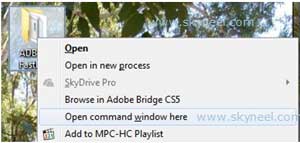
Step 2: Now connect your LYF Wind 1 Smartphone with PC via USB cable and type adb reboot bootloader to boot your phone in the bootloader or fastboot mode. Now your phone in the bootloader or fastboot mode, here you type fastboot devices in the command window then press enter key.
Note: This command show connected device in the command window and you can see your Smartphone serial number. If command window is not show your device serial number, then install USB driver correctly or change your USB port of the PC.
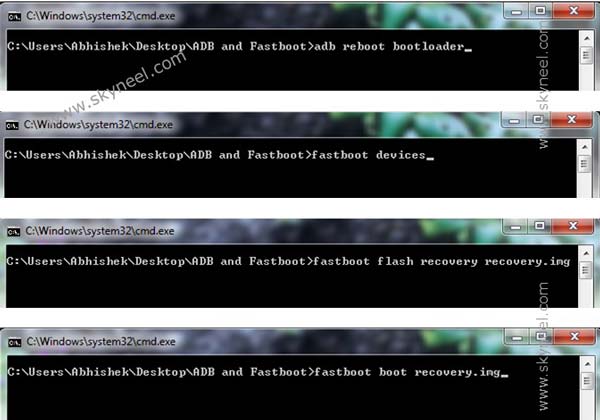
Step 3: If your LYF Wind 1 connected, then type fastboot flash recovery recovery.img command in the command window and press enter key to flash TWRP recovery on LYF Wind 1.
Step 4: Now type fastboot boot recovery.img to boot in recovery mode. Then tap on install tab or button and select “SuperSU.zip”file from your save location on your phone SD card and install this file.
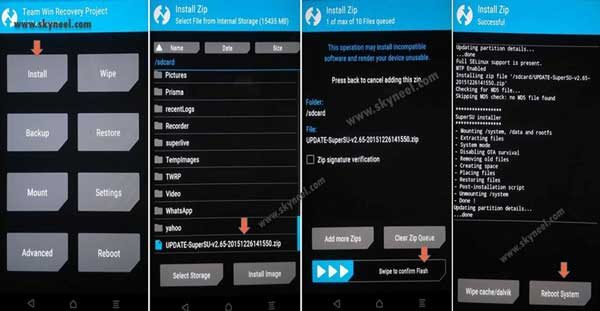
Now reboot your phone. If you want to check your Mobile rooted or not try this app Root checker.
Must Read: Find out which apps or games are draining Android phone battery
How to unroot LYF Wind 1:
It is must for you to know, how to unroot Wind 1 Smartphone. When you feel that you don’t want rooted phone, then you can easily unroot your phone by un-install root app. Here is simple steps to unroot your device. You can also see unroot process in this image.
Step: First of all open Su App from your app menu and tap on Setting. Now scroll and find “Full Unroot” option and tap on it. that’s all.
I hope you like this install TWRP recovery and root Wind 1 guide from which you will be able to easily install TWRP recovery and root LYF Wind 1 without any extra efforts. If feel any problem in this guide then please use comment box. Thanks to all.
Note: I am not responsible if you make Mistakes and Bricked Devices.

kisan
Lyf wind 7 twrp img recovery upload please
sandesh
Pls wind 7
sid
I successfully installed recovery but when in go in recovery touch not working in recovery mode what I do
Abhishek Sharma Post author
You can use your phone power and volume keys.
sid
bhai recovery open krney k bad touch work nhi kr rhi h….
recovery to install ho gye and open bhi ho rhi h but jb m recovery mode m jata hu to touch work nhi krti Q………………….
Abhishek Sharma Post author
Use power Button to enter and volume keys to navigation.