Gmail is an important email service which is provided by Google. You can easily send or received mail to different person with the help of Gmail. You can also use different free Google products like Google Drive, Docs, Calendar and many more. If you want to work at faster speed then you have to use keyboard shortcuts on Gmail. In this guide we have to discuss important keyboard shortcut of Gmail account.
With the help of shortcut keys can quickly execute any command on different application software. Just like that you can also use keyboard shortcuts of Gmail account.
Must Read: Important Shortcut keys of Microsoft Excel
Important Keyboard shortcut of Gmail account
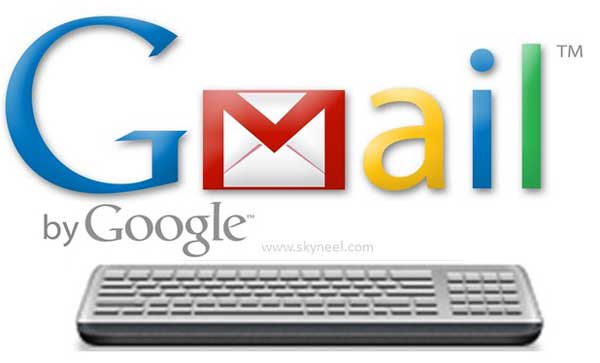
In this article we have to discuss few Important keyboard shortcut of Gmail account. If you want to use keyboard shortcuts on your Gmail account then first you have to turn on Keyboard shortcut. For this you have to take following steps, which is given below.
Step 1: Open your Gmail account and click on the “Settings” icon and then choose “Settings” option.
Step 2: Scroll down your page and turn on “Keyboard shortcuts on” option. Now, scroll down the page the click on the “Save Changes” option.
Note: If you want to view list of keyboard shortcuts which you want to use in your Gmail account then press Shift+?. Now check the given Important keyboard shortcut.
For Compose and chat window
To focus main window on Gmail account: Press Shift+ESC key
To focus latest chat or compose: Press Esc key
To Advance to next chat or compose: Press Ctrl+. key
To Send the mail: Press Ctrl+Enter key
To Add cc recipients line: Press Ctrl+Shift+C key
To Add bcc recipients line: Press Ctrl+Shift+B key
To Access custom from: Press Ctrl+Shift+F key
To Insert a link: Press Ctrl+K key
To Go to the previous mis-spelt word: Press Ctrl+; key
To Go to the next mis-spelt word: Press Ctrl+’ key
To Open spelling suggestions: Press Ctrl+M
For Formatting window
You can select the text on which you want to apply formatting and then you have to use given shortcut keys.
To bold selected text: Press Ctrl+B key
To italic selected text: Press Ctrl+I key
To underline selected text: Press Ctrl+U key
To use previous font: Press Ctrl+Shift+5 key
To use next font: Press Ctrl+Shift+6 key
To increase font size: Press Ctrl+Shift++ key
To decrease font size: Press Ctrl+Shift+- key
To active numbered list: Press Ctrl+Shift+7 key
To active bulleted list: Press Ctrl+Shift+8 key
To show quote: Press Ctrl+Shift+9 key
To active numbered list: Press Ctrl+Shift+7 key
To indent more: Press Ctrl+] key
To indent less: Press Ctrl+[ key
To align text in left: Ctrl+Shift+L key
Must Read: How to use Important Facebook Shortcut Keys
To align text in right: Ctrl+Shift+R key
To align text in center: Ctrl+Shift+E key
To set right to left direction: Ctrl+Shift+, key
To set right to left direction: Ctrl+Shift+. key
To remove formatting: Press Ctrl+\ key
For Moving & Actions the cursor
To active inbox: Press G + I key
To active starred conversations: Press G + S key
To active go to sent messages: Press G + T key
To active draft: Press G + D key
To active all mail: Press G + A key
To go to contacts: Press G + C key
To go to tasks: Press G + K key
To go to label: Press G + L key
To move focus to toolbar: Press , key
To select conversation: Press X key
To toggle star/Rotate between superstars: Press S key
To remove label: Press Y key
To archive: Press E key
To muting the conversation: Press M key
To report as spam: Press ! key
To delete: Press # key
To reply: Press R key
To reply all: Press A key
To reply in new window: Press Shift+R key
To reply all in a new window: Press Shift+A key
To forward in a new window: Press Shift+F key
To update the conversation: Press Shift+N key
To forward: Press F key
To mark as read: Press Shift+I key
To mark as unread: Press Shift+U key
To add conversation to tasks: Press Shift+T key
To undo last action: Press Z key
For Application
To compose the message: Press C key
To compose in a tab: Press D key
To search email: Press / key
To search chat contacts: Press Q key
To open more actions menu: Press . key
To open move to menu: Press V key
To open label as menu: Press L key
To open keyboard shortcut help: Press ?
Must Read: How to block any website without extra efforts and software
I hope this guide is helpful to all of those users who want to use important keyboard shortcut of Gmail account. These shortcut gives you faster access during working on Gmail account. Thanks to all.