Hi, This is an officially approved new update of Yu Yureka. And here is an easy and safe guide to Install Official Marshmallow Yu OS for Yu Yureka.
Preparation of flash or update:
1. Take a backup of your phone by this guide.
2. Your phone battery should charge 80% minimum.
3. Make sure proper power backup of your PC.
Must Read: How to use another number in single sim slot on Android phone
Download ROM and Tools of Yu Yureka :
| File Name | Download link |
|---|---|
| Official Marshmallow Yu OS for Yureka | Download |
| Yu Yureka Fastboot Package | Download |
| Yu Yureka USB Driver | Download |
Follow the easy steps to Install Official Marshmallow Yu OS for Yu Yureka
Step 1: Download and install Yu Yureka USB driver on your PC and enable USB debugging mode on your Yu Yureka Smartphone by this guide in developer option . Now download and extract Fast-boot tool then extract Marshmallow Yu OS in the Fast-boot tool folder. Now press and hold shift key in the keyboard and right click on extracted Fast boot tool folder and select “Open command window here”. See in this image.
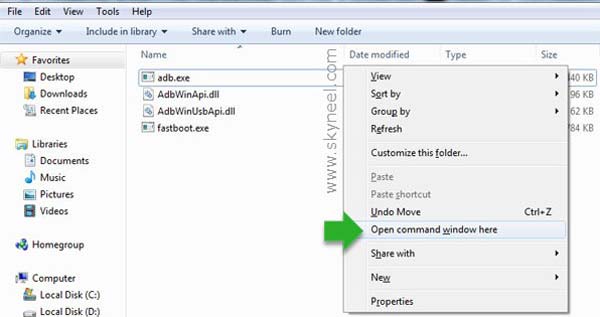
Step 2: Now connect your Yu Yureka Smartphone with PC via USB cable and type adb reboot bootloader to boot your phone in the bootloader or fastboot mode. (if this CMD command is not work for reboot bootloader or fastboot mode, then switch off your Yu Yureka and press volume up and power button. You will get a vibration and your device will boot in recovery mode, then you select Reboot to Bootloader. Now your device will enter Fastboot mode). When your phone in the bootloader or fastboot mode, then you type fastboot devices in the command window then press enter key.
Note: This command show connected device in the command window and you can see your Smartphone serial number. If command window is not show your device serial number. Then install USB driver correctly or change your USB port of the PC.
Step 3: Now type all command one by one in the command window then press enter key:
- fastboot -i 0x1ebf format userdata
- fastboot -i 0x1ebf flash boot boot.img
- fastboot -i 0x1ebf flash recovery recovery.img
- fastboot -i 0x1ebf flash system system.img
- fastboot -i 0x1ebf flash userdata userdata.img
- fastboot -i 0x1ebf reboot
Now your device reboot and it will take some time on boot logo and updating your apps., so don’t worry. Enjoy Yu Open OS and Android 6.0.1 Marshmallow.
Tips for Yu Yureka
After Install Official Marshmallow Yu OS for Yureka, you can root your phone because root allows you to use a maximum of your phone without any restrictions. After root you will install custom apps, Rom and custom setting in your phone. But first read Root Advantage and Disadvantage by this article.
Some useful links:
- How to install Stock Android KitKat Rom on Yureka Plus
- How to unbrick hard bricked Yu Yureka
- Yureka or Yureka Plus manually update COS 12.1 Lollipop Official
I hope you like this Install Official Marshmallow Yu OS for Yureka installation guide from which you will be able to easily Install Official Marshmallow Yu OS for Yu Yureka without any extra efforts. If feel any problem in this guide then please use comment box. Thanks to all.
Note: I am not responsible if you make Mistakes and Bricked Devices.
kiran
sir jio is not connecting for internet or calls. and network mode is not set ino LTE only. how to overcome this issue? on yureka plus
Abhishek Sharma Post author
Hi Kiran, Google Crdroid Rom for your phone and install it.
Navin
I already have lineage OS 7.1.2. I have some issues.
I plan to install yu open os marshmallow. How can I do it using TWRP? Do I need GAPPS ?
shiv
installed on Android 4.4.4 on yureka plus and now it stuck on Yu logo.
after last method I tried reboot but it says low battery and Yu logo appears only. please help.
Naresh Kumar
hello Shiv,
I Have already Prepared a guide to install Stock Android 4.4.4 kitkat for Yu Yureka /Yureka plus. You can read it and resolve your problem.
Thanks for writing us.
shiv
I flashed using the above on my yureka plus on Android and now it stuck on Yu logo. I flashed on fastboot and by last step reboot the phone but phone says low battery and then Yu logo appears. please help
Naresh Kumar
hi Shiv,
you have to repeat flashing process again.
kanak soni
do we need a unlocked bootloader for this ???
and one more question
“Step 3: Now type all command one by one in the command window then press enter key” at this step , do we have to press enter after each command ??? like type command press enter ….type command press enter ???
sorry i m new to all this so a little worried , i hope you will reply soon…..thanx in advance.
Abhishek Sharma Post author
Hi Kanak follow these steps you can automatically unlocked bootloader by the fastboot command. all steps are correct.
Vaibhav Bhardwaj
Can I use this rom to flash my yu yureka plus.
gnanendra
in rebooting times does phone vibrates
Anantha
Hello,
Greetings!
I have followed all the steps you have mentioned and i was able to update my Yureka mobile to Marshmallow.
After updating to Marshmallow, Often my phone is restarting for no reason. Kindly help me in this regard. I tried formatting the cache memory, but i am not able to get into that mode also. Please guide me on this.
Regards,
Anantha
Punith k s
Hi, i followed all the steps (My devices was on fastboot mode as i was getting device not found when used adb reboot bootloader but frm 2nd step it went well) and Yu OS got installed also and restarted booted up i was able to use it for 1 day. later phone got off due to battery low and from then im not able to start as it switches on and after some time it says android is starting and optimizing app etc and later it go back to initial boot screen every time.
can you please help me how to fix this?
Thanks in advance
vishnu
Is this a cyanogen ROM or any other custom rom?
Abhishek Sharma Post author
Hi Vishnu This is YU OS based on Stock Android.
Vishnu
Hi
Is it necessary to back up data before flashing cm13, bcoz i dont see anything like you have mentioned on the guide to create back up.
Thank you
Abhishek Sharma Post author
It is your choice.
Atul
Thanks very much bro,
Plz provide guide for Rooting & installing Cynogenmod 13 on yureka
Ayush Paliwal
Sir is it official rom or not ??
Abhishek Sharma Post author
Yes
ejas
Its not working for yu yureka plus kitkat (its not cm but stock kitkat) can u plz help me on this i cant flash any thing in this it get soft brick even flashing TWRP recovery is there any difference in yu yureka plus having CM and stock
Naresh Kumar
hi ejas,
this is a not big problem i provide a guide to install TWRP and root YU OS for Yureka/Yureka Plus early soon.