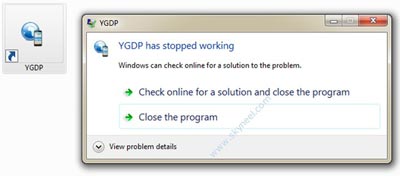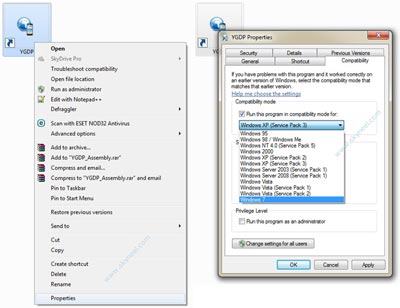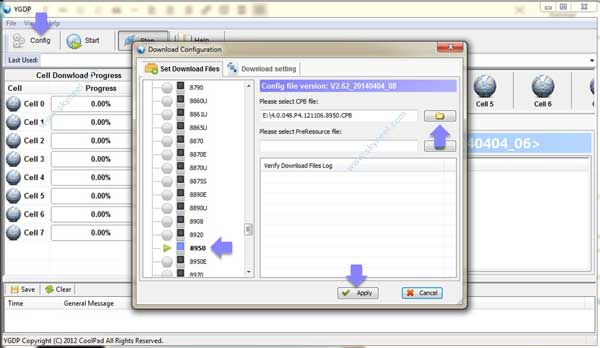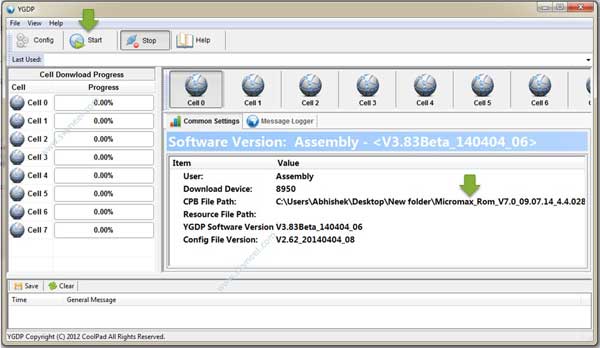Hi this first update ROM of Micromax A310 Canvas Nitro Stock Rom V2 and here is a easy and safe tutorial of this update processes. It is Stock Rom V2 of Micromax A310 and Micromax fixed battery status issue and integrate Wifi patch in this update. Canvas Nitro comes with a 13 megapixel camera, 5 megapixel secondary cameras and runs an Octa-core chipset clocked at 1.7GHz. This is MediaTek MT6592 processor chipset. Canvas selfie lens comes with 2 GB RAM, 8 GB Rom and 5-inch full HD and 2500 mAh Battery.
Preparation of flash or update:
1. Take a backup of your phone Click here.
2. Your phone battery should charge 80% minimum.
3. Read all steps then do it careful.
4. Make sure proper power backup of your PC.
Must Read: Increase sound and volume quality of Android Device
Download ROM and Tools of Micromax A310 Canvas Nitro:
| File Name | Download link |
|---|---|
| Micromax A310 Canvas Nitro Stock Rom V2 | Download |
| Micromax A310 Canvas Nitro YGDP Tool | Download |
| Micromax A310 Canvas Nitro USB Driver | Download |
How to install or update of Micromax A310 Canvas Nitro Stock Rom V2 :
Step 1: Install drivers on your PC and Enable USB Debugging on your Phone. Go to Settings >>> Developer options >>> USB debugging check it ( If your phone have Android 4.2 or upper version then see how to enable Developer options here is guide of this click here ). After then switch off your phone.
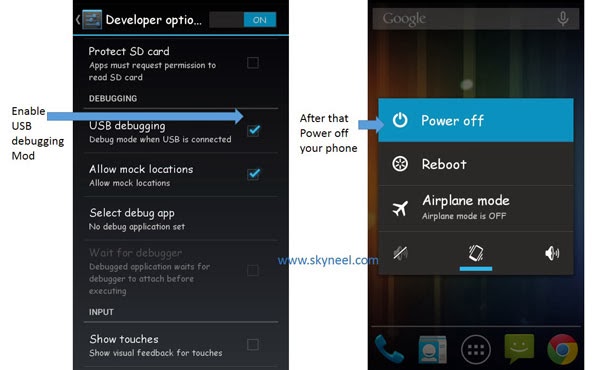
Step 2: Extract Stock ROM and YGDP flashing Tool folder, where you want save. Open the YGDP flashing Tool and run YGDP_Setup_V3.83.exe. This is very simple installation wizard (Next >>> Next >>> Next >>> Install >>> Finish). Now double click on the YGDP flashing Tool icon ( if you are use windows 4 or upper version of OS then you will get a pop for compatibility issue. see in this image.
Now close this error tab and right click on the YGDP icon and select properties, then you will get YGDP properties tab. Now tick on “Run this program in compatibility mode for” and select your current windows version by drop down menu, then click on apply and OK. See in this image.
Step 3: Now click on YGDP Tool again, you will get a YGDP tool login tab. Here you will see that username already add, Now add the password 369 in the password box then click on login. >>> click on config button in the YGDP tool, then you will see Download Configuration tab. Here you can see highlighted port and browse button, click on the browse button and select CPB. You will find this CPB file in the extracted Stock ROM folder. After load CPB file, click on apply button. See in this image.
Step 4: Now Connect your switch off phone with The PC via USB cable (Make sure your phone is switched off). when your phone is connect then Cell 0 is highlighted then click on Start button. Now start downloading Stock Rom in your phone by flashing. you can see flashing process in Cell 0 Progress bar. See in this image.
Note: Don’t interrupt this process as it can potentially brick your device. Make sure no power interruption takes place.
Step 6: Now disconnect your Smartphone after Stock Rom flashing process complete successfully. Now switch on your phone.
If your Micromax A310 Canvas Nitro is not start and stuck on boot logo then follow this guide:
Step 1: Connect your phone to PC via USB cable. Download Factory mode fix tool and extract it. Now open Factory mode fix tool folder, the right click on cmd.exe and click on Run as Administrator. you will see a Command box tab on your screen.
Step 2: type adb shell and press enter, wait for some time then type fctest system reboot and press enter. Now your Smartphone will reboot automatically. It will take time approx 10 min.
Step 3: After the phone start completely, click to open “unFactroy Mode.bat” file in the Factory mode fix tool folder. You will see Command prompt screen then press Enter 2-3 times, wait for finish it. After finish your phone reboot again. That’s all.
Must Read: Google Play Store error and solution to fix them
After install Micromax Canvas Nitro Stock Rom V2, you can root your phone because root allows you to use a maximum of your phone without any restrictions. After root you will install custom apps, Rom and custom setting in your phone. But first read Root Advantage and Disadvantage by this article, then here is a root guide: How to Root Micromax A310 Canvas Nitro without PC.
Previous Stock Rom of Micromax A310 Canvas Nitro: Stock Rom V1
I hope you like this Micromax Canvas Nitro Stock Rom V2 installation guide from which you will be able to easily install Micromax A310 Canvas Nitro Stock Rom V2 without any extra efforts. If feel any problem in this guide then please use comment box. Thanks to all.
Note: I am not responsible if you make Mistakes and Bricked Devices.