Hi, This is second update of Micromax A106 unite 2 Stock ROM V3 (for both version 8GB+1GB and 4GB+1GB) by Micromax. You can get Stock Rom V3 of unite 2 and flashing/updating guide by this post.
In this flash/update guide you will find all steps with image, therefore it is safe and easy method of flash Stock Rom on your Unite 2. Micromax A106 Unite 2 is powered by Quad-core 1.3 GHz Cortex-A7 Processor with Mali-400MP2 GPU and 4.7-inch IPS LCD capacitive touchscreen with 400 x 800 pixels Resolution with 16M colors.Micromax Unite 2 has accelerometer and proximity sensors. Unite 2 run on an Android OS, v4.4.2 (Kitkat).
Make some preparation of flash or update for your phone safety:
1. First of all take a backup of your phone, here is guide Click here.
2. Your phone battery should charge 80% minimum.
3. Make proper power backup of your PC or Laptop.
Must read: Increase internal memory in Android Mobiles in easy steps
Download ROM and Tools of Micromax A106 unite 2:
| File Name | Download link |
|---|---|
| Micromax A106 unite 2 Stock Rom V3 | Download |
| Micromax A106 unite 2 SP Tool v3.1312.0.139 | Download |
| Micromax A106 unite 2 USB Driver | Download |
How to update of Micromax A106 Unite 2 with Stock Rom v3:
Step 1: Install drivers on your PC and Enable USB Debugging on your Phone. Go to Settings >>> Developer options >>> USB debugging check it ( If your phone have Android 4.2 or upper version then see how to enable Developer options here is guide of this Click here). After then switch off your phone.
Step 2: Extract Stock ROM and SP Tool folder, where you want. Open the SP Tool and run Sptool.exe as Administrator.
Step 3: Click on Scatter-Loading option. SPTool ask you the location of the scatter file in your PC. You will find it in the extracted Stock ROM folder. Now go to the Rom folder and select the file “Android_scatter_emmc.txt” which is your stock Rom scatter file.
Step 4: Now Select firmware upgrade from drop-down menu then click on Download. And Connect your switch off phone with The PC via USB cable (Make sure your phone is switched off).
Step 5: SP Tool auto-detect your phone and process will start. If Sptool is not recognize/detect your phone then install vcom driver read this post it will help you click here (Driver already in phone flash drive if you don’t have these drivers then install it). After install Vcom driver reconnect your switched off phone with the PC. If you phone again not recognized by your SP Tool then try to flash via Meta mode flashing process, here is Meta-Mode flash guide click here.
Note: Don’t interrupt this process as it can potentially brick your device. Make sure no power interruption takes place.
Step 6: Now start downloading Stock Rom in your phone by flashing. After the process complete, a green ring will appear. Now disconnect your updated Smartphone.
Must read: How to increase Internet speed in Android Device : 7 tips
Micromax A106 Unite 2 is great budget phone and it must be rooted because root allows for you to use a maximum of your phone without any restrictions. After root you will install custom Apps, Rom and setting in your phone. But before root you must read Root Advantage and Disadvantage by this post. Then after read and follow this guide to root your phone: How to root and install CWM recovery on Micromax A106 Unite 2.
Note: I am not responsible if you make Mistakes and Bricked Devices.

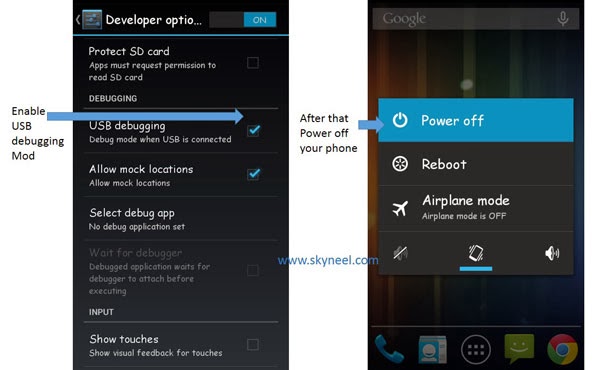
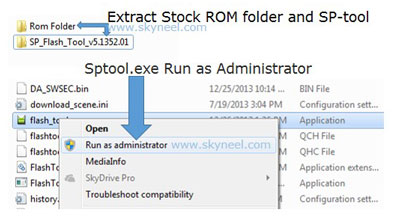
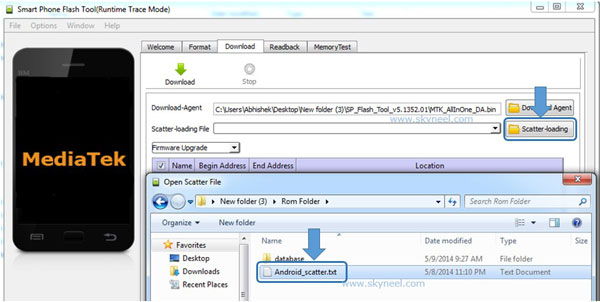
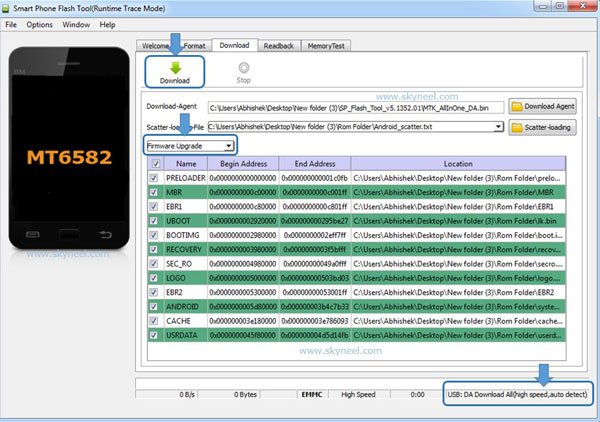
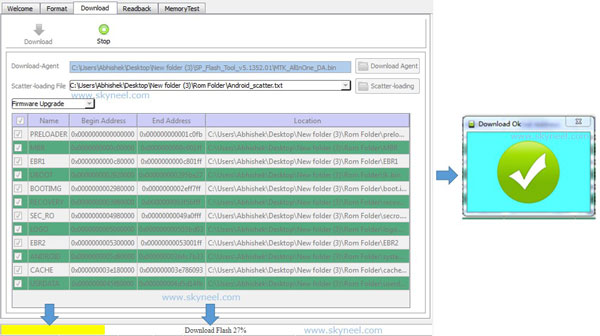
yuvaraj
thanks brother…..working
Shyam Barange
Thank you so much.. It worked for me.
adil ahmmed
i know flash to sp flash tool .but this zip eny error
adil ahmmed
its any one try to flash