Hi, This is first new update of Micromax A315 Canvas 4 Plus Stock Rom V2 by Micromax. You can get Stock Rom V2 of Canvas 4 Plus and flashing or updating guide by this post. After reading this article you will get the answer of your question how to flash stock ROM V2 for Micromax A315 Canvas 4 Plus smartphone.
In this flash or update guide you will find all steps with image, therefore it is safe and easy method of flash Stock Rom on your Canvas 4 Plus. Micromax A315 Canvas 4 Plus is powered by Octa-core 1.7 GHz Cortex-A7 Processor with Mali-450 GPU and 5-inch HD AMOLED touchscreen with 720 x 1280 pixels Resolution with 16M colors. Canvas 4 Plus run on Android OS, v4.4.2 (Kitkat) and it has 1GB RAM and 4GB ROM.
Must Read: Top Five free to download useful apps for Android Smartphone
Make some preparation of flash or update for your phone safety:
1. First of all take a backup of your phone, here is guide Click here.
2. Your phone battery should charge 80% minimum.
3. Make proper power backup of your PC.
Download ROM and Tools of Micromax A315 Canvas 4 Plus:
| File Name | Download link |
|---|---|
| Micromax A315 Canvas 4 Plus Stock Rom V2 | Download |
| Micromax A315 Canvas 4 Plus SP Tool V5.1424 | Download |
| Micromax A315 Canvas 4 Plus USB Driver | Download |
How to install new update of Micromax A315 Canvas 4 Plus Stock Rom V2:
Step 1: Install drivers on your PC and Enable USB Debugging on your Phone. Go to Settings >>> Developer options >>> USB debugging check it ( If your phone have Android 4.2 or upper version then see how to enable Developer options here is guide of this click here). After then switch off your phone.
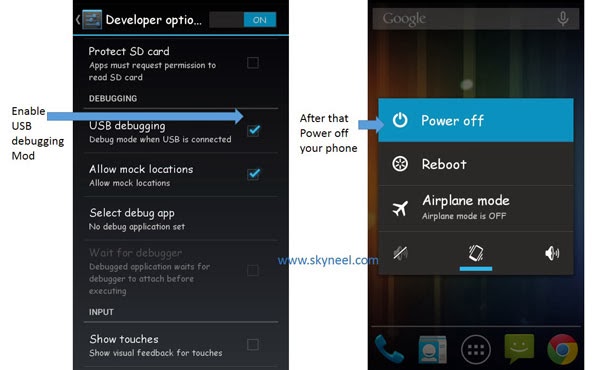
Step 2: Extract Stock ROM and SP Tool folder, where you want. Open the SP Tool and run Sptool.exe as Administrator.
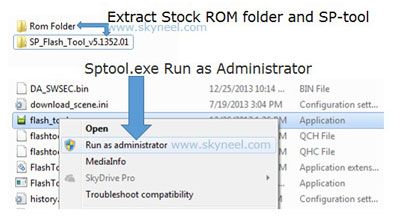
Step 3: Click on Scatter-Loading option. SPTool ask you the location of the scatter file in your PC. You will find it in the extracted Stock ROM folder. Now go to the Rom folder and select the file “Android_scatter_emmc.txt” which is your stock Rom scatter file.
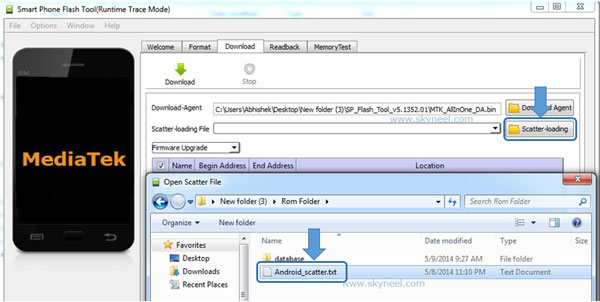
Step 4: Now Select firmware upgrade from dropdown menu then click on Download. And Connect your switch off phone with The PC via USB cable (Make sure your phone is switched off).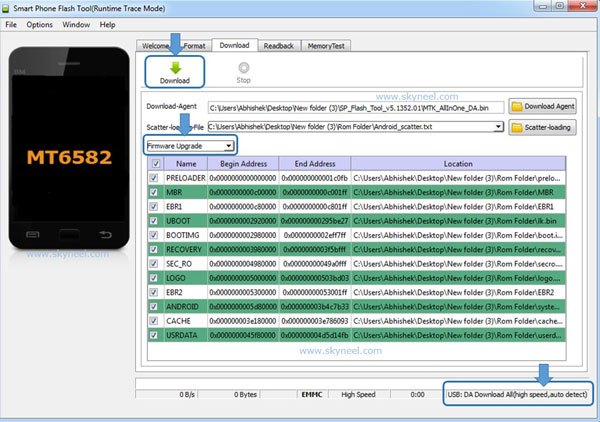
Step 5: SP Tool auto-detect your phone and process will start. If Sptool is not recognize/detect your phone then install vcom driver read this post it will help you click here (Driver already in phone flash drive if you don’t have these drivers then install it). After install Vcom driver connect your switched off phone with the PC. If you phone again not recognized by your SP Tool then try to flash via Meta mode flashing process, here is Meta-Mode flash guide click here.
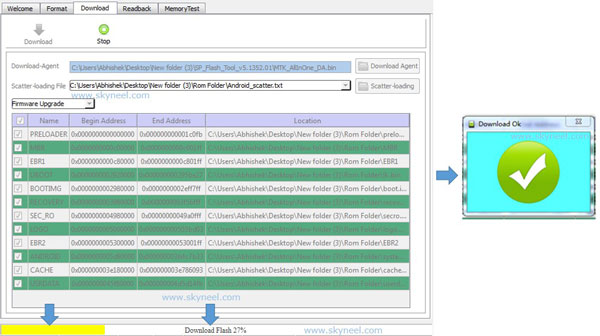
Note: Don’t interrupt this process as it can potentially brick your device. Make sure no power interruption takes place.
Step 6: Now start downloading Stock Rom in your phone by flashing. After the process complete, a green ring will appear. Now disconnect your updated Smartphone.
Must Read: Tips how to take care your android smartphone
After install update of Micromax A315 Canvas 4 Plus Stock Rom V2, you can root your phone because root allows you to use a maximum of your phone without any restrictions. After root you will install custom apps, Rom and custom setting in your phone. But first read Root Advantage and Disadvantage by this article.
First approved Stock ROM V1 for Micromax A315 Canvas 4 Plus.
I hope you like this update of Micromax A315 Canvas 4 Plus Stock Rom V2 installation guide from which you will be able to easily install new update of Micromax Canvas 4 Plus Stock Rom V2 without any extra efforts. If feel any problem in this guide then please use comment box. Thanks to all.
Note: I am not responsible if you make Mistakes and Bricked Devices.
gaurav shukla
sir i have checksum problem in my win7
sangamesh
hi
i used this tool for my micromax a315, but now device is not starting,what to do next?
Suhail Khan
I m suhail & i owner of Micromax a315 and i upgrade my phone kitkat to lollipop but 1 problem in My phone i see my phones setting but the developer option is not in my phone so please help me
Abhishek Sharma Post author
Hi
Here is guide : Enable developer options and debugging on Android 4.2 or upper
Abhi
Bro have you really done
Sidhant Satish
How did you get the lollipop update on micromax a315
ankith
Dear sir,
my mobile is rooted and having stock rom. But from yesterday my mobile is not switching on. I want to flash my mobile. i tried sp flash tool to flash. But my mobile is not recognising in my laptop. Laptop will recognise the switched off mobile , but after few seconds the battery symbol will appear on mobile and the connection will lost.(debugging mode is on, laptop os is windows 10, all drivers are installed)
Please help me regarding this………..
Abhishek Sharma Post author
Hi Ankith
Don’t worry, Install Vcom driver on your PC then flash. here is guide: How to install Vcom driver in Micromax and Android MTK device
Satish kumar
Getting checksum failed, plzz tell me what to do
Abhishek Sharma Post author
Hi Satish
Don’t worry, click on option in the SP tool then select download and check USB checksum in the DA DL ALL with checksum and install USB driver Then follow these steps and flash your stock Rom again.
Satish kumar
I have done all still ,its getting checksum failed,l’m using splashtool v5.1516.0 ,stock rom v1,still getying checksum failed
Abhishek Sharma Post author
hi
Don’t worry, click on option in the SP tool then select download and check USB checksum in the DA DL ALL with checksum
SOUBHAGYA KU SWAIN
I have done all still ,its getting checksum failed
Mark Davies
I have downloaded two copies of the 8.2.1 firmware from two different locations and the SP Flashtool gives me a checksum error, any ideas?
Thanks
Abhishek Sharma Post author
Hi
Which SP tool are you using?
Mark Davies
I have tried with the older one and the newer one, same issue. Im on my Linux machine atm so cant open to check the older one but its supplied with the V2 image.
Thanks for your response.
Abhishek Sharma Post author
Can you try this on windows?
Mark Davies
This was on windows im just on linux currently.
thanks
Abhishek Sharma Post author
use SP Tool V5.1424.00