Hi, OnePlus launched OxygenOS 5.0 stock Rom for OnePlus 5. This is a OnePlus 5 OxygenOS 5.0 based Android 8.0 Oreo and here is an easy and safe tutorial for install OnePlus 5 OxygenOS 5.0 Oreo Stock Rom.
OnePlus 5 has Brilliant 5.5 inch Optic AMOLED screen with 1080 x 1920 pixels resolution. This phone comes with superb build quality and innovative design. OnePlus 5 has two outstanding features Qualcomm MSM8998 Snapdragon 835 and Corning Gorilla Glass 5, it’s make this phone very smoother and faster.
Details of OxygenOS 5.0 OnePlus 5:
This is a OnePlus 5 OxygenOS 5.0 Oreo Stock Rom and it is base on Android 8.0 Oreo Rom. Here is the OxygenOS 5.0 Rom details:
- Updated to Android O (8.0).
- Launcher: Optimizations for Shelf, Now you can upload your photo through Shot on OnePlus.
- Camera: New Camera UI design, Optimizations for photo quality and Added beauty effect for Portrait Mode.
- Gallery: Added “Places” tab for viewing photos on a map.
- Calculator: Added history feature.
- Clock: Added alarm calendar feature.
- System: Added Parallel Apps feature, New design for Quick Settings, New design for Lift up display, Added “Adaptive model” screen calibration, Optimizations for Wi-Fi, Optimizations for Battery Saver and Updated Android security patch to December.
Must Read: Google Will Helps You Find the Perfect Android Phone
Download Rom and tools of OnePlus 5:
| File Name | Download link |
|---|---|
| OnePlus 5 OxygenOS 4.7.2 to OxygenOS 5.0 OTA | Download |
| OnePlus 5 OxygenOS 5.0 Full Rom | Download Download 1 |
| OnePlus 5 USB Driver | Download |
| OnePlus 5 Fast-boot tool | Download |
Preparation of New Update OnePlus 5 OxygenOS 5.0 Oreo Stock Rom:
1. Take a Full backup of your OnePlus 5 Click here.
2. Your phone battery should charge 80% minimum.
3. Read all steps then do it careful.
How to Install OnePlus 5 OxygenOS 5.0 Oreo Stock Rom:
Method:1
Step 1: Download OnePlus 5 OxygenOS 5.0 OTA zip files. Connect your phone to PC and copy the downloaded.zip file into your Phone Internal Storage. Do not copy downloaded.zip into any folder or SD card!!
Step 2: Now shut down your device and long press volume down and power button to recovery mode. See in this image.
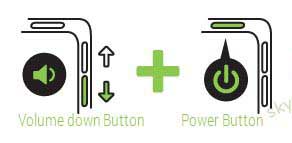
Step 3: Your phone is going to recovery mode. Now select language and click on install from local. find downloaded OnePlus 5 OxygenOS 5.0 zip file and click on. installing process is start. Don’t interrupt this process, it might to take 4-6 minutes. your phone is reboot automatically.
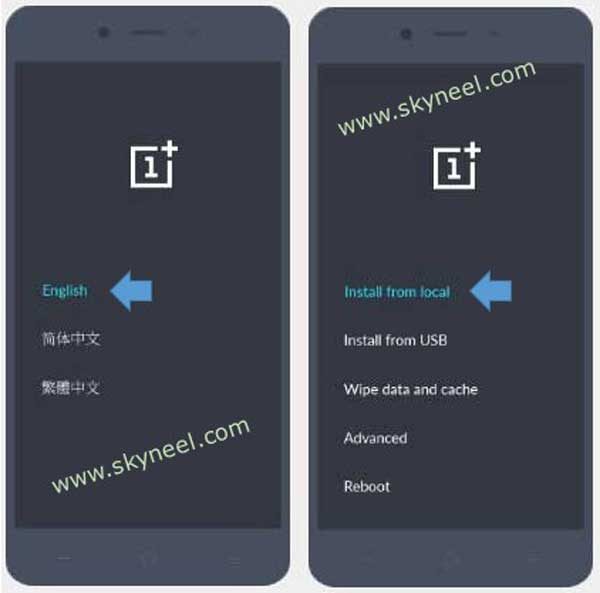
Must Read: How to control apps from accessing the Internet on Android phone
Method:2
Step 1: Download OxygenOS 5.0 Zip file and ADB and Fastboot Tool files. After then copy OxygenOS 5.0 Rom zip file into ADB and Fastboot Tool folder. After then press and hold shift key in the keyboard and right click in the extracted Fast boot tool folder and select “Open command window here”. See in this image.
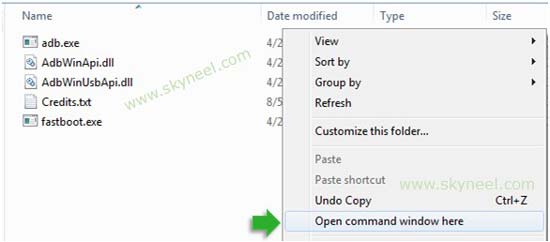
Step 2: Now shut down your device and long press volume down and power button to recovery mode. See in this image.
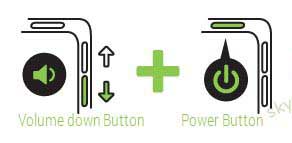
Step 3: Your phone is going to recovery mode. Now select language and click on install from USB. You will see Upgrade Android from USB then select OK. Now you can see “You are in Sideload Mode“.
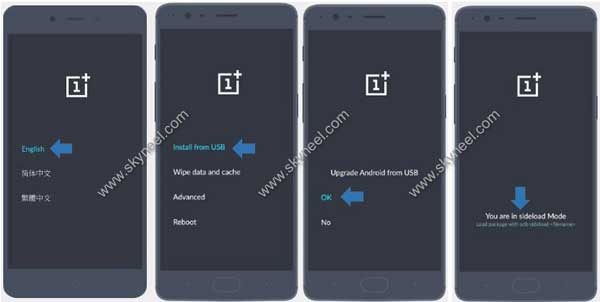
Step 4: Now connect your OnePlus 5 Smartphone with PC via USB cable and type adb sideload File Name.zip in the command window then press enter key. Don’t interrupt this process, it might to take 4-6 minutes. your phone will reboot automatically.
Tips for OnePlus 5
After Install OxygenOS 5.0 OnePlus 5 Stock Rom, you can root your phone because root allows you to use a maximum of your phone without any restrictions. After root you will install custom apps, Rom and custom setting in your phone. But first read Root Advantage and Disadvantage by this article then follow this guide to root OnePlus 5.
Must Read: How to Lock Specific Apps on Android phone
I hope you like this install OnePlus 5 OxygenOS 5.0 Oreo Stock Rom installation guide from which you will be able to easily Install OnePlus 5 OxygenOS 5.0 Oreo Stock Rom without any extra efforts. If feel any problem in this guide then please use comment box. Thanks to all.