This Root method is safe and easiest for your Canvas Doodle. Root and install CWM recovery in Micromax A111 Canvas Doodle and Use your Canvas Doodle without any restrictions. Micromax A111 Canvas Doodle is powered by 1.2GHz quad core processor and Qualcomm MSM8225Q Snapdragon chipset with Adreno 203 GPU. It has 5.3 inch screen supports 480 x 854 pixels resolution with 16M colors. Canvas Doodle has accelerometer and proximity sensors. Canvas Doodle runs on Android 4.1 OS and it has 512MB RAM and 4GB internal storage. Today we are going to tell you about Root and install CWM recovery in Micromax A111 Canvas Doodle in this article. If you liked this article, then you must comment about it.
Micromax A111 Canvas Doodle is outstanding phone with superb performance. It must be rooted, because root allows for you to use a maximum of your phone without any restrictions.After root you will install custom apps, custom Rom and custom setting in your phone. We already discuss on Root Advantage and Disadvantage by earlier post. So here we go to “Root Micromax A111 Canvas Doodle”.
Must read: How to recover deleted chat lines in WhatsApp
Preparations of Root:
1. Take a backup of your phone click here.
2. Your phone battery should charge 80% minimum.
Simple steps to Root Micromax A111 Canvas Doodle:
Step 1: Download Micromax A111 USB Driver Download and install on your PC.
Step 2: Enable USB Debugging on your Phone. Go to Settings >>> Developer options >>> USB debugging check it ( If your phone have Android 4.2 or upper version then first enable Developer options here is guide of this Click here)
Step 3: Download Rootkit Click here and double click on Root kit and connect your phone to your computer via USB cable.
Step 4: Root kit will automatically detect your Device, Now click on “Root Now”.
Step 5: Now Root processor start. After Root processor complete disconnect your Phone. Now your phone is rooted. If you want to check your Mobile rooted or not try this app Root checker
How to unroot Micromax A111 Canvas Doodle:
Open Su App >>> Setting >>> Full Unroot that’s all
Must read: How to install custom fonts in Android phones
How to install CWM recovery on Micromax A111 Canvas Doodle:
Step 1: First root your phone.
Step 2: Download and extract CWM Recovery Click here
Step 3: Copy CWM recovery file on your SD Card and file must be recovery.img. If it has different name then rename it.
Step 4: Download and install MobileUncle Tools app on your Phone.
Step 5: Tap on the Mobile Uncle Tools app >>> After then you will get a popup tab for Permission >>> Tap on the Grant for SU app permission >>> Now Tap on the Recovery Update option.
Step 6: Now Tap on the Apply option. After then you will get two option reboot your Device or go to recovery mode. Choose as your requirement.
In this article, we have told you about Root and install CWM recovery in Micromax A111 Canvas Doodle If you liked this article, you can also like our Facebook page and subscribe to our YouTube channel. If you have any problem related to this article, then you can tell us by commenting.
Note : First take backup of your phone and take a backup of your IMEI no. by mobileuncle tool click here then do as you want….
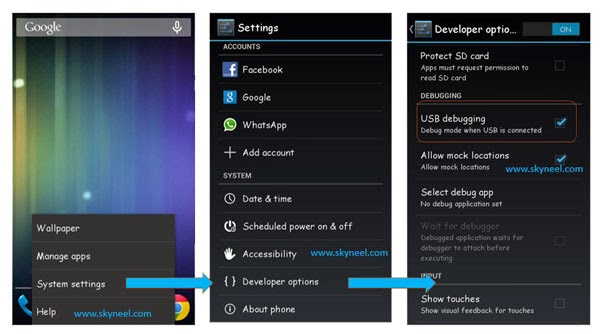
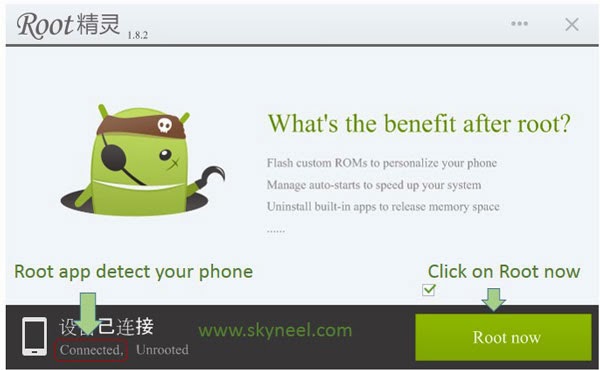
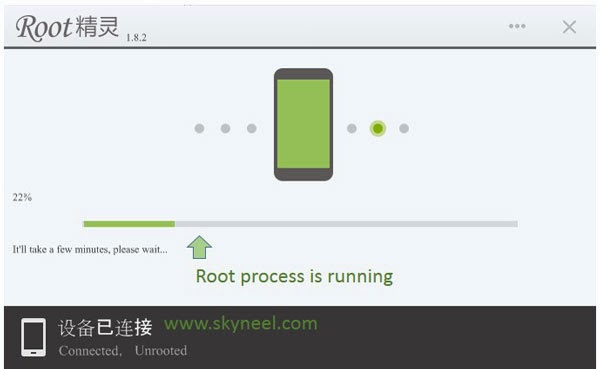
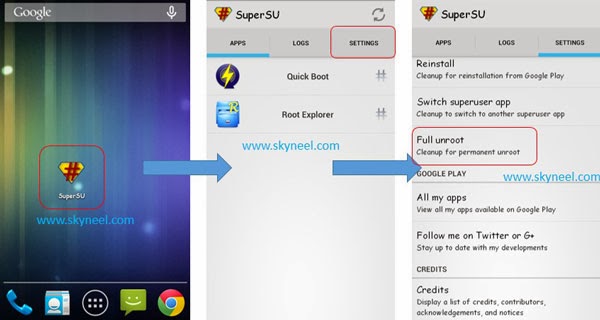
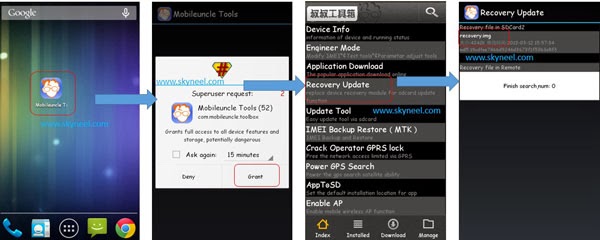
piyush poply
sir using this recovery it opens stock recovery not cwm one please help !!!!
aayush singh
Abhi… mobile uncle doesnt works at time of selecting recovery.img it always finds that file in remote… doesnt allows to look into sd..pls help
Subhasish Borkatoky
Please help me sir
Subhasish Borkatoky
My doodle a111 recovery mod is not working.it shows no zip file in sd card , when i am i'm trying to flash a rom on it using mobile uncle tools after clicking recovery update and reboot the device .please help me sir.
gopi Jazz
sir its work but my sim card not working plz tell me how to solve my problem
Ram Wer
i enabled usb debugging but it is again coming enable usb debugging
Abhishek Sharma Post author
Hi Ram
read this guide to enable debugging click here
Kaviyarasan jayasankar
its not working on my doodle a111
Uma Behera
Dude thnx…..working like a charm
Abhishek Sharma Post author
Welcome,Join us on Facebook for our new update and posts
Paramjeet Singh
this clockworkmod is not working send your cwm screenshot
milan kothari
i tried it man its not working..
milan kothari
its not working dude..
Abhishek Sharma Post author
Hi Milan
CWM recovery file changed and it is working fine
ravigandhi arul
this cwm recovery is not working !kindly help
Abhishek Sharma Post author
Hi Ravigandhi
Try it CMW recovery now working
trangtk
hello, Abhishek Sharma
please show your A111 screen with CWMR running on. I seached CWMR for A111 for a long time but nothing found !
Abhishek Sharma Post author
Hi Tramgtk
CWM recovery working now
ade aleandro
Nop, it isnt working.. there's no effect after i followed every step you write.. Everyone tells me that there's no CWM yet for doodle yet.. can you help me please, bro?
Abhishek Sharma Post author
Hi Ade
Try again, now CWM recovery file change
karthy keyan
This method not working in msm8225q chipset
Abhishek Sharma Post author
I am change this method it is working try it
Shivam Patel
not working.. if u think its working.. then PLZ PLZ PLZ put thee steps how to install it..
replay me: shivampatel9099@gmail.com
Abhishek Sharma Post author
what is not working ? root app?
Abhishek Sharma Post author
try this method it is working