Hi, this is a guide for root and install CWM recovery in Micromax A113 Canvas Ego. Install CWM recovery in your Micromax A113 and use your phone without any restrictions. Micromax A113 Canvas Ego is powered by 1.2GHz quad core processor and Qualcomm MSM8225Q Snapdragon chipset. It has 4.7 inch screen supports 540 x 960 pixels resolution with 16M colors. Canvas Ego has accelerator and proximity sensors. Micromax A113 runs on Android 4.1.2 Jelly Bean OS and it has 1GB RAM and 4GB internal storage.
Micromax A113 Canvas Ego has superb performance, you must be root your phone, because root allows for you to use a maximum of your phone without any restrictions. After root you can install custom Rom, custom setting and apps on your phone. Read Root Advantage and Disadvantage by this post, then follow these steps and root your phone.
Preparations of Root:
1. Take a backup of your phone Click here.
2. Your phone battery should charge 80% minimum.
3. Read all steps then do it careful.
Steps to Root Micromax A113 Canvas Ego:
Step 1: Download Framaroot app, click here
Step 2: Copy Framaroot app in your phone internal storage or external SD card.
Step 3: Go to setting >>> tap on security >>> tick on the unknown sources box (After install un-tick this option doesn’t forget it).
Step 4: Install Framaroot App on your phone. After then tap on App file >>> You will get a popup tab then select by tap on the verify and install option >>> After then tap on Just one option >>> Now tap on install.
Step 5: After completion, you will get two option first one “Done” and second one “Open” . Now tap on the open and run Framaroot App and Now Select “Install Super Su”.
Step 6: After then you will see one of these options “Boromir/Gandalf/Aragorn” and tap on it. Now Reboot your Mobile and Enjoy rooted phone. That’s all
After this root process, you will find the Su app in your application menu. You can manage your rooted phone by Su app. Su app work as like firewall, So you should be careful in giving permission to the any app by Su app. If you want to check your Mobile rooted or not try this app Root checker.
Must read:
How to use default call recorder app in Micromax phones
How to increase Internet speed in Android Device : 7 tips
How to unroot Micromax A113 Canvas Ego:
It is must for you to know how to unroot your phone. When you feel that you don’t want rooted phone, then you can easily un-install the root app and unroot your phone. Here are simple steps to unroot your device. You can also see an unroot process in this image.
Open Su App >>> Setting >>> Full Unroot that’s all
This is simple and easy root process for your device. I can try to make it easy and make all steps clear to understand and try to make the image all steps for you.
How to install CWM recovery on Micromax A113 Canvas Ego:
Step 1: First root your phone.
Step 2: Download the CWM Recovery Click here.
Step 3: Copy CWM recovery file on your SD Card and file must be recovery.img. If it has different name then rename it.
Step 4: Download and install MobileUncle Tools app on your Phone.
Step 5: Tap on the Mobile Uncle Tools app >>> After then you will get a popup tab for Permission >>> Tap on the Grant for SU app permission >>> Now Tap on the Recovery Update option.
Step 6: Now Tap on the Apply option. After then you will get two option reboot your Device or go to recovery mode. Choose as your requirement.
Note : First take backup of your phone then do as you want….
If you feel any problem, then please comment us. I try to best resolve your problem. Thanks and Credits: Alephzain for Framaroot App and Mobile Uncle Tools.
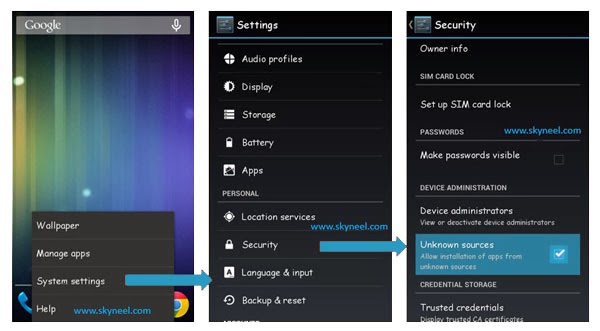
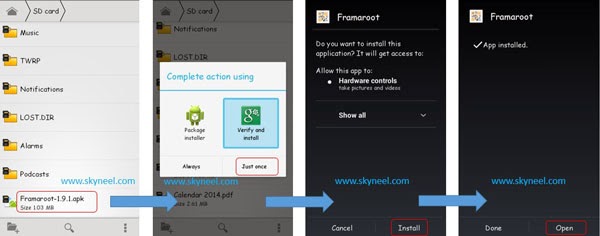

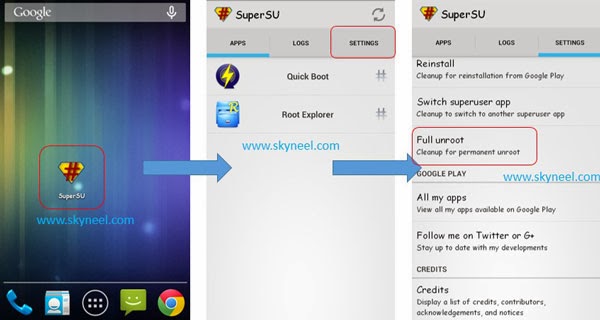
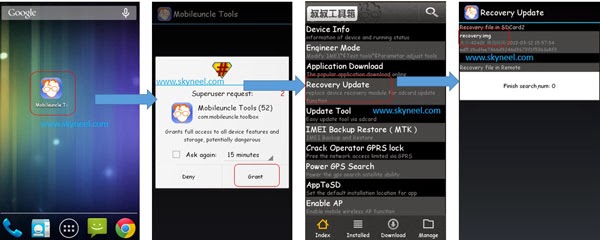
karthy keyan
Plz can you upload me a working cwm recovery.img…
karthy keyan
Please give me a correct recovery img for Micromax canvas ego a113….I got the method to flash….thank you
karthy keyan
S it shows android system a3 on recovery
karthy keyan
When I click reboot into recovery its open stock recovery…i installed cwm recovery with mobileuncle apk sucessfully. butI think my phone is not installed with cwm recovery properly..
Abhishek Sharma Post author
change your Custom recovery name recovery.img then copy in internal SD card after then open mobile uncle tool update recovery then reboot into recovery
that's all try it
Good day
karthy keyan
Not working thank you….
Abhishek Sharma Post author
be sure your recovery file is custom recovery not a stock recovery file.
please check it
karthy keyan
Pls help me…. Can u tell me any other method pls
Abhishek Sharma Post author
is Your Phone rooted?
If your phone rooted then use this app to boot in recovery click here
karthy keyan
This step also not workin.. Its same like same above
Abhishek Sharma Post author
switch off your Phone then wait for phone vibrate indication then after do it
karthy keyan
When I do the step u mentioned above… It shows ENTRY QPST DOWNLOAD
karthy keyan
How to go custom recovery
Abhishek Sharma Post author
switch off your Phone
then Press and hold Power button + Vol up and down key in same time
then choose recovery mode
karthy keyan
Yes rooted via framaroot apk
Abhishek Sharma Post author
Install recovery then reboot in custom recovery
karthy keyan
Am using micromax a113
Abhishek Sharma Post author
your phone is rooted?
karthy keyan
i installed cwm…but it not changes..its in stock recovery only…..plz help me
karthy keyan
i installed cwm…but it not changes..its in stock recovery only…..plz help me
karthy keyan
When I tap recovery update it using data and show other files…. Sd card not shows.. How to change remote to sdcard
karthy keyan
Help me soon thank u
Abhishek Sharma Post author
Copy recovery Internal SD card
karthy keyan
Help me plzzz
karthy keyan
When I tap recovery update it using data and show other files…. Sd card not shows.. How to change remote to sdcard