Hi, this is tutorial of root Samsung Galaxy J5 Prime SM 570M Marshmallow and install TWRP recovery This root guide is working on Samsung Galaxy J5 Prime SM 570M Marshmallow It is safe and easiest method for root Samsung Galaxy J5 Prime SM 570M Marshmallow and install TWRP recovery
Samsung Galaxy J5 Prime SM 570M has Brilliant 5.0 inch screen with 720 x 1280 pixels resolution. This phone comes with superb build quality and innovative design. Samsung Galaxy J5 Prime SM 570M has two outstanding features PLS TFT capacitive touchscreen and Corning Gorilla Glass 3 with always on display, it’s make this phone very smoother and faster. If we talk on gaming of this phone then we find Samsung Galaxy J5 Prime SM 570M performed very well.
Samsung Galaxy J5 Prime SM 570M has superb performance, So root Samsung Galaxy J5 Prime SM 570M and install TWRP recovery because root allows for you to use a maximum of your phone without any restrictions. After root you will install custom apps, custom Rom and custom setting in your Smartphone. But first you read root Advantage and Disadvantage by this post then follow these steps and root your phone.
Preparations of Root:
1. Take a backup of your phone.
2. Your phone battery should charge 80% minimum.
3. Make sure proper power backup of your PC.
We need download these tools for root Samsung Galaxy J5 Prime SM 570M Marshmallow and install TWRP recovery process. If you have Samsung Galaxy J5 prime with different variant then you must find your phone variant root guide because this guide is work only for Samsung Galaxy J5 Prime SM 570M Marshmallow
Download tools for root Samsung Galaxy J5 Prime SM 570M Marshmallow and install TWRP recovery:
| File Name | Download link |
|---|---|
| Samsung Galaxy J5 Prime SM 570M Marshmallow Odin Tool | Download |
| Samsung Galaxy J5 Prime SM 570M Marshmallow USB Driver | Download |
| Samsung Galaxy J5 Prime SM 570M Marshmallow TWRP Recovery | Download |
| Samsung Galaxy S7 SuperSU-v2.79 | Download |
How to install TWRP recovery on Samsung Galaxy J5 Prime SM 570M Marshmallow:
Step 1: Download and install your phone USB driver on your PC. Now download Odin tool and TWRP recovery file and extract both file in a same folder. After then download SuperSU zip file and copy on your SD card.
Step 2: Enable Developer Mode and USB debugging mode on your Smartphone by this guide. Look for OEM unlock option and tap the toggle to enable OEM Unlock. Now if you find Verify Apps Via USB option in the Developer Mode, then tap the toggle to disable Verify Apps Via USB.
Step 3: Now we will go to Downloading Mode, So Switch off your phone. After then press and hold volume down key with Home key, while pressing these keys, then press and hold power button for a while and release all keys when you see ODIN Mode or Download Mode. see in this image.
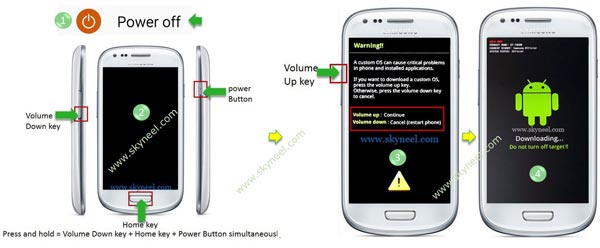
Step 4: You will see a warning massage on your phone screen see in first image after then press Volume up key to continue or entering Download Mode. Now your phone entered in the Downloading Mode.
Step 5: Now double click on Odin.exe for run Odin tool and you must check that “Auto Reboot” and “F.Reset Time“ only these two options are ticked (see in the image 2). Now connect your device to PC via USB cable in Downloading Mode. When you connect your phone to PC then Odin tool detect your phone automatically and show COM port and give massage in massage box. See in the image 3.
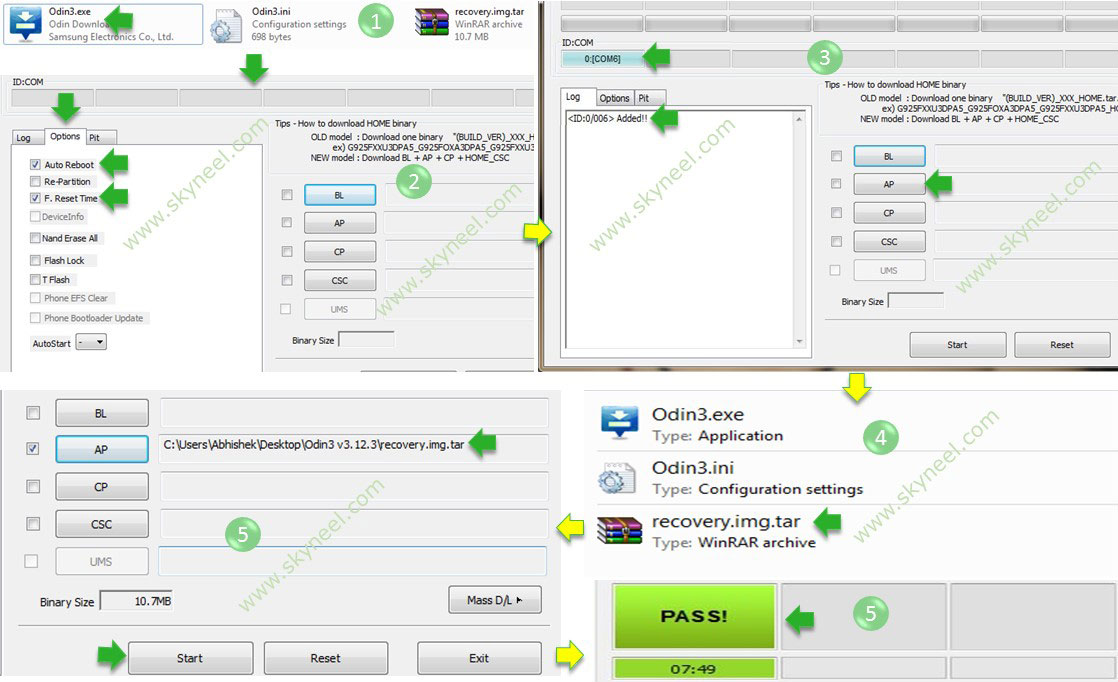
Step 6: Now click on AP or PDA button in the Odin tool window and select TWRP recovery file. When you click on the AP or PDA button Odin will ask you TWRP recovery file location, So browse it and select your TWRP recovery file from Odin folder or where you save this file. Now click on Start button in the Odin tool. See in the images 3, 4 and 5.
Step 7: Now installation of TWRP recovery start and it take few second to install TWRP recovery on Samsung Galaxy J5 Prime SM 570M Marshmallow When this process will complete, then you will see “PASS” message in the green box. See in the image 5.
How to root Samsung Galaxy J5 Prime SM 570M Marshmallow
Step 1: Now disconnect your phone and do not start your phone. Press and hold volume up and Down button with power button until you can see recovery option, then select “recovery mode” (If your touch not work then use volume up and down key for menu up and down and Power button as a enter button).
Step 2: Now tap on Wipe button then tap on factory reset button. Then reboot your phone.
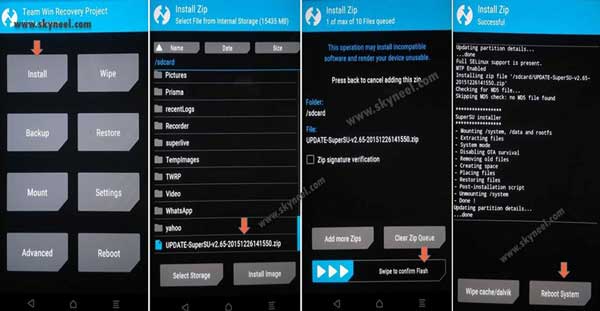
Step 3. Now go to recovery mode again and tap on install tab and select “SuperSU.zip”file from your save location on your SD card and install this file. Now reboot your phone.
If you want check your phone is rooted or not, then use this app.
How to unroot Samsung Galaxy J5 Prime SM 570M Marshmallow:
It is must for you to know, how to unroot Samsung Galaxy J5 Prime SM 570M Marshmallow and install TWRP recovery phone. When you feel that you don’t want rooted phone, then you can easily unroot your phone by un-install root app. Here is simple steps to unroot your device. You can also see unroot process in this image.
Step: First of all open Su App from your app menu and tap on Setting. Now scroll and find “Full Unroot” option and tap on it. that’s all.
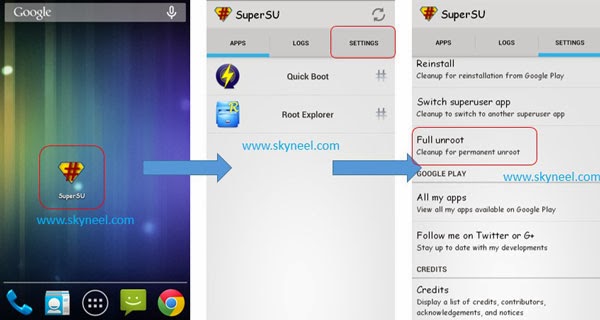
This is simple and easy root Samsung Galaxy J5 Prime SM 570M Marshmallow and install TWRP recovery process for your device. I can try to make it easy and make all steps clear to understand and try to make image all step for you. If your feel any problem then please comment us. I try to best resolve your problem.