WhatsApp allows his users to share photos, videos, and GIFs with each other and these are automatically disappear after 24 hours. WhatsApp does not offer an “official” way to save these status. Don’t worry in this article discuss how to download and save WhatsApp Status video to Galary.
Must Read: How to unlock WhatsApp password | Unlock WhatsApp pattern
In February this year, Facebook owned WhatsApp rolled out a new feature called ‘Status’. With the help of new Status feature, any WhatsApp users can share photos and videos with other WhatsApp friends. But there is an issue, after these WhatsApp status would disappear automatically after 24 hours.
Download and Save WhatsApp Status to Galary
Sometime we like any WhatsApp video too much and want to share with others but not able to save these status. In that situation, most of users need to search how to download and save WhatsApp status video to phone galary.
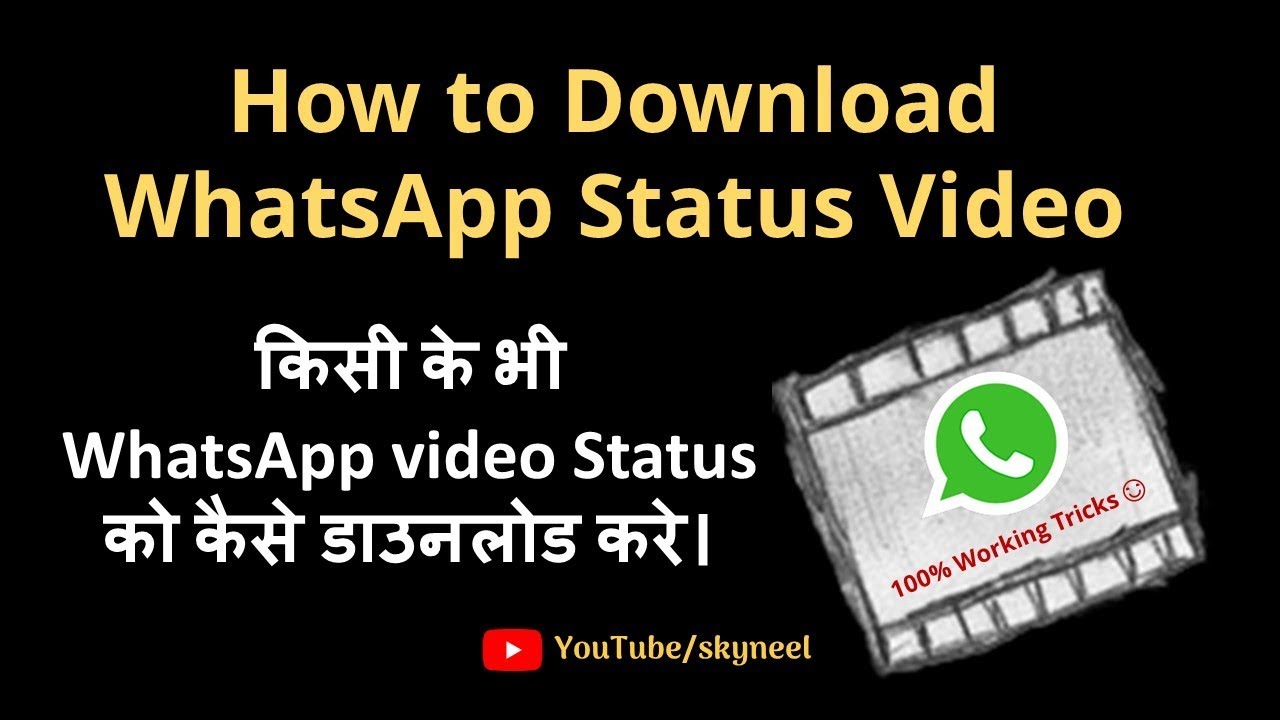
By default, WhatsApp does not offer an “official” way to save these status. In this guide you can easily
Must Read: How to Read Deleted WhatsApp Messages with Simple Trick
This is very useful WhatsApp trick which allows you to easily and quickly download and save WhatsApp status to Galary. You can share your experience with your friends or family members regarding this matter. There are lot of ways to download and save WhatsApp status and photos at your smartphone. First one is Download WhatsApp Status Video or Photo by using the mobile settings or Second one is by using any third party app.
Steps to download and Save WhatsApp Status Video to Galary?
In this article will discuss to download and save WhatsApp video using MX Player at your phone galary. To do this job you have to take following simple steps, have a look.
Must Read: Facebook Messenger Dark Mode – How to Active Dark Mode on Facebook Messenger
Step 1: First of all, you will need download or install MX Player from Google Play Store at your Android phone. Now open MX Player at your smartphone, tap on hamburger icon or three vertical dots which is located at the top-left corner of the phone screen and then tap on ‘Settings‘ option.
Step 3: Under the Settings menu tap on the “List” option. In List window scroll down the page and you will get an option saying “Show hidden files and folders“. By default this feature is turn off. Just tap on this check mark and turn on this feature.
Step 4: Now go back to the main screen of the MX Player and tap on “Refresh” option. You will see all the WhatsApp status videos are saved in the “Statuses” folder. Here you can view, copy WhatsApp status video and share with your friends or family members.