Guys there are lot of interesting and funny tips and trick available on the Internet. These interesting tips and tricks increase your confidence to do different on your computer. These tips and tricks easily surprise to anyone during doing work on your PC or laptop. Today we have to discuss how to start dancing LED lights on Numerical keypad.
All we know very well about the numerical keypad. Numerical keypad is specially used to quickly feed the numbers during during the job. At the top part of the numerical keypad there are three LED lights which names are Numlock, Capslock & Scroll lock keys. 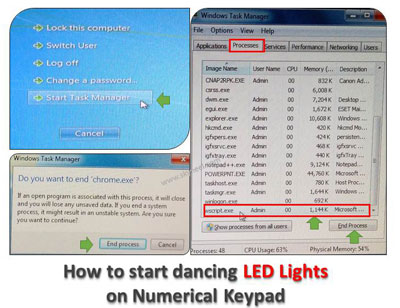
Must Read: How to block any website without extra efforts and software
It is a simple and cool trick which start dancing on your keyboard. It is a simple vbs script which is used for entertaining purpose. This trick start continuously flashing Numlock, Capslock & Scroll lock keys on your numerical keypad.
How to start dancing LED Lights on Numerical Keypad:
If you will be ready to start dancing LED lights and give a surprise in-front of staff or family members. You have to write this script in the simple text editor program like Notepad or Notepad++ and save this file on your desktop area. Now double click on the file icon and ready to start dancing LED Lights.
Steps to start dancing LED Lights on Numerical Keypad:
Step 1: Open the notepad text editor program on your computer. To run the notepad your have to click on the Start button > All Programs > Accessories > now, click on the Notepad. You can also open the run box by pressing WIN+R key and type notepad in the run box, press the enter key.
Step 2: Write the following vbs script or code in the notepad. You can also copy this code and paste in the notepad file.
Set WEBCHILLER =wscript.CreateObject(“WScript.Shell”)
do
wscript.sleep 100
WEBCHILLER.sendkeys “{CAPSLOCK}”
WEBCHILLER.sendkeys “{NUMLOCK}”
WEBCHILLER.sendkeys “{SCROLLLOCK}”
loop
Step 3: Save this file with the name of led.vbs on your desktop area. Now, close the file and double click on the led.vbs icon which is placed on the desktop area. Now, Numlock, Capslock & Scroll lock keys area start dancing LED lights on Numerical keypad.
Steps to stop dancing LED Lights on Numerical Keypad:
When you run this script by double clicking on the led.vbs file icon your numerical keypad start dancing LED lights on keyboard. Now if you want to stop the dancing LED lights on numerical keypad then you have to close the wscript.exe process. You must have to take following steps how to stop dancing LED lights on Numerical keypad:
Must Read: How to increase Internet speed upto 20% without Software
Step 1: You have to press CTRL+ALT+DEL simultaneously. It is also called warm booting.
Step 2: Click on the Task Manager / Start Task Manager option.
Step 3: Click on the Processes tab in the Windows Task Manager dialogue box. Scroll the wheel on your mouse and select wscript.exe and click on the End Process button. It will again ask you for confirmation do you want to end wscript.exe then again click on the End process button.
I hope this trick must be useful for all those guys who want to do some different. After reading this article how to start dancing LED Lights you will be able to surprise other person’s. If you have any comment regarding this article then write us in the comment box. Thanks to all.