An Android phone comes with lot of features. If you have Android 5.0 Lollipop then you can use different interesting features as per your requirement. Sometime you need to turn on high contrast mode in Android 5.0 Lollipop without any extra effort. There are two methods which allows you to turn on high contrast mode in your Android phone.
High contrast text mode is the first method which allows you to replaces dark green text with black color. The color inversion mode is another method in which you have to reverse the colors. You can take benefit of given both methods with the help of accessibility option from your Android 5.0 or upper Lollipop phone.
Must Read: Important tips how to speed up Android phone performance
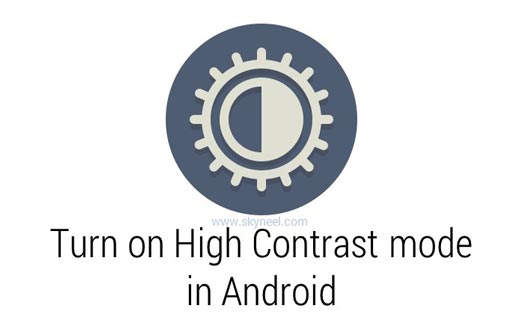
How to turn on High Contrast mode in Android 5.0 Lollipop
If you want to turn on high contrast mode in 5.0 Lollipop or upper version then you just take few simple steps which is given below.
Step 1: Tap on the “Settings” option on your Android phone. Tap on the “Accessibility” option in the “Settings” window.
Step 3: As per the first method you can easily turn on the check mark on at “High contrast text” option. You can also use second method to turn on high contrast by turn on “Color inversion” option as per your need.
When you turn on “High contrast text” option you can view the effects on text. All text are shown with much more contrast. If you turn on “Color inversion” option background is shown in black color while text is shown in white color with high contrast mode.
Must Read: How to remove Guest account from Android phone
Both methods are pretty good which allows you to turn on high contrast mode in your Android phone. I hope after reading this guide you can easily understand how to turn on high contrast mode in Android 5.0 Lollipop or upper version. If you have any suggestion or any query then please write us in the comment box. Thanks to all.