Hi, This is a guide to unlock bootloader HTC Devices (All Models). It is an easy and safe guide to unlock bootloader HTC Devices (All Models). If you want to root your phone or use custom recovery like CWM and TWRP recovery on your HTC Devices (All Models), then you must be unlock your HTC Devices (All Models) bootloader.
Preparation of unlock bootloader HTC Devices (All Models):
1. In this process wipe your data, so take a backup of your phone.
2. Your phone battery should charged 50%-80% minimum.
3. Make sure proper power backup of your PC.
Must Read: How to fix charging problem in the Smartphone
Follow the easy steps to unlock bootloader HTC Devices (All Models):
Step 1: Download and install HTC Devices (All Models) USB driver on your PC. Now enable developer option and USB debugging mode on your HTC Devices (All Models) by this guide. You will find OEM unlocking in the developer option, check it to enable OEM unlocking.
Step 2: Now you open HTC Dev website, then fill the registration form and create a free account and activate this account by activation mail from your registered Email Address. Sign in to HTC account and click on Unlock Bootloader icon, then you will get a “Get started” button, click on it (see in the image). Now find Supported devices option and click on Select your Device, then select your device model by drop down menu and click on Begin Unlock Bootloader button. You will get a pop tab for confirm, click on Yes button, then you get next tab to accept Legal Terms. So tick on both option and click on Proceed to unclock Instructions (see in the image).
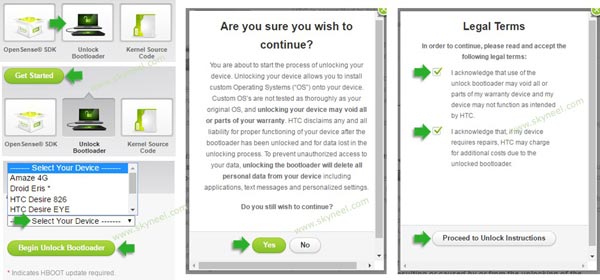
Step 3: Now Scroll down, here you find Fast boot tool for all OS. Download fast-boot tool according to your PC OS. Then click on Proceed to Step 5 button.
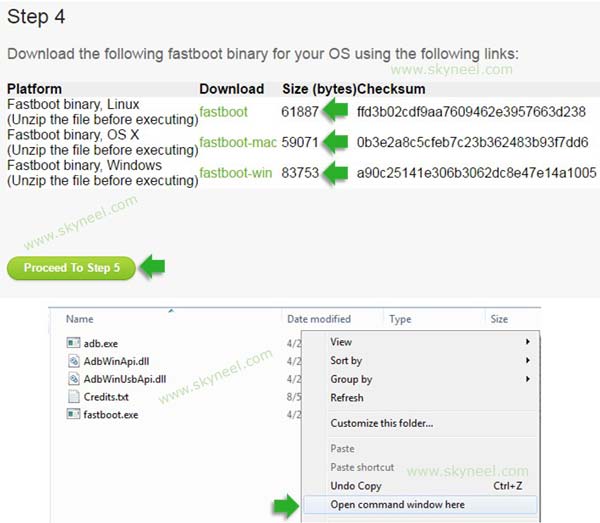
If HTC Fastboot will not work for you, then download and extract this Fast-boot tool and press and hold shift key in the keyboard and right click on extracted Fast boot tool folder and select “Open command window here”. See in the above image.
Step 4: Now connect HTC Devices (All Models) with PC via USB cable and type adb reboot bootloader to boot your phone in the bootloader or fastboot mode. if this CMD command is not work for reboot bootloader or fastboot mode, then switch off your HTC Devices (All Models) and press volume down and power button. You will get a vibration and your device will boot in recovery mode, then you select Reboot to Bootloader.

Step 5: Now your HTC Devices (All Models) in the bootloader or fastboot mode, So you type fastboot devices in the command window then press enter key. This command show connected device in the command window and you can see your Smartphone serial number. If command window is not show your device serial number. Then install USB driver correctly or change your USB port of the PC. When your phone properly connected with your PC, then type fastboot oem get_identifier_token in the command window then press enter key.
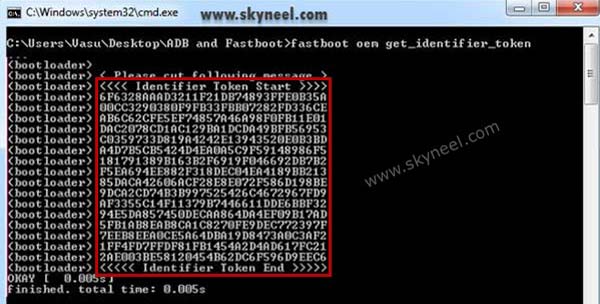
Step 6: This command will show a bunch of codes and you will copy all red box selected codes by Right Click on cmd window then click on Mark and highlight the block of text, after then Right click to copy. Mac users can use cmd-option to mark and select text. Now Open HTC DEV and go to last page and scroll down. Here you will see My Device Identifier Token box and you past your HTC Devices (All Models) Identifier token code in this box, then click on submit button. (see in this blow image.)
Note: copying the token code, start with <<<< Identifier Token Start >>>> and end with <<<<< Identifier Token End >>>>>. Only copy the highlighted sections above. Do not copy the INFO or (bootloader) prefix.
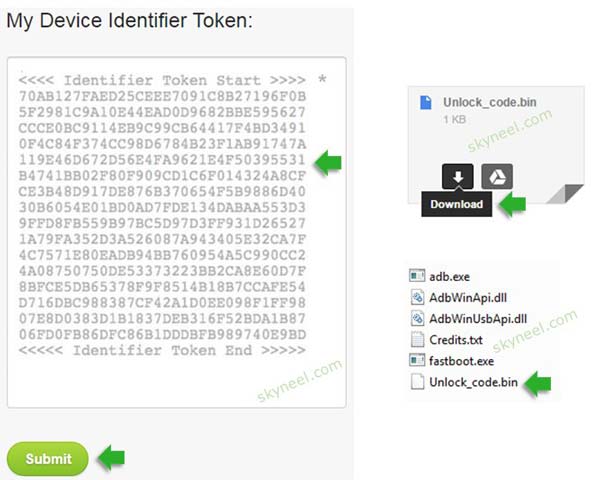
Step 7: After HTC Devices (All Models) Identifier token code submission, you will get a mail on your HTC DEV registered Email Address. So open HTC DEV mail and download Unlock_code.bin file and move this file in Fastboot folde (see in the above image). Then you type fastboot flash unlocktoken unlock_code.bin in the command window then press enter key.

After some process on your HTC Devices (All Models), it’s automatically reboot and you will see a warning message for unlock bootloader that means your HTC Devices (All Models) bootloader is successfully unlocked .
Must Read: Customize quick settings of System UI Tuner in Android 6 Marshmallow
I hope you like this unlock bootloader HTC Devices (All Models) guide from which you will be able to easily unlock bootloader HTC Devices (All Models) without any extra efforts. If feel any problem in this guide then please use comment box. Thanks to all.