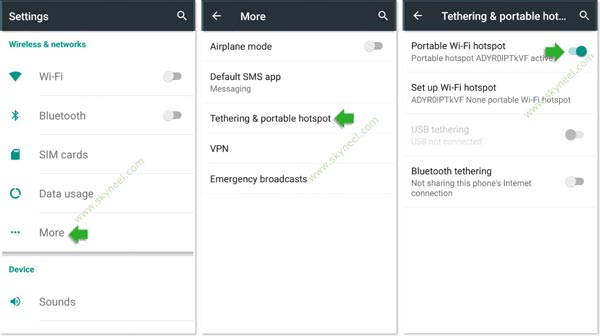Hi guys there are billion of smartphone users run internet in his smartphone. Most of the time we need to run internet on our laptop or tablet, but due to lack of internet facility we don’t do this task. Now have a look how to use Android phone as a WiFi hotspot to run internet on the laptop or tablet. Today we have to discuss how to use smartphone as WiFi hotspot to get connectivity of internet on your laptop and tablet.This guide will be helpful for all those users who want to run internet with Wi-Fi hotspot on Laptop by Android phone.
This guide is helpful for all those users who want to run internet on his laptop or tablet with the help of smartphone. You can easily use Android phone as a WiFi hotspot to run internet on your laptop or tablet. It is the best way to connect your smartphone with your laptop or tablet is WiFi hotspot. Wi-Fi hotspot allows you to connect your laptop or tablet to your smartphone and provide internet access to start your work.
Most of the smartphone have small screen due to which we are not able to browsing the web or watching the videos properly. Now your problem will be resolve to connect your smartphone with portable Wi-Fi hotspot on your tablet or laptop.The process which we have to done to connect your laptop or tablet with smartphone is known as internet sharing or tethering. The tethering facility is provided by lot of companies Android, Windows, iPhone, Black Berry and other handsets.
Must Read: How to change Boot Animation in Android phone in easiest steps
Tethering is the way from which you can easily share your smartphone with the help of Wi-Fi hotspot. After properly connected with tethering you can easily run internet on your laptop or tablet.
How to use Android phone as a WiFi hotspot:
If you want to run internet on your laptop or tablet with the help of Android phone, then you have to use Android phone as a WiFi hotspot.
Step 1: Tap on the Settings option from the Home screen or Application menu. Now Tap on the More option in the “Wireless & networks” category.
Step 3: Tap on the Tethering & portable hotspot option, then Turn on “Portable Wi-Fi hotspot” and “USB tethering” option in your Android phone.
Step 4: Turn-on Wi-Fi on your Android phone. After sometime you will see Internet network icon in your laptop or tablet status bar.
Step 5: Double click on the network icon in your laptop or tablet. Select the Wi-Fi hotspot and type the password and click on the connect button. Now, you will be able to start surfing and run internet with Wi-Fi hotspot on Android phone.
Must Read: How to install custom fonts in Android phones
I hope you like this article, after reading it you will be able to easily use Android phone as a WiFi hotspot to run the internet on any laptop or tablet. Give your important suggestions regarding this article in the comment box. Thanks to all.