Hi, friends billion of users must have to use different companies android smartphone which comes with latest technology and features. Most of the smartphone users set any special ringtone for when he received any call from other person on his number. Lot of persons set special dialler tone on his number but that facility is chargeable. Most of the person want to set any special ringtone for any special person but due to lack of knowledge that is not possible and they have to take help of others who have knowledge for this.
Today, we have to discuss about the simple and easy guide for how to assign & remove a special ringtone on particular contact on your Android device. If you want to assign a special ringtone for friends, family members, and other contact then this tutorial is very helpful for you. you can identify the caller by ringtone when you are busy. It is so simple tutorial base on 4.1.1 Jelly Bean ROM but this feature is available in 2.3 and upper versions of the Android OS. So follow these steps to set a different ringtone of your each contact.
How to assign a ringtone on particular contact:
Step 1: First of all, open contact app on your Android Device >>>>Now open your contact where you want to set different ringtone.
Step 2: After then click on the phone menu/setting button >>> Now click on set ringtone >>> then choose ringtone >>> and tap on the OK.
Must read: How to call block in Android top brand phones
How to remove a ringtone on particular contact:
Step 1: First of all, open contact app on your Android Device >>>>Now open your contact where you want to set different ringtone.
Step 2: After then click on the phone menu/setting button >>> Now choose Default ringtone >>> then tap on OK.
Must read: Use Android Phone as a Modem to run Internet on Your Computer
I hope you like this guide from which you will be able to easily follow this in Android Smartphone without any extra efforts. If feel any problem in this guide then please use comment box. Thanks to all.
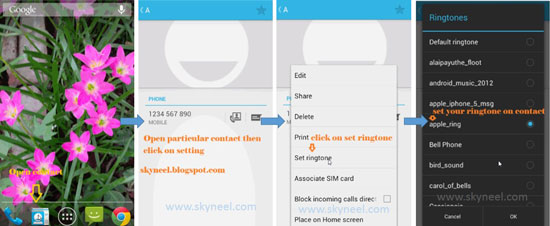
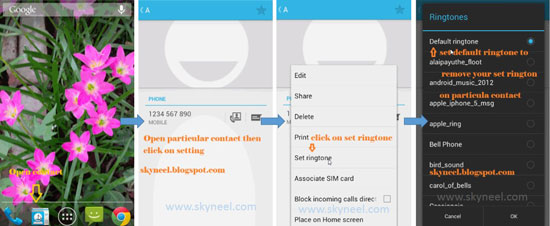
thunderboyz
is it possible to set a ringtone which i downloaded
Abhishek Sharma Post author
yes it is possible but copy your downloaded ringtone in ringtone folder here is guide click here