During working on active worksheet you have to fill different format data in cells. Number format data is used for calculations in Excel. Sometime you don’t want to include few numbers during calculations. You have to convert or change number to text format in Excel.
There are different ways from which you can easily convert or change number to text format in Excel. Normally General format is used in Microsoft Excel. In General format all numbers are aligned in right, text aligned in left and any error aligned in centre with in a cell.
Must Read: Quick Excel Income tax Calculator for FY 2015-16 AY 2016-17
How to convert or change number to text format in Excel
If you have a list in which few range of cells you don’t want to include in calculation. Then you have to change the format of those cells. There are few methods given below from which you can easily convert or change number to text format in Excel.
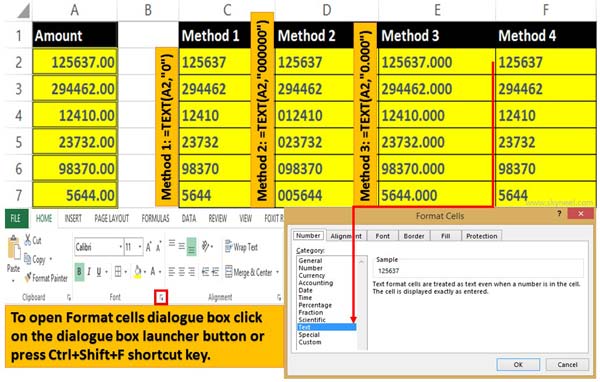
Method 1:
Step 1: Select the range of cells which you want to convert number to text using text function in Excel.
Step 2: type the following formula in cell C2 =TEXT(A2,”0″). Now press enter to get the result.
Step 3: Again select cell C2 and drag the formula till rest of the cells with the help of fill handle.
Method 2:
Step 1: Select the range of cells which you want to convert number to text using text function in Excel.
Step 2: type the following formula in cell D2 =TEXT(A2,”000000″). Now press enter to get the result.
Step 3: Again select cell D2 and drag the formula till rest of the cells with the help of fill handle.
Must Read: Excel: Find Duplicate Values with VLookup in different sheet
Method 3:
Step 1: If you want to add decimal points during converting any number into text format, then select the range.
Step 2: Take cursor on any blank cell e.g. E2 and type following formula =TEXT(A2,”0.000″) now press enter. Now you can see there are three decimal points add in the converted format.
Step 3: Again select the range E2 and drag the cell till you want to convert the value with the help of fill handle button.
Method 4:
Step 1: Select the range of cells (eg. F2:F7 ) which you want to convert number to text using text function in Excel.
Step 2: Open the “Format cell” dialogue box by clicking on the dialogue box launcher button from Home tab. You can also press “Ctrl+Shift+F” to directly open the “Format cell” dialogue box.
Step 3: Click on the “Number” tab. Now select “Text” category and click on the “OK” button.
Must Read: Combine multiple active workbooks to another workbook in Excel
After testing all these given methods you can easily convert or change number to text format in Excel. These quick ways reduce your time to change the format on any number. If you have any suggestion write us in the comment box. Thanks to all.