During working on the Microsoft Excel, sometime you need to combine more than one active workbook data in to a single workbook. If you are working on any large worksheet or workbook then you face trouble to move or copy the all opened workbook to another workbook. This guide provide an easy guide to combine multiple active workbooks to another workbook in Excel.
All we know very well that Microsoft Excel is an important electronic spreadsheet application software. It is used for inserting different types of data in a cell, apply calculations and representing data interm of charts. You can also make complex calculation using the help of different functions and many more.
Must Read: Quick Excel Income tax Calculator for FY 2015-16 AY 2016-17
Sometime you need to transfer or copy more than one large worksheet data from one workbook to another. But it is a typical work, sometime you have to lost your important worksheet or workbook data during moving or copying. You can also lost the formatting and formula of different cells and many more. Lot of person want to know the proper solution how to combine multiple active workbooks to another workbook in MicroSoft Excel.
Lot of person’s copy and paste one by one worksheet data to another workbook. If you have number of worksheets in each workbook then you have to take lot of time to complete this process. After copying or moving all workbook data into another workbook you need extra time to change the each worksheet name.
Combine multiple active workbooks to another workbook in Excel
If you want to combine multiple active workbooks to another workbook in MicroSoft Excel, than you just take following given simple steps. 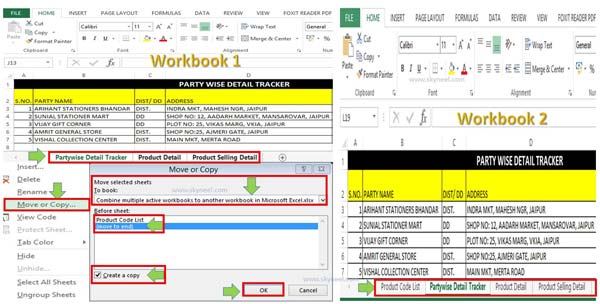
Step 1: Open a workbook in which you have more then one worksheet. The workbook 1 contain more than one worksheet which you want to move or copy.
Step 2: Now, create or open workbook 2 in which you want to paste or combine both workbook data.
Step 3: Select all worksheet of workbook 1 in which you want to move or copy data from another workbook 2. If you want to select all worksheet’s continuously then select first worksheet and hold on SHIFT key and click on the last worksheet. If you want to select more than one worksheets non-continuously then select worksheet by hold on CTRL key.
Step 4: After selecting the worksheet’s press right mouse button on sheet tab. Click on the “Move or copy…” command.
Step 5: Select the new workbook in which you want to combine multiple active workbooks to another workbook in move or copy dialogue box. Select the worksheet name before which you want to paste moved or copied more than one worksheet data. If you want to move all active workbook then click on the OK button. If you want to create copy in active workbook then turn-on “Create a copy” and click on the OK button.
Must Read: Prevent duplicate values with Data Validation in MS Excel
Now, you’ll get all selected worksheets of previous workbook show in the active workbook. If you want to get all other active workbook data into another workbook then again repeat the previous given steps. Now, you will get a huge combined workbook in which have lot of worksheet data of another workbooks.
I hope after reading this guide you will be able to easily combine multiple active workbooks to another workbook in MicroSoft Excel. If you have any suggestions regarding this article then write us in the comment box. Thanks to all.