Excel SUMSQ function is another important function which is used to returns the sum of the squares of the given arguments. The Excel SUMSQ function is built-in very popular function. This function is also used as a worksheet function in active Excel sheet. In this article we have to explain how to effectively use SUMSQ formula in Excel.
Syntax of Excel SUMSQ Function
Must Read: How to use Excel Subtotal Function
The syntax for the SUMSQ function in Microsoft Excel is:
SUMSQ(number1, [number2, … number_n] )
Parameters or Arguments
number1, number2, … number_n: It is a series of numeric numbers that are to be squared and then summed together. There can be up to 255 arguments for which you want to get the sum of squares. You can use this function as a single array or a reference to an array instead of arguments which is separated by the commas.
You can input any number, names, arrays or reference which contain the numbers as a arguments.
All the numbers, logical and text representation values which you give in the argument are counted. If you have any blank cells, logical, text or error values in the array are ignored.
How to use Excel SUMSQ Function to get Sum of the Squares
For eg: If you want to get the sum of the squares of the given any specific number or range of cells then you have to use SUMSQ function.
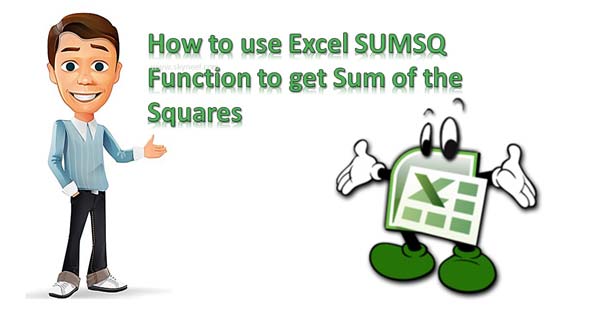
Must Read: How to use the RANDBETWEEN Function in Excel
- If you want to get SUMSQ of any given two numbers: =SUMSQ(4,5). The answer of this query is 41.
- If you have range of numbers from A1:A9 {11,12,3,4,10,8,9,13,70} and want to get the sum of the squares of given numbers. In that situation either you have to use cell address or directly give the numbers as a argument.
=SUMSQ(A1,A2,A3,A4,A5,A6,A7,A8) OR,
=SUMSQ(A1:A8) OR,
=SUMSQ(11,12,3,4,10,8,9,13,70)
I hope this article is useful for all those guys who want to become an Excel expert. You can easily get the sum of the squares of given arguments.