If you have more than one columns and want to use Excel VLookup Find First, 2nd Or Nth Match Value. Normally it’s not easy to do this job but after reading this article you can easily find out first, 2nd or Nth match value in Excel sheet. All we know VLookup is a powerful lookup function which is located in lookup and reference category.
Must Read: Reverse VLookup in Excel with VLookup Function
Suppose you have more than one columns and you want to find out all those records which matched the given condition then what to do? It’s a big question in-front of you and most of the person have to follow long process to get the result. But this article helps you to quickly lookup the required result with the help of VLookup function.
For eg: If you have more the one similar codes in active worksheet but quantity is different. Now, you want to find out all those records which matched the given condition. In that situation you have to use Excel VLookup find first, 2nd or Nth match value in Excel.
Excel VLookup Find First, 2nd Or Nth Match Value in Excel?
You can use Excel VLookup function to find first, 2nd Or Nth match value in active Excel sheet. To do this job you have to take given steps, have a look.
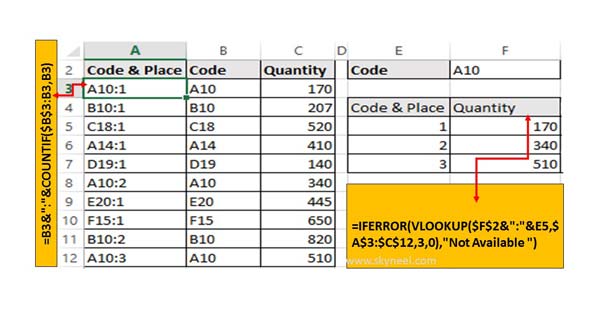
Step 1: Prepare the following table structure to find out first, 2nd or Nth matched quantity.
Step 2: You have to apply the given function to view code and place in A column =B3&”:”&COUNTIF($B$3:B3,B3). Now drag the given function from A3:A12.
Must Read: ow to Search Duplicate Values with VLookup function
Step 3: To lookup first, 2nd and Nth matched quantity as per the given code you have to apply the given function in Cell F5 =IFERROR(VLOOKUP($F$2&”:”&E5,$A$3:$C$12,3,0),”Not Available “). Now drag the given function from the F5:F7 to get the matched quantity which is placed in first, second or third location.
I hope after reading this article you can easily use Excel VLookup find first, 2nd Or Nth match value in Excel sheet. If you have any suggestion regarding this article then please write us in the comment box. Thanks to all.