During working on the Excel sheet you have to fill multiple colors in any column to set the criteria as per your need. You can apply different background colors or conditional formatting on large worksheet data as per your need. Excel allows you to quickly filter data by background color or conditional formatting in active worksheet.
Must Read: Slicers in Excel used to Filter PivotTable Data
Filter in an special utility command of Microsoft Excel. If you need to find specific values as per given any situation then you have to use filter option in Microsoft Excel. If you have large worksheet data and need to filter required complex data then you have to use filter command in Microsoft Excel. You can use filter command either from Home or Data tab as per your requirement. You can also turn-on filter option with the help of Ctrl+Shift+L Excel shortcut key.
Most of the person have to fill different color either manually or use conditional formatting for showing data in different format. If you fill the color manually then it will take lot of time. But you can use conditional formatting to quickly apply different type of formatting on selected range of cells. Most of the novice Excel users have to face lot of problem during filtering the data. Now, we have to discuss an easy way which helps you to quickly filter data by background color or conditional formatting.
Filter data by background color or conditional formatting
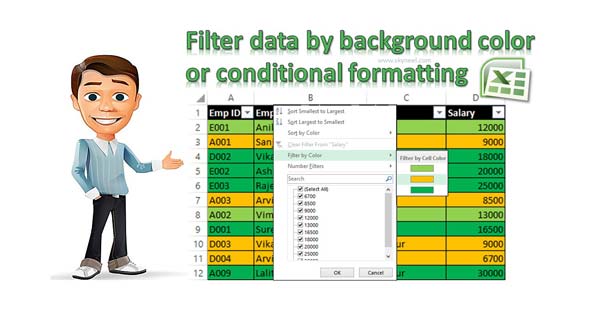
Step 1: Open an existing worksheet in which you have multiple colors on specific column. You can also create the following given worksheet to start filter data by background color or conditional formatting.
Must Read: How to use index and match functions for advanced lookup in Excel
Step 2: Select the range of cells A1:D12. Now click on the Home > Sort & Filter > Filter / Data > Filter. You can also press Ctrl+Shift+L to quick active filter options on selected range of cells.
Sep 3: Click on the drop down arrow of D1 and Click on the Filter by Color option > Choose any required color to Filter data by background color or conditional formatting in Excel.
If you have any query reading this guide then please write us in the comment box. Thanks to all.