Google Assistant is an intelligent personal assistant which is developed by the Google and announced at Google I/O May 2016. It’s your personal Google which is already ready to help you. Most of the person still don’t know about Google-Assistant. In this guide we have to discuss What is the Google Assistant, how can you use it ?
Google Assistant allows you to ask any query and tell it to do things. Google is taking the Amazon Alexa, Apple Siri and Microsoft Cortana with his own smart services which is known as Google-Assistant. Google-Assistant is found in Google’s Allo chat app and integrated into the Google Home and Google Pixel phone. Google Assistant is available on Google Pixel smartphone.
Must Read: Google Allo app compete with WhatsApp and Hike
What is the Google Assistant, how can you use it ?
Google Assistant helps you to resolve your query. You can ask it for anything for searching, translation your words in over 100 languages, show your flight status, weather information and many more. You can tell it to do different things like play jazz on your living area, dim the light with the help of Google Home. You can easily make reservation, book the table, search the restaurant, set the reminder, send the message with the help of your Google Assistant on pixel.
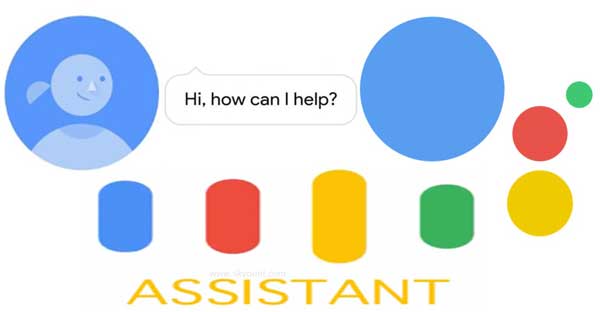
Most of the person still don’t know and they want to know about What is the Google Assistant, how can you use it ? Your one Assistant allows you to get the help in different device just like your watch, phone, car , office or at home. You can easily get the answer of your query, find the route during driving the vehicle, pull up your travelling photographs to your friends, book a table for dinner or launch and many more. You just say “Ok Google” in front of mike icon of your phone or touch and hold the Home button to start help process from Google-Assistant.
Important thing of Google Assistant
After tapping on the mike button and say “Ok Google” to start the Google Assistant. Now you do given given all things with the help of Google-Assistant on your device.
1. Set alarms
You can easily set the timer or wake up alarms on your device. To do thing job you just ask “Set an alarm 1 hours from now”. Now your device will start ringing at the given time. You can easily dismiss your set alarms from your device at any time.
2. Make Phone calls
You can start phone call either to your friend, family members. For eg. If you want to call any cab driver then you just ask “Call Yellow Cab Company” in front of mike button.
3. Get Direction
If you want to go for office or any other location but before start travelling want to get the direction or traffic position then you can get help of G Assistant. To get the direction just ask “Show me the route to the Fortis Escorts Hospital”. Now you will get the route chart, distance in KM, running time. When you start driving it will show you the route information on your device.
4. Send Messages
Google Assistant helps you to quickly send any email message to your friend, colleague, family member or other. For eg: If you want to send email with the help of Google-Assistant then you just ask in front of mike button “Email Manoj”. Now start typing your message and press send button to finish the send email message process.
Must Read: Cool hidden Google tricks to play games
5. Set Reminder
If you are in a meeting or want to go at other location then you can easily set the reminder on your device with the help of G Assistant. For eg. If you want to plan to recharge your mobile bill after 2 hours then you just ask “Remember to recharge mobile bill in 2 hours” in front of mike. You can set the title, time or place, date, time, alarm tone etc. Now your reminder will be saved and you can check your set reminder at any time on your device.
6. Ask Questions
If you have any query regarding any topic like want to know train, flight, bus status, money conversion, current affairs, business news and other things. In this situation you just ask you question in front of mike button and get the quick result with the help of G Assistant. For eg: If you want to know about currency conversion from “Rupees” to “Dollar” then just ask “How many Rupees in a $1”. You will get the quick answer on your device.
Must Read: Google Will Helps You Find the Perfect Android Phone
7. Schedule Meetings
If you want to plan an important meeting schedule then you just take help of G Assistant on your device. For eg: If you want to set meeting schedule tomorrow morning at 10:00 AM with sales team. You have to ask “I’d like to schedule a meeting tomorrow morning with sales at 10:00 AM”.
8. Play Music & movies
If you are free and want to spend your time with listing the music or watching the movie. In that situation you have to take help of G Assistant on your device. You just ask “I want to listen Bin tere sanam mar miteenge hum song”. Now you can easily play the required music at your device without any extra effort.
9. Try more voice actions
Google Assistant helps you to start more voice actions. For eg: If you want to watch the calendar of current month then you just say “Open Calendar” in the front of mike button. If you want to view or open hangouts on your device then just say “Open Hangouts” in front of mike button.
Note: You can easily customize your Google Assistant settings, customize the feed, delete any topic or news, set your interest, Tv & music, Sport and many more. To customize the Google Assistant settings you just take given steps on your device.
Step 1: Tap and hold the Home button on your smartphone. Tap on the Mike button and say “Ok Google” to start the Google Assistant.
Step 2: Tap at the top right button and choose more (three vertical icons) option.
Step 3: Tap on the “Customize the feed” option > Set the required options as per your need to customize the feed on Google-Assistant on your device.
Must Read: How to enable Google-Assistant on Android Marshmallow
How to turnoff the Google Assistant?
If you don’t want to continue and want to turn off the G Assistant from your device then you just take few given simple steps:
Step 1: Tap and hold the Home button on your phone.
Step 2: At the top right side just tap on the three vertical dots (More button). Tap on the “Settings” option and turn off all the switch.
I hope after reading this guide you can get the answer of your query What is the Google Assistant, how can you use it ? If you have any suggestion regarding this article please write us in the comment box. Thanks to all.