Hi, today we discuss about enable Google Assistant on Marshmallow running smartphones. This is an unofficial method to enable Google Assistant on Marshmallow guide and here is an easy and safe tutorial for enable Google Assistant on Marshmallow.
What is Google Assistant:
Google Assistant is an intelligent personal assistant developed by Google and Google first unveiled this service at its Google I/O conference in May 2016. It’s considered an upgrade or an extension of Google Now. The assistant is currently integrated in the Allo app only available in Preview Edition. It is also integrated with the Google Pixel. Know more about Google Assistant.
How can you use Google Assistant ?
Most of the person still don’t know and they want to know about What is the Google Assistant, how can you use it ? Your one Assistant allows you to get the help in different device just like your watch, phone, car , office or at home. You can easily get the answer of your query, find the route during driving the vehicle, pull up your travelling photographs to your friends, book a table for dinner or launch and many more. You just say “Ok Google” in front of mike icon of your phone or touch and hold the Home button to start help process from Google Assistant.
Preparation of enable Google Assistant on Marshmallow:
1. Take a backup of your phone.
2. Your phone battery should charge 80% minimum.
3. Your device must have Custom Recovery like TWRP or CWM Recovery.
4. Your phone must be rooted.
Must Read: How to create file shortcut in Android phone
Download Required Tool for enable Google Assistant on Marshmallow:
| File Name | Download link |
|---|---|
| Download Xposed fremwork and install | Download |
| Root your device | Download |
| USB driver for your device | Download |
How to enable Google Assistant on Marshmallow:
Step 1: Download Xposed fremwork. Connect your phone to PC and copy downloaded Xposed fremwork zip files into your Phone Internal Storage. Do not copy downloaded.zip into any folder or SD card!!
Step 2: Now shut down your device and long press volume down and power button to recovery mode. See in this image.
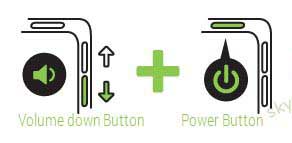
Step 3: Your phone is going to recovery mode. Now click on wipe and go to Advanced Wipe. Then Select Wipe cache, Dalvik cache, System, data and swipe to confirm it.
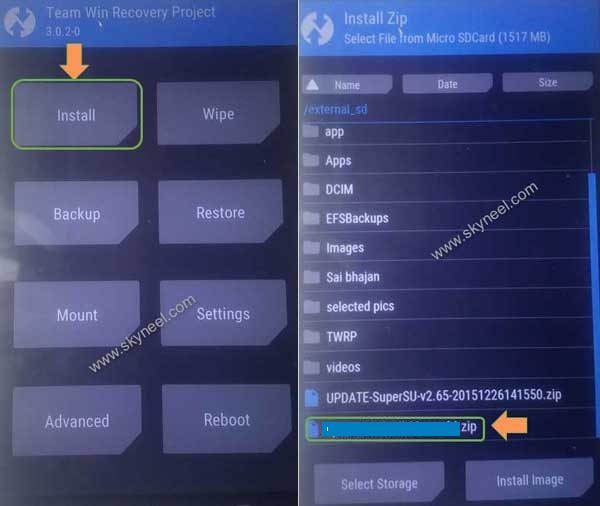
Step 4: Now, Go to main menu and click on Install option. then locate downloaded Xposed fremwork zip. select downloaded file and swipe to confirm Flash. installing process is start. Don’t interrupt this process, it might to take 4-6 minutes.
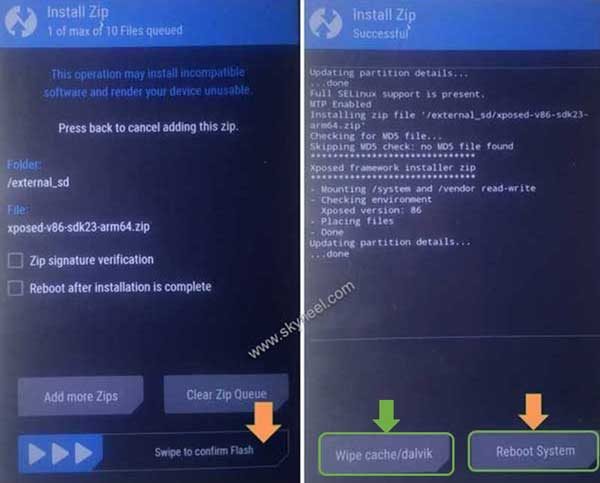
Step 5: After the Flashing process completed, Now wipe cache and Dalvik cache again and Reboot your device.
Must Read: How to Remove Virus from Safe Mode of Android Phone
How to enable Google Assistant on Marshmallow:
After install Xposed fremwork in your marshmallow devices, Now you are ready to enable Google Assistant on Marshmallow .
Step 1: Now install Xposed installer app and open it.
Step 2: Go to Download and click on search and type Assistant Enabler. Now, click on versions and download latest version, then click on install.

Step 3: Now Go to Modules and enable Assistant Enabler then Reboot your device.
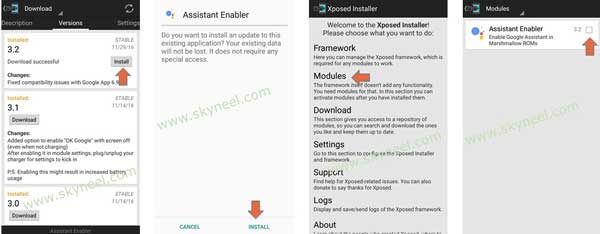
Step 4: Now, long press and touch your home menu Navigation button. Wait, your Google Assistant is enable for your marshmallow smartphone.
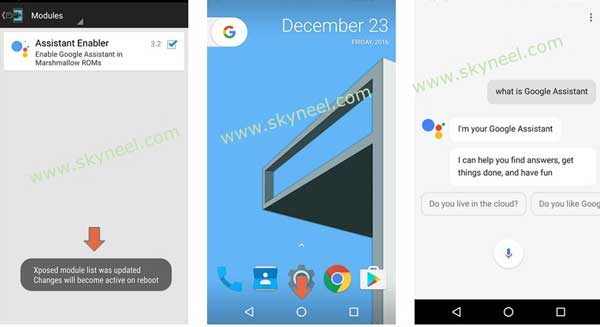
I hope you like this allow Google Assistant on Marshmallow guide from which you will be able to easily enable Google Assistant on Marshmallow without any extra efforts. If feel any problem in this guide then please use comment box. Thanks to all.
Note: I am not responsible if you make Mistakes and Bricked Devices.