There are lot of users who are working on Windows operating system at his Computer or Laptop around the world. Most of the person want to know how to hide a drive in Windows operating system. The main advantage of this feature is that your important files and folders are keep safe in the hidden drive from others. If you have lot of personal and confidential data in a particular drive then best way to hide a drive in Windows Operating System at your system.
Must Read: Windows 7 Tip: How to invisible Administrator account
Most of the person are afraid that during hiding the drive they have lot his drive data. Don’t worry after hide a drive in Windows Operating System you can easily keep safe your data. After hiding the drive all the existing folders and files are also hide at your system. You can easily get back them by unhide your drive.
How to Hide a Drive in Windows Operating System
There are two ways from which you can easily hide a drive in Windows Operating System. You can use disk management or using group policy feature to hide a drive at your system.
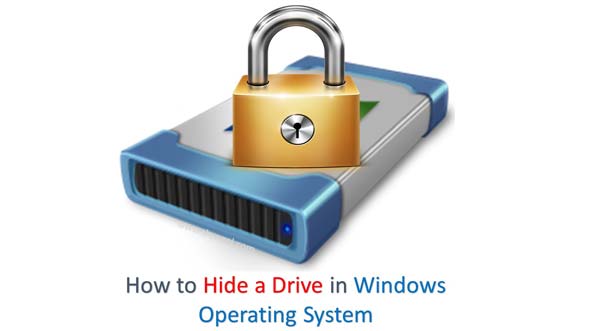
Method 1: Using Group Policy to Hide a Drive in Windows Operating System
If you want to hide your important files and folders then you can use Group Policy feature in Windows O.S. Group policy is an easy way which allows you to quickly hide a drive in Windows Operating System. You have to take few given simple steps to do this job, have a look.
Step 1: Open the run box either from clicking on the run box or press Win+R shortcut key. Go to the given path User Configuration > Administrative Templates > Windows Components > File Explorer.
Step 2: In Local Group Policy Editor window Locate Hide these specified drives option which is available in right pan. Enable this option. Now you will get a drop down menu in which you have to select the drive name which you want to hide. Finally click on the OK button.
Must Read: Trick for Nameless File or Folder in Windows
Method 2: Using Disk Management to Hide a Drive in Windows Operating System
Disk Management another feature which allows you to quickly hide a drive in Windows Operating System.
Step 1: Select the My Computer icon and press right mouse button. Click on the Manage option.
Step 2: Click on the Storage option in Computer Management window.
Step 3: At right side pan double click on the Disk Management(Local) Snap in option. Select the Drive name which you want to hide.
Step 4: Now, press right mouse button and click on the Change Letter and Paths option. click on the Remove button. It will ask for confirmation now, you have to click on the Yes button.
I hope after reading how to hide a drive in Window Operating System you can easily keep safe your important files and folders. If you have any suggestion regarding this guide then please write us in the comment box. Thanks to all.