Android phone’s are too much popular between the users. There are lot of features which make it interesting and useful for us. During using the Android phone by default address bar shown at the top of the screen. Now this guide helps you to move chrome browser address bar at the bottom of your Android phone screen.
Must Read: Important tips how to speed up Android phone performance
All we know very well chrome browser window is used to search the required information at your Android phone. There is no way to use any third party software to move chrome browser address bar at the bottom of your Android phone screen. It’s a great trick which surprise any one and you must have to use this trick at your Android phone. Most of the person afraid to use different tricks due to the fear that they may lost his phone data. Don’t worry i have been using this trick on my Android phone and this is completely safe trick.
You can easily use this trick at your Android phone and surprise any one. There are lot of hidden features which is not recognize by the Android phone users. These hidden features not only increase our knowledge but also provide different interesting experience also.
If you have an Android phone and want to move chrome browser address bar at the bottom of your Android phone screen. In that situation you must have to follow given easy steps, have a look.
How to move chrome browser address bar at the bottom of your Android phone screen
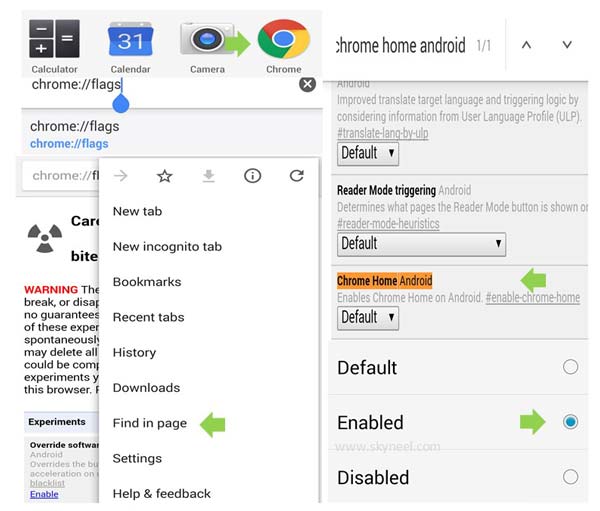
Step 1: Tap on the Google Chrome app at your Android phone. This is first steps used to quickly move chrome browser address bar at the bottom of your Android phone screen.
Step 2: After opening the chrome window at your Android phone tap on the address bar. Now type “chrome://flags” at your active chrome address bar.
Must Read: Google Chrome secret tips and tricks 2016
Note: There is no need to type double quotes in the chrome address bar.
Step 3: Now you will get lot of options at your Android phone screen. Now you must have to find “Chrome Home Android” option within the given list. No doubt it’s a hard task to find the single option from the list of available options. But you can easily find this option by tapping on the menu icon and click on the “Find in Page” option.
Step 4: In the Find in Page box start typing the “Chrome Home Android“. Now you can quickly get this option at your Android phone screen. You can check “Default” option is already set at the bottom of this option. Tap on the drop down arrow and choose “Enabled” option.
Step 5: Once you Enabled this option your changes will take effect the net time when you relaunch Google Chrome. Just tap on the “Relaunch Now” button. Once your Google Chrome window restarted, you can check the address bar located at the bottom of your Android phone screen.
I hope after reading his guide you can move chrome browser address bar at the bottom of your Android phone screen. If you have any suggestion regarding this guide you can write us in the comment box. Thanks to all.