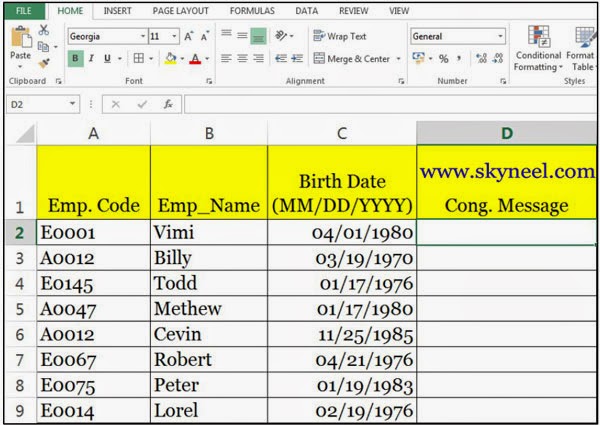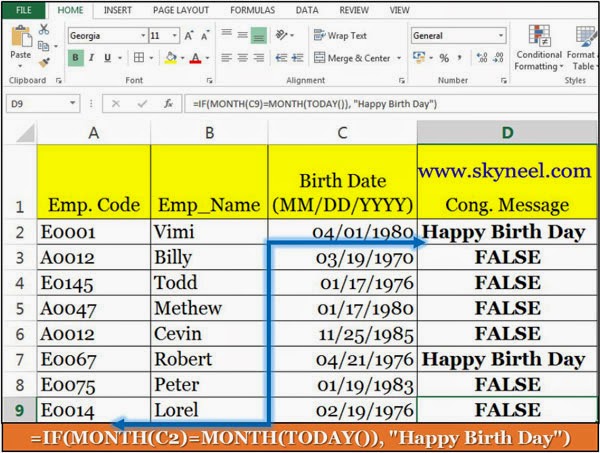Dear Friends, today we talk about how to Highlight Current Month Birthdays using IF function in MS Excel. In different companies they send congregation message to our employee to wish for his happy birthday, in current month with the help of function. If you are in charge of an employee list in any company, and you want to send greeting wishes on the occasion of birthday, date of joining, weeding anniversary congratulations and many more.
You can use Microsoft Excel which helps you for keeping track all employees personal information from him database. In the worksheet shown below, there are some employee names and birth dates are giving. In a separate column you can use MONTH function to check, which birth day dates are in the current month.
IF Function:
The IF () function is a most popular logical function used in Microsoft Excel. This function allows you to calculate the result from any given situation which has any two possible results and calculate a different value for each outcome. However, sometimes you need to work with situations where there are more than two possible outcomes. You can also you “Nested-IF” function in Excel as per required condition. You can use more than one IF statements is Nested IF function in MS-Excel.
Syntax of IF Function:
IF(logical_test, [value_if_true], [value_if_false])
logical_test: It will be any expression or value which that can be evaluated to TRUE or FALSE.
value_if_true Optional: If your logical test condition is generated True then excel print this logical_test argument.
value_if_false Optional: If your logical test condition is generated False then excel print this logical_test argument.
Month() Function:
Month is displays in the Date and Time function category in Microsoft Excel. Month function is used to returns the month number of given date. The month function is provide the result in an integer format, which is ranging from 1 to 12 means January to December month.
Syntax of the Month Function()
MONTH (serial_number)
Serial_number: You have to type any date with the help of Date function.
For example: You can type following formula =DATE(2013,5,20) for the 20th day of May, 2013.
Must Read: How Can I Reset Facebook Password in few steps
Steps to Highlight Current Month Birthdays in Excel:
Step 1: Prepare the following worksheet in Excel.
Step 2: Insert the following formula in Cell D2.
=IF(MONTH(C2)=MONTH(TODAY()), “Happy Birth Day”)
Step 3: Copy this formula in this range D3:D9
Step 4: Finally you get this result in your active sheet.
Must Read: How to use Nested “IF” function with OR function in MS Excel
I hope you like this Highlight Current Month Birthdays guide. After reading this article you will be able to easily Highlight Current Month Birthdays in Excel and send your goods wishes to your staff members. Kindly share your knowledge with others and send your important suggestions in the comment box regarding this article. Thanks to all of you.