Today we are talking about Backup or Restore Call Log, SMS and MMS with Gmail on Android. It is a very useful app for take backup of Call log, SMS, MMS and send or save on your mail. It is necessary to take a backup of your Phone data time to time, it is good for you.
In the Android you must sync contacts and app list with a Gmail Account. This feature helps you to get back the apps and contacts when our phone flash or factory reset. Unfortunately, Android phone don’t have inbuilt feature to Sync our SMS, MMS or call logs with Gmail. Don’t need to worry about this feature, because some apps give us these opportunities to take a backup of our SMS, MMS or call logs with Gmail. So let’s go to add this feature on your Android Phone.
Features of Backup message and call to Email
1. This app has simple UI and you can easily configure it.
2. You can backup/restore your SMS to/from Gmail.
3. You can backup/restore your call log to/from Gmail by this app.
4. It is provided features for you to take backup/restore your MMS to/from Gmail.
5. It is support to hide application icon.
6. It has brought up the app from dial pad using custom number.
Must Read: Kill Switch : A necessary in App for all smartphones
Steps to to Backup or Restore Call Log, SMS and MMS with Gmail:
It is very easy to configure this app, first setting up, then take a backup of your Call log, SMS and MMS. Backup message & call to Email app support Android 2.2 and upper version. this is a small size app, it is only 927 KB app and also it is a free app for all.
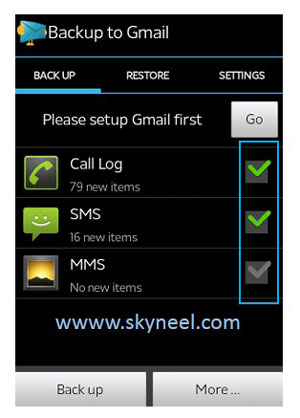
Step 1: First of install this app from Google play then open this app.
Step 2: Now you will see backup, restore and setting tab. first of all we are taking a backup of our call log, SMS and MMS. For the backup of your phone you must configure your phone with your Gmail account and on your internet connection, then tick to all (call log, SMS and MMS).
Step 3: Now tap on backup button. You can see in the image. that’s all.
Must Read: Microsoft launch free Office suite app for Android and iOS
Your Android Device must have internet with configure your Gmail account the first of installing this small and free app from Google play store – Backup message and call to Email.