Hi, This is first approved Stock ROM for Micromax A190 Canvas HD Plus by Micromax. You can get Stock Rom for Micromax A190 Canvas HD Plus Gold and flashing/updating guide by this post.
In this flash or update guide you will find all steps with image, therefore it is safe and easy method of flash Stock Rom on your Canvas HD Plus. Micromax A190 Canvas HD Plus is powered by Hexa-core 1.2 GHz Processor with Mediatek MT6592 chipset and 5-inch IPS LCD touchscreen with 720 x 1080 pixels Resolution with 16M colors. Canvas HD Plus run on Android OS, v4.4.2 (Kitkat) and it has 1GB RAM and 8GB ROM.
Make some preparation of flash or update for your phone safety:
1. First of all take a backup of your phone, here is guide Click here.
2. Your phone battery should charge 80% minimum.
3. Make proper power backup of your PC.
Download ROM and Tools of Micromax A190 Canvas HD Plus:
| File Name | Download link |
|---|---|
| Micromax A190 Canvas HD Plus Stock Rom V1 | Download |
| Micromax A190 Canvas HD Plus SP Tool V5.1424 | Download |
| Micromax A190 Canvas HD Plus USB Driver | Download |
Steps to update Stock ROM for Micromax A190 Canvas HD Plus:
You have to take following steps to update Stock ROM for Micromax A190 Canvas HD Plus.
Step 1: Install drivers on your PC and Enable USB Debugging on your Phone. Go to Settings >>> Developer options >>> USB debugging check it ( If your phone have Android 4.2 or upper version then see how to enable Developer options here is guide of this click here). After then switch off your phone. Now extract Stock ROM and SP Tool folder, where you want. Open the SP Tool and run Sptool.exe as Administrator.
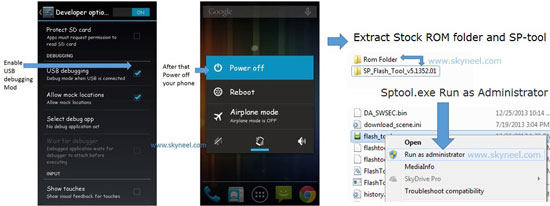
Step 2: Click on Scatter-Loading option. SPTool ask you the location of the scatter file in your PC. You will find it in the extracted Stock ROM folder. Now go to the Rom folder and select the file “Android_scatter_emmc.txt” which is your stock Rom scatter file.
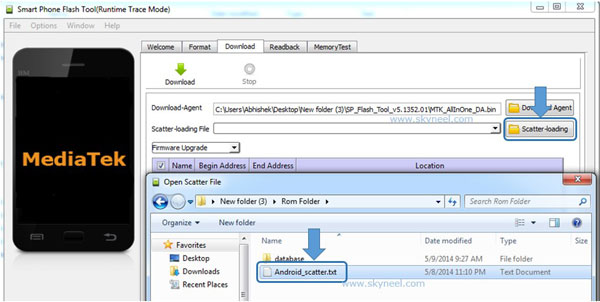
Step 3: Now Select firmware upgrade from dropdown menu then click on Download. And Connect your switch off phone with The PC via USB cable (Make sure your phone is switched off).
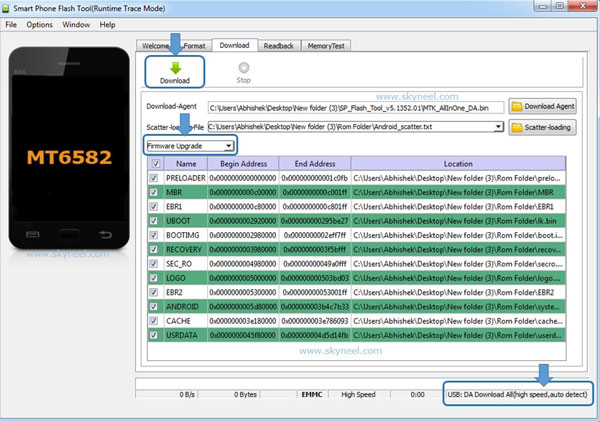
Step 4: SP Tool auto-detect your phone and process will start. If Sptool is not recognize/detect your phone then install vcom driver read this post it will help you click here (Driver already in phone flash drive if you don’t have these drivers then install it). After install Vcom driver reconnect your switched off phone with the PC. If you phone again not recognized by your SP Tool then try to flash via Meta mode flashing process, here is Meta-Mode flash guide click here.
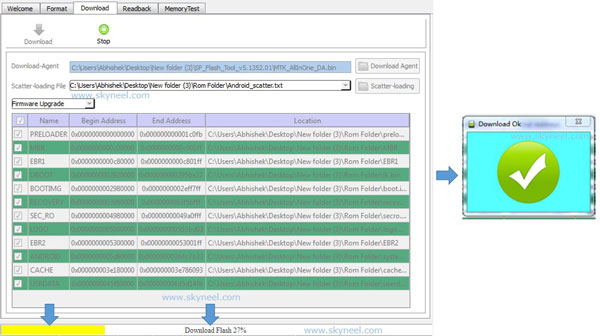
Note: – Don’t interrupt this process as it can potentially brick your device. Make sure no power interruption takes place.
Step 5: Now start downloading Stock Rom in your phone by flashing. After the process complete, a green ring will appear. Now disconnect your updated Smartphone.
Must Read: Top Android Smartphone Apps to Watch Movies and TV Serials
Note: I am not responsible if you make Mistakes and Bricked Devices.

ashish
after flash its says mobile network unavailabe….it detects sim card but have no network….how can i solve this?…sim card slot works fine and sime card too..i check on other phone and it shows network…help me plz
Abhishek Sharma Post author
Hi Ashish
check your IMEI number, if you will not find your IMEI number then here is guide to fix IMEI issue
Munawar
Hi, I have already rooted my micromax a190 and unexpectedly deleted the default apps which affected my basic operation of my phone, such as im unable to install any app or set wall paper etc, Now can I reinstall a new OS by above said method to fix it ? Or can I install lollipop?
Abhishek Sharma Post author
Hi
Flash your Stock Rom by this guide.
Kiran
I followed the process. But I accidentally did a mistake and now its gone in to a boot loop or soft brick. Please tell me how to recover this
Abhishek Sharma Post author
Hi Kiran
Flash again your Stock Rom.
Sujan Shrestha
the video was for Micromax A110Q Canvas 2 Plus it will work on micromax a190 aslo
Abhishek Sharma Post author
yes, flash process is same.
Joy Kenny
I completed all the process succesfully. But how do i check or how do i know whether my phone is flashed or not. And How do i update my android version
Abhishek Sharma Post author
Hi
After flash, you will get fresh OS.
Mahesh Kumar
Great post, Have my Micromax A190 recovered. It was behaving weird before. working perfect now.
Used Win10 PC to flash. Had to disable the driver signature reinforcement in win10 boot to install driver.
Please include that step in the tutorial
Vinoth
Yes. This worked for me. Only tip could be restart the computer once they are all installed before we start any flash process. It worked perfect for me, had to spend some time figuring it all out. Well worth the effort. I got rid of 2 trojan droppers on my phone. Thank you for your help and support.