Dear Friends, you know very well about what is the importance of function which you mostly used in the Microsoft Excel. MS Excel provide different category of functions. With the help of MS Excel functions you easily get the result from complex criteria. In this article today we have to discuss how to use DGET database function in Microsoft Excel.
DGET Database Function in MS Excel:
Before start the discussion about the DGET function do you know what the database? Database is a collection of array or table of more than one record. In the different multinational companies lot of persons properly maintaining these database and generate or print required report. If you have a huge database and you want to extract any required single record. But that match the given condition as per your requirement from the database. In that situation you have to use DGET database function in MS Excel.
Must Read: How to use VLookup Match function in Excel
Example: If you have a huge database in which there are different company products available with model number and price. Now, if you want to view result to quickly extract those records which the given condition as per the given product name. To get the result you must have to write down the criteria or condition in proper manner. Otherwise MS Excel displays an error message on your computer screen. If you have more than one record that match the same criteria it displays an error message #NUM on your computer screen. If you have more than record but no record match with the criteria then it displays an error message #VALUE on your computer screen.
Definition of DGET() function:
DGET database function in MS Excel is very useful and important easy to use function. DGET function is used to check the given database as per your given condition and display the record which match the criteria. But if you have more than one record that matches the given condition it displays an error message on the screen. If any record does not match as per your given criteria then it displays an error message on the screen. The syntax of of DGET database function is given below:
DGET(Database, Field, Criteria)
Description of DGET() Function:
Database: Database is an important part of this function in which you can select the range of table or array which has number of records or information including all column labels. In other words, it is a table from where the resulted value has to be extracted.
Field: Field, it is the name of the filed or name of the column or the position of the column of table in which minimum or lowest value has to be searched.
Criteria: It is the range of cells where you want to set the condition as per your requirement.
How to use DGET Database Function in MS Excel:
If you have an database and want to extract required database, then you must have to use DGET Database Function in MS Excel. You have to take following given easy steps to easily use DGET Database Function in MS Excel. Have a look:
Step 1: Create the following given database in any Excel worksheet.
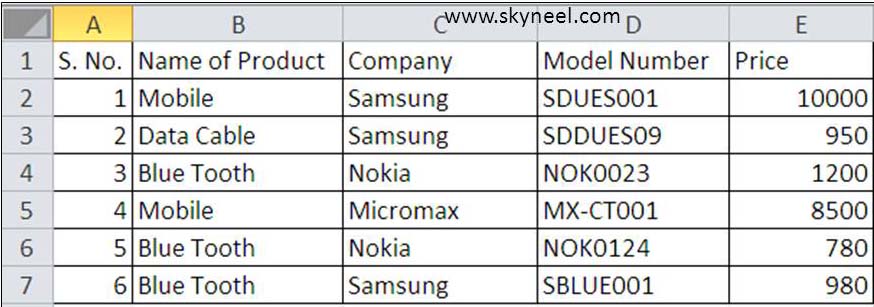
Step 2: If you want to search selling price of “Data Cable” product from your current database then you have to apply following given formula in any cell where you want to view the result. =DGET(A1:E7,E1,B17:B18).
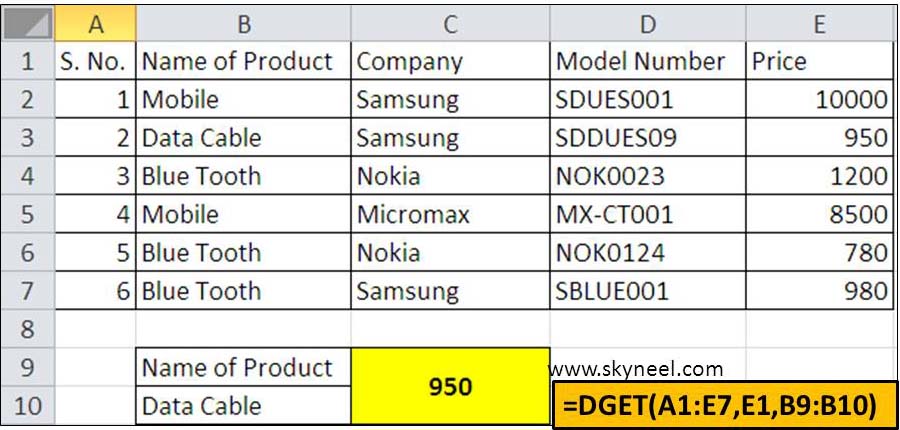
DGET: Name of the database function. A1:E7: It the range of records of your database. E1: It is the cell reference of filed name in which you want to view the result. B9:B10 _ It is the criteria in which you have to set your required condition to view the result. When you press enter after typing this formula, Excel displays the result 950.
Must Read: How to use Excel RAND Function
I hope you like this article, after reading how to use DGET Database Function in MS Excel you will be able to easily use DGT function in your important job work. You must share your knowledge with others and also give your important suggestion in the comment box. Thanks.